Managing MRS Cluster Node Groups
Node groups in an MRS cluster are used to manage cluster nodes. A node group is typically composed of ECS nodes that share the same specifications.
You can perform operations on a node group to manage all nodes within the group.
Notes and Constraints
- Master nodes in an MRS cluster cannot be managed by node group.
- A node group can be deleted only when the node type is Task or Core and there are no nodes in the group.
- You can manually add a node group only for a custom cluster of MRS 3.x.
Adding a Node Group
- Log in to the MRS console.
- On the Active Clusters page, select a running cluster and click its name to switch to the cluster details page.
- On the cluster details page, click the Nodes tab and click Add Node Group. The Add Node Group page is displayed.
Figure 1 Add Node Group
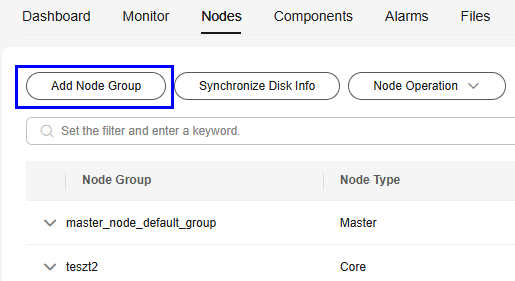
- Set the parameters as required.
Table 1 Parameters for adding a node group Parameter
Description
Name
The node group name must be unique.
CPU Architecture
CPU architecture of an MRS cluster node. The value can be x86 or Kunpeng.
Node Type
- Task: A Task node processes data but does not store cluster data. Task nodes support elastic scaling based on service workloads. Data roles that do not store data, such as NodeManager, are deployed on Task nodes. Auto scaling rules can be configured a Task node group.
- Core: A Core node is an instance that processes and stores data. Component's data storage roles, such as DataNode and Broker, are deployed on Core nodes.
Instance Specifications
Select the instance specifications of the nodes in the current node group. Higher specifications provide stronger data processing and analysis capabilities, but also increase the overall cluster costs.
For details about the MRS cluster node specifications, see MRS Cluster Node Specifications.
Nodes
Number of nodes in the current node group.
System Disk
Storage type and space of the system disk on a node. You can adjust them as required. For details about the MRS cluster storage, see Cluster Node Disk Types.
Data Disk
Storage type and space of data disks on a node. A maximum of 10 disks can be added to each Core or Task node. For details about MRS cluster storage, see Cluster Node Disk Types.
Disks
Number of data disks on each node in the node group.
Roles
Component roles to be deployed on nodes in the current node group. Only role instances of components that have been installed in the current cluster can be added.
Billing Mode
Billing mode of the current cluster.
Pricing
Price of the node group to be added.
- Click OK.
After the node group is added, you can view it on the node management page.
Deleting a Node Group
- Log in to the MRS console.
- On the Active Clusters page, select a running cluster and click its name to switch to the cluster details page.
- On the Nodes tab page, locate the row that contains the target node group, and choose More > Delete.
A node group can be deleted only when the node type is Task or Core and there are no nodes in the group.
- In the displayed dialog box, click OK. Wait until the node group is successfully deleted.
Helpful Links
- For details about how to increase the number of nodes in a node group, see Scaling Out an MRS Cluster.
- For details about how to reduce the number of nodes in a node group, see Scaling In an MRS Cluster.
- For details about how to expand the disk capacity of a node, see Expanding a Data Disk of an MRS Cluster Node.
- For details about how to configure auto scaling rules for a Task node group, see MRS Task Node Auto Scaling.
Feedback
Was this page helpful?
Provide feedbackThank you very much for your feedback. We will continue working to improve the documentation.See the reply and handling status in My Cloud VOC.
For any further questions, feel free to contact us through the chatbot.
Chatbot





