Gateways
Application Mesh provides gateway management. Then, the Service forwards the traffic to the corresponding backend application instance.
Creating a Gateway
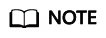
To ensure that the created gateway on a platinum instance of version v3 can be accessed, edgemesh-gateway should be installed on the node where the gateway application is located.
A gateway enables unified entry, traffic management, security, and service isolation. You can create a gateway as follows:
- Log in to the IEF console, and click Switch Instance on the Dashboard page to select a platinum service instance.
- In the navigation pane, choose Application Mesh > Service Gateway. On the page displayed, click Create Gateway in the upper right corner.
- Specify the gateway information.
- Gateway Name: Enter a gateway name.
- Application: Select the gateway application.
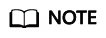
Select the gateway application for platinum instances of version v2. For platinum instances of version v3, skip this step if edgemesh-gateway has been installed on the edge node where the gateway application is located.
- Port Configuration
Port: Enter the port number used by the gateway to access backend applications.
Protocol: Select the protocol used by the gateway to access backend applications. HTTP and HTTPS are supported. If you select HTTPS, configure Protocol Version, Certificate Secret, and Cipher Suite. If you select HTTP, configure domain names.
Protocol Version: Select a protocol version.
Certificate Secret: Select an SSL certificate. Public key files are public, and private key files are obtained by applying for certificates. Both are provided by yourself.

You can add the SSL certificate secret required for configuring the HTTPS protocol only here.
Cipher Suite: Select cipher suites contained in the SSL certificate and cipher suites supported by the client.
Domain Names: Enter the domain names that can be accessed. Regular expression matching is supported. For example, * indicates all domain names.
- HTTP Routes
- URI Match Type: Prefix match, Exact match, and Regular expression are supported.
- URI: Enter a URI.
- Target Service: Select the Service to which the rule matches, that is, the Service to which the traffic from the URI is forwarded.
- Service Access Port: Select the port used by the Service to access the application.
Figure 1 Gateway configuration
- Click Create.
Updating a Gateway
You can update the port configuration and HTTP routing rules of the service gateway.
- Log in to the IEF console, and click Switch Instance on the Dashboard page to select a platinum service instance.
- In the navigation pane, choose Application Mesh > Service Gateway. Click Update at the row where the gateway resides.
Figure 2 Updating a gateway

- Gateway information other than Gateway Name and Application can be updated in this step.
Figure 3 Updating gateway information

- Click Update.
Configuring a Route
You can add multiple routes and configure multiple forwarding policies for a created gateway.
- Log in to the IEF console, and click Switch Instance on the Dashboard page to select a platinum service instance.
- In the navigation pane, choose Application Mesh > Service Gateway. Click Configure Route at the row where the gateway resides.
- Configure HTTP routes in the displayed dialog box, and click Yes. The Service of the virtual service is updated.
Figure 4 Configuring a route

Deleting a Gateway
- Log in to the IEF console, and click Switch Instance on the Dashboard page to select a platinum service instance.
- In the navigation pane, choose Application Mesh > Service Gateway. Click Delete at the row where the gateway to be deleted resides, or select the gateway and click Delete above the gateway list.
Figure 5 Deleting a gateway

- In the displayed dialog box, enter DELETE in the text box and click Yes.
Feedback
Was this page helpful?
Provide feedbackThank you very much for your feedback. We will continue working to improve the documentation.See the reply and handling status in My Cloud VOC.
For any further questions, feel free to contact us through the chatbot.
Chatbot





