Services
Application Mesh is used to manage Services. When creating a Service, you can bind an application instance to it and configure an access port to implement mutual access between applications on the node.
Creating a Service
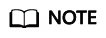
To ensure the created Service on a platinum instance of version v3 can be accessed, Edge DNS should be enabled for the containerized application that need to access the Service, and edgemesh should be installed on both the node initiating the access request and the node to be accessed.
- Log in to the IEF console, and click Switch Instance on the Dashboard page to select a platinum service instance.
- In the navigation pane, choose Application Mesh > Service List. On the page displayed, click Create Service in the upper right corner.
- Set the parameters.
- Service Name: Enter a Service name.
- Application: Select the application that the Service is bound to.
- Port Settings
- Access Port: indicates the port used to access the containerized application.
- Container Port: indicates the port on which the containerized application listens.
- Protocol: Specify the protocol that will be used to access the workload. Select HTTP or TCP.
Figure 1 Creating a Service
- Click Create.
After the creation is complete, you can view the internal access domain name of the Service in the Service list.Figure 2 Viewing the internal access domain name and access port

Updating a Service
You can update the port settings of a Service, including the access port, container port, and protocol.
- Log in to the IEF console, and click Switch Instance on the Dashboard page to select a platinum service instance.
- In the navigation pane, choose Application Mesh > Service List. Click Update at the row where the Service resides.
Figure 3 Updating a Service

- Only port settings can be updated.
Figure 4 Updating the port settings of a Service

- Click Update.
Configuring a Traffic Policy
A traffic policy defines how service traffic is forwarded to multiple application instances.
- Log in to the IEF console, and click Switch Instance on the Dashboard page to select a platinum service instance.
- In the navigation pane, choose Application Mesh > Service List. Click Traffic Policy at the row where the Service resides.
Figure 5 Service list

- On the page displayed, select a traffic policy type.
Currently, the following traffic policy types are supported:
- Load Balancing Algorithm: Two forwarding modes, that is, ROUND_ROBIN and RANDOM, are supported.
- Session persistence: Three HTTP header-based forwarding modes, that is, Cookie, User-Agent, and Custom, are supported.
Figure 6 Selecting a traffic policy
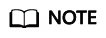
You can select Load Balancing Algorithm or Session Persistence for Services using HTTP. However, Services using TCP support only the load balancing algorithm.
- Click OK.
Deleting a Service
- Log in to the IEF console, and click Switch Instance on the Dashboard page to select a platinum service instance.
- In the navigation pane, choose Application Mesh > Service List. Click Delete at the row where the Service to be deleted resides, or select the Service and click Delete above the Service list.
Figure 7 Deleting a Service

- In the displayed dialog box, enter DELETE in the text box and click Yes.
Feedback
Was this page helpful?
Provide feedbackThank you very much for your feedback. We will continue working to improve the documentation.See the reply and handling status in My Cloud VOC.
For any further questions, feel free to contact us through the chatbot.
Chatbot





