Viewing and Handling Repository Image Scan Results
Scenarios
HSS can present image security statistics in the risk view and image view, helping you comprehensively learn, locate, and fix image risks.
- Risk view: View all the scan results of a risk, for example, a system vulnerability, application vulnerability, malicious file, unsafe setting, sensitive information risk, software compliance issue, or unsafe image building instruction.
- Image view: View the scan results of an image. The results include system vulnerabilities, application vulnerabilities, malicious files, software information, file information, unsafe baseline settings, sensitive information, software compliance, base image information, and unsafe image building instruction.
You can view and handle repository image scan results in Risk View or Image View.
Viewing and Handling Repository Image Scan Results in the Risk View
- Log in to the HSS console.
- Click
 in the upper left corner and select a region or project.
in the upper left corner and select a region or project. - In the navigation pane on the left, choose Risk Management > Container Images.
- Click the Risk View tab. Click a risk sub-tab, and select Repository Images from the drop-down list. Check and handle scan results. For details, see Table 1.
Image names are not displayed for some risks. You can export risk results to obtain these image names and image tags.
Figure 1 Repository image risk view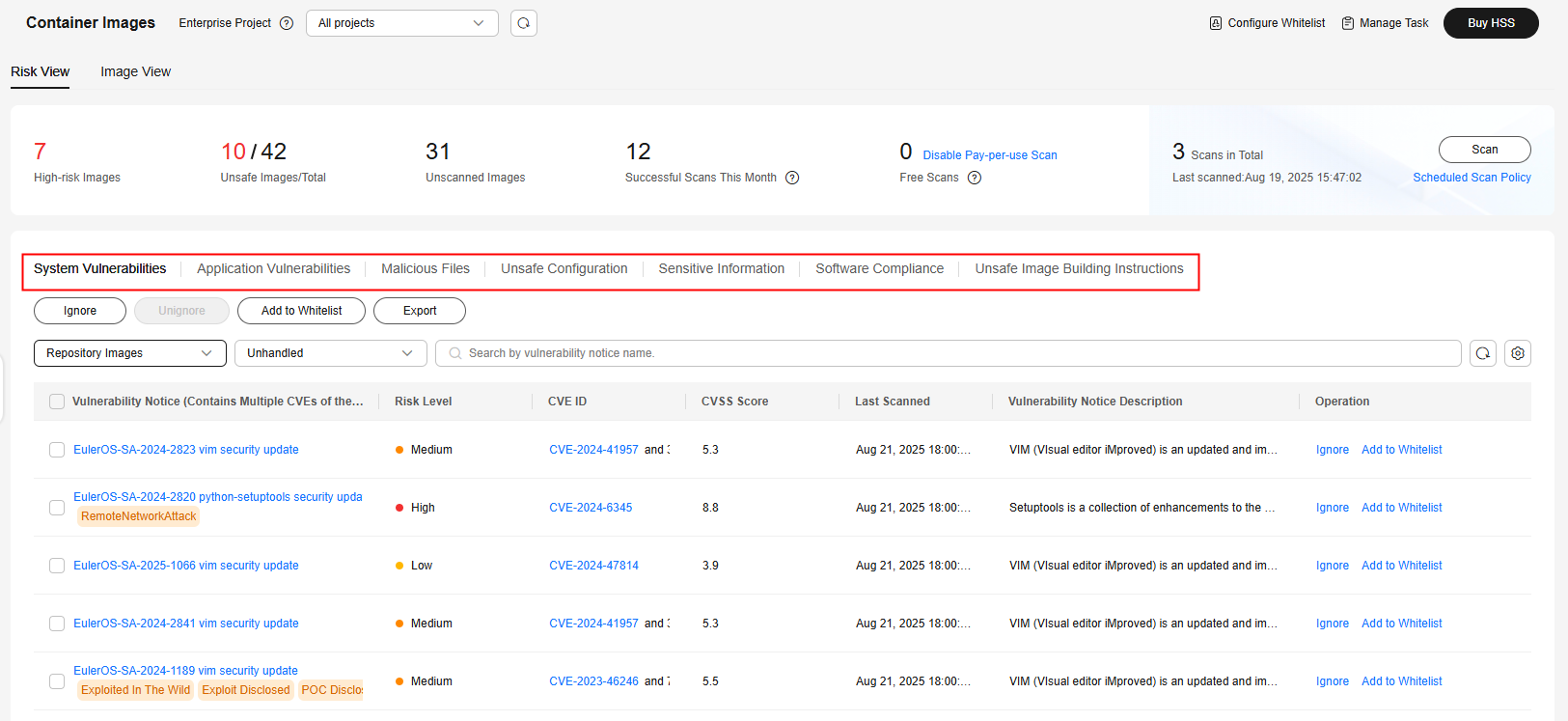
Viewing and Handling Repository Image Scan Results in the Image View
- Log in to the HSS console.
- Click
 in the upper left corner and select a region or project.
in the upper left corner and select a region or project. - In the navigation pane on the left, choose Risk Management > Container Images.
- Click the Image View tab.
- Click the Repository Images tab.
- In the Operation column of an image, click View Results to go to the image details page.
- View and handle risk scan results. For details, see Table 2.
Figure 2 Repository image scan details
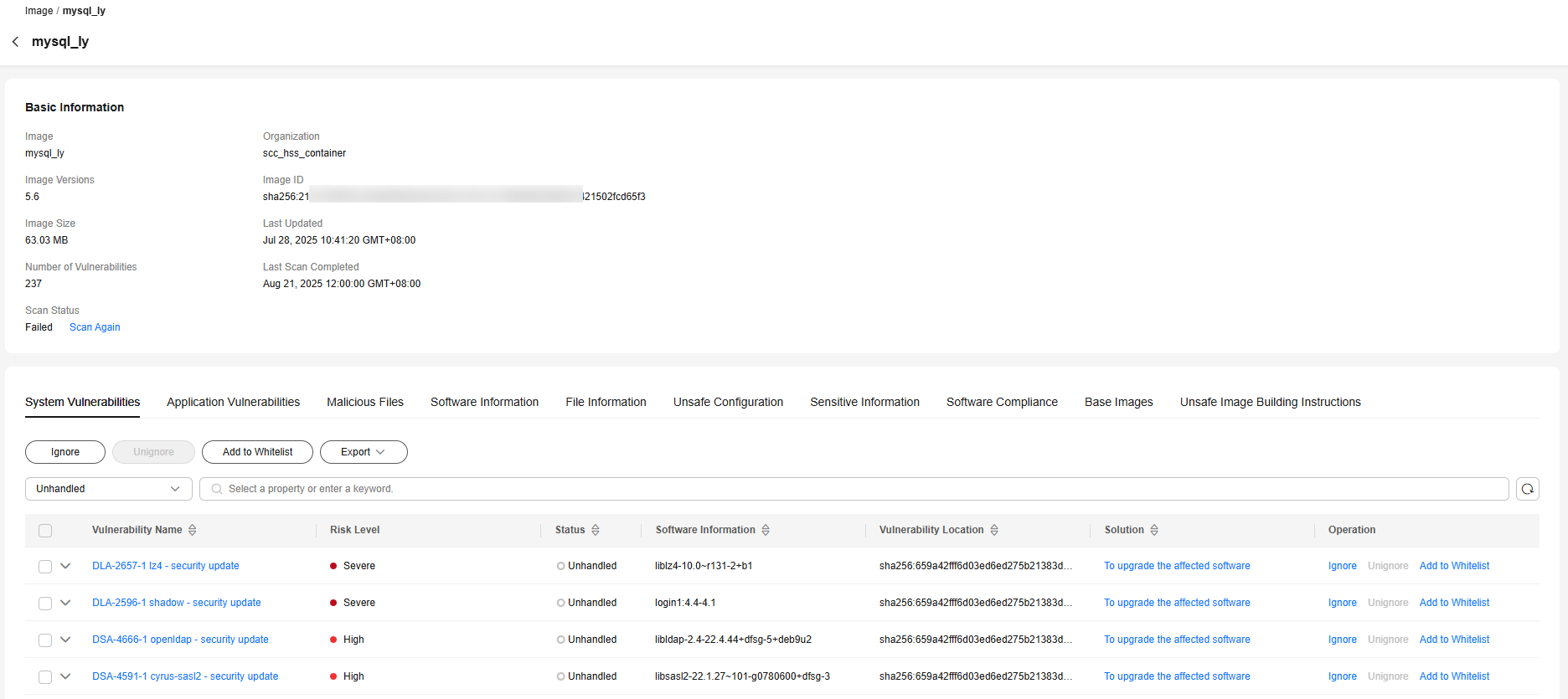
Feedback
Was this page helpful?
Provide feedbackThank you very much for your feedback. We will continue working to improve the documentation.See the reply and handling status in My Cloud VOC.
For any further questions, feel free to contact us through the chatbot.
Chatbot






