Creating a Member Account
Precautions
- After you create a member account, you need to pay all expenditures of the member account, and the member account owns the resources purchased using the account.
- You need to pay and issue invoices for the member account's expenditures. The member account can only view its expenditures.
- If you disassociate the member account from your master account, the member account can continue using the resources paid by you until the resources expire. Any refund involved in billing mode changes, specification downgrade, and unsubscription of resources paid by you will be returned to you.
- If your master account uses monthly settlement, the member account will also use monthly settlement.
- If your master account is suspended due to arrears or no payment method is configured, the member account will also be suspended.
Procedure
- Go to the Organizations and Accounts page.
- Locate the row containing the enterprise or organization for which a member account is to be created, and click Add Member Account in the Operation column.
- Click Create Member Account.
The Create Member Account page is displayed.
- Specify Account Name, Member Account Alias, and Email Address. Enter the verification code. Set the password of the member account. Select a payment method. Select the checkbox to confirm your acceptance of the service agreements.
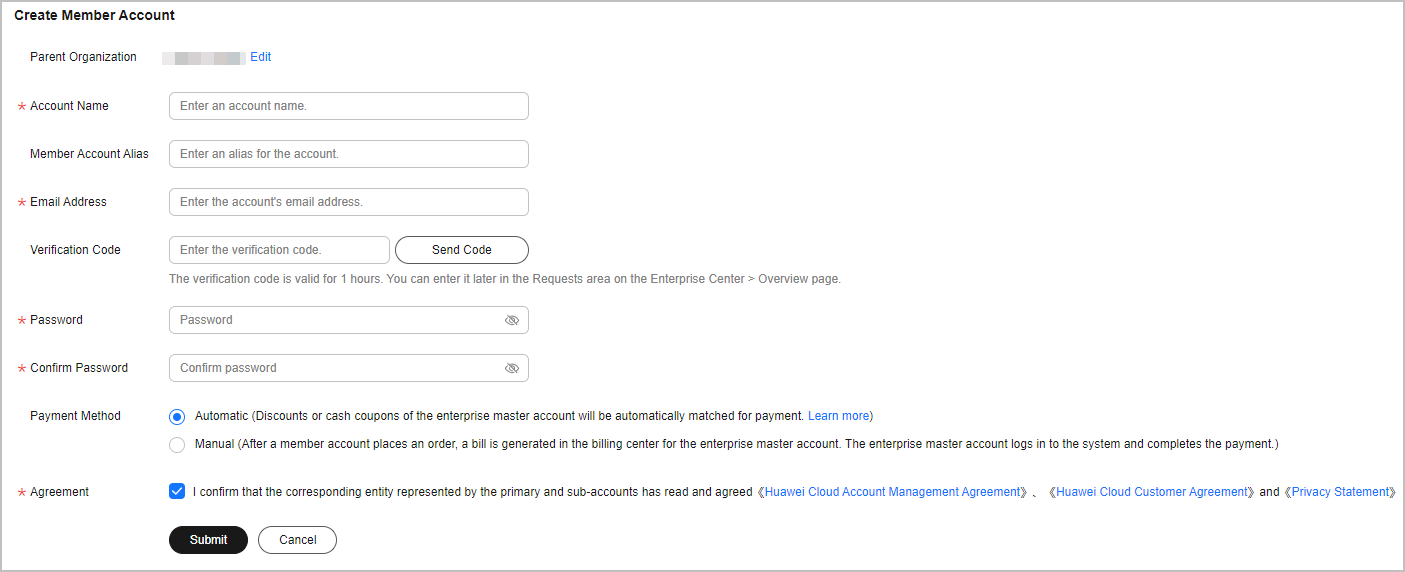
- Click Submit.
The system displays a message indicating that the member account is created.
- Use either of the following methods to access the Cost Center and set a budget for the member account to control its expenditures:
- Click Set Budget in the displayed dialog box.

- Click Budget Management on the top of the Organizations and Accounts page.


For details about how to create a budget, see Budgets. For details about how to manage budgets for member accounts, see Budget Management.
- If you associate an account with your master account, the member account's expenditure incurred before the association is not regarded as the expenditure of your master account. If you disassociate a member account from your master account, the member account's expenditure incurred after the disassociation is not regarded as the expenditure of your master account.
- You can only allocate budgets to member accounts that have been associated with you.
- When creating a budget, you need to select the target member account from the Linked Account drop-down list next to Define Budget Scope.
- Click Set Budget in the displayed dialog box.
Follow-up Operations
After the member account is created, Huawei Cloud will send a notification to the specified email address. The notification indicates that the association application is approved and the member account administrator can activate the account and reset the password.
The member account administrator can set a password using the link in the received email. The link is valid only for 24 hours. If the link expires, click Forgot Password on the login page to set a password. Then, the member account can use the password to log in to Huawei Cloud.
Feedback
Was this page helpful?
Provide feedbackThank you very much for your feedback. We will continue working to improve the documentation.See the reply and handling status in My Cloud VOC.
For any further questions, feel free to contact us through the chatbot.
Chatbot





