Inviting an Existing Account
Precautions
You can invite other accounts to be your member accounts with an enterprise master account. The following conditions must be satisfied for inviting member accounts.
- The account to be invited is an enterprise account with the enterprise name specified, and is not a master account.
- The account to be invited is not associated with any enterprise master account as a member account.
- The account to be invited must not be frozen.
- The account to be invited has the same contracting party as the enterprise master account.
- The account to be invited does not have unpaid orders.
- There are no service support plans purchased with the invited accounts.
- The maximum number of member accounts associated with the enterprise master account has not been reached.
- There are no commercial discounts in the accounts to be invited.
- The account to be invited does not belong to a solution partner.
- If you are a direct sales customer, you can only invite accounts of other direct sales customers.
- If your master account uses monthly settlement, you can only invite accounts that also use monthly settlement.
- The account to be invited has the same payment method as the enterprise master account.
- If you have enabled unified accounting management for your master account, you can only invite accounts that use monthly settlement.
- If you have enabled unified accounting management for your master account, you can only invite accounts that do not belong to technology partners.
- If you have enabled unified accounting management for your master account, you can only invite accounts that are not suspended or frozen.
After association, the member account will have the following impacts if you have enabled unified accounting management for your master account:
- If your master account is suspended, the member account will also be suspended.
- The member account can only view its expenditures. Pay and issue invoices for the member account's expenditures.
- If you associate an account with your master account, the member account's expenditure incurred before the association is not regarded as the expenditure of your master account. If you disassociate a member account from your master account, the member account's expenditure incurred after the disassociation is not regarded as the expenditure of your master account.
- No budget can be allocated to an account before it is successfully associated with your master account.
- When creating a budget, you need to select the target member account from the Linked Account drop-down list next to Budget Scope.
Inviting a Member Account
- Go to the Organizations and Accounts page.
- Locate the enterprise or organization that an account is to be associated to.
- Click Add Member Account in the Operation column.
- Click Invite Existing Account.
The Invite Existing Account page is displayed.
- Enter the account to be invited, select a payment method, select the checkbox to confirm your acceptance of the service agreements, and click Submit.
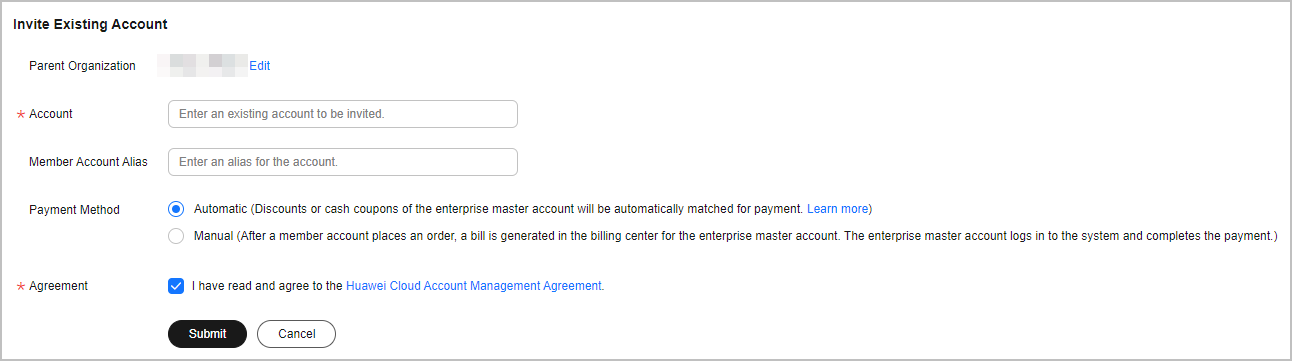
- In the dialog box that is displayed, click OK.
Accepting an Association Invitation from a Master Account
- Log in to the My Master Account page.
The inviter (master account) information is displayed.
- Select the checkbox to confirm your acceptance of the service agreements, and click Accept to accept the invitation from the master account.

If the member account does not respond to the invitation in 15 days, the system will cancel the invitation.
Feedback
Was this page helpful?
Provide feedbackThank you very much for your feedback. We will continue working to improve the documentation.See the reply and handling status in My Cloud VOC.
For any further questions, feel free to contact us through the chatbot.
Chatbot





