Este conteúdo foi traduzido por máquina para sua conveniência e a Huawei Cloud não pode garantir que o conteúdo foi traduzido com precisão. Para exibir o conteúdo original, use o link no canto superior direito para mudar para a página em inglês.
Central de ajuda/
Document Database Service/
Guia de usuário/
Modificações de instâncias/
Configuração da janela de manutenção
Atualizado em 2025-08-07 GMT+08:00
Configuração da janela de manutenção
Durante uma janela de manutenção, a equipe de O&M da Huawei Cloud realiza operações de manutenção na instância. Para evitar interrupções de serviço, defina a janela de manutenção para fora do horário de pico.
A janela de manutenção padrão é das 02:00 às 06:00, mas você pode alterá-la se necessário.
Precauções
- Antes que a manutenção seja realizada, o DDS enviará notificações por SMS e e-mail para a pessoa de contato especificada na conta da Huawei.
- Durante a janela de manutenção, a instância de BD pode ser desconectada intermitentemente uma ou duas vezes. Certifique-se de que suas aplicações possam se reconectar ao banco de dados se a conexão for interrompida.
- Durante a manutenção da instância de BD, as operações para alterações de serviço (como atualização e reinicialização) ficam indisponíveis, exceto gerenciamento de contas, gerenciamento de banco de dados e adição de grupo de segurança. Quando uma instância de BD está em manutenção, as operações de consulta e acesso a dados no banco de dados não são afetadas.
- Alterar a janela de manutenção não afeta a execução das tarefas que foram agendadas.
- Você pode configurar uma janela de manutenção apenas para reiniciar uma instância de BD, alterar uma classe de instância ou atualizar a versão secundária de uma instância de BD.
- Você pode cancelar uma tarefa agendada a ser executada na página Task Center.
- A janela de manutenção não pode se sobrepor à janela de tempo configurada para backups. Caso contrário, as tarefas agendadas podem falhar.
- As tarefas entregues perto do final da janela de manutenção podem não ser verificadas. Nesse caso, a execução é cancelada.
Alteração de uma janela de manutenção
- Faça logon no console de gerenciamento.
- Clique em
 no canto superior esquerdo e selecione uma região e um projeto.
no canto superior esquerdo e selecione uma região e um projeto. - Clique em
 no canto superior esquerdo da página e escolha Databases > Document Database Service.
no canto superior esquerdo da página e escolha Databases > Document Database Service. - Na página Instances, clique no nome da instância. Na área DB Information da página Basic Information, clique em Change no campo Maintenance Window.
Figura 1 Alteração da janela de manutenção
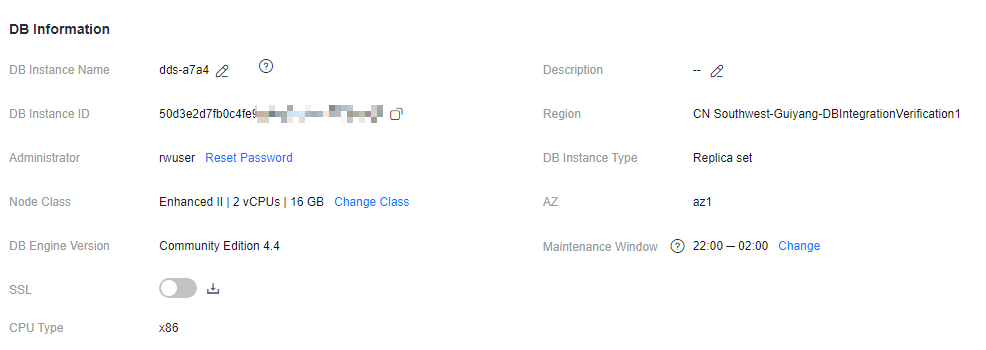
- Na caixa de diálogo exibida, selecione um intervalo e uma janela de manutenção, e clique em OK.
Figura 2 Alteração da janela de manutenção

Cancelamento de uma tarefa programada
- Faça logon no console de gerenciamento.
- Clique em
 no canto superior esquerdo e selecione uma região e um projeto.
no canto superior esquerdo e selecione uma região e um projeto. - Clique em
 no canto superior esquerdo da página e escolha Databases > Document Database Service.
no canto superior esquerdo da página e escolha Databases > Document Database Service. - Na página Task Center, localize a tarefa especificada e clique em Cancel na coluna Operation.
Figura 3 Cancelamento de uma tarefa

- Veja o resultado.
Na página Task Center, você pode exibir o resultado. Depois que a tarefa é cancelada, seu status muda para Cancelled.
Tópico principal: Modificações de instâncias
Feedback
Esta página foi útil?
Deixar um comentário
Obrigado por seus comentários. Estamos trabalhando para melhorar a documentação.
O sistema está ocupado. Tente novamente mais tarde.






