Help Center/
Database Security Service/
User Guide/
Database Security Encryption Management/
System Administrator Operation Guide/
System Management/
System Settings/
Time Settings
Updated on 2025-11-27 GMT+08:00
Time Settings
The system enables you to either manually adjust the server time or synchronize it with the network time.
Adjusting or synchronizing the time may invalidate the current browser session. After making changes, please log in to the web console again.
Procedure
- Log in to a database encryption and access control instance as the sysadmin user.
- In the navigation tree on the left, choose System Management > System Settings.
- Click the Time Settings tab.
- To manually change the system time, perform the following steps:
Figure 1 Manually changing the system time
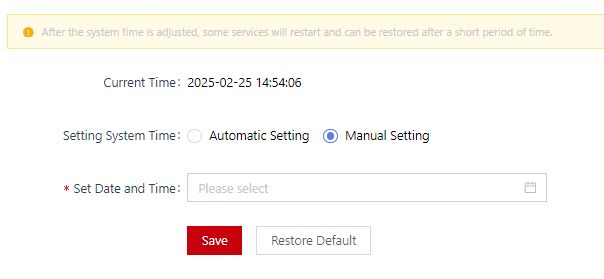
- Click the drop-down list box of Set Date and Time. In the dialog box that is displayed, select the date and time, and click OK.
- Click Save. The message "Please restart the service after modifying the system time, otherwise some functions will not take effect." is displayed. Click Confirm. The system time is changed.
- To automatically set the system time, perform the following steps:
Figure 2 Automatically setting the system time

- Enter the IP address or domain name of the time server in the NTP Server text box.
- Click Save. The message "Are you sure you want to change it?" is displayed. Click Confirm. The system time is changed.
Parent topic: System Settings
Feedback
Was this page helpful?
Provide feedbackThank you very much for your feedback. We will continue working to improve the documentation.See the reply and handling status in My Cloud VOC.
The system is busy. Please try again later.
For any further questions, feel free to contact us through the chatbot.
Chatbot





