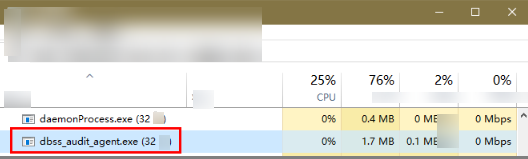Installing an Agent (Windows OS)
You can enable database audit only after the agent is installed. This topic describes how to install the agent on a node running a Windows OS. For details about how to install an agent on the Linux OS, see Installing an Agent (Linux OS).
Prerequisites
- The Windows OS version of the target node is supported by the agent. For details about the supported Windows versions, see On What Windows OSs Can I Install the Agent?
Scenarios
You can install the agent on the database or application side, depending on your database type and deployment scenario. Common database scenarios are as follows:
- Deploy DBSS for databases built on ECS/BMS. For details, see Figure 1 and Figure 2.
- Deploy DBSS for RDS databases. For details, see Figure 3 and Figure 4.
Table 1 describes where to install the agent in the preceding scenarios.

If your applications and databases (databases built on ECS/BMS) are deployed on the same node, install the agent on the database side.
|
Scenario |
Node |
Audit Scope |
Precautions |
|---|---|---|---|
|
Self-built database on ECS/BMS |
Database |
All access records of applications that have accessed the database |
|
|
RDS database |
Application side (if applications are deployed on the cloud) |
Access records of all the databases connected to the application |
|
|
RDS database |
Proxy side (if applications are deployed off the cloud) |
Only the access records between the proxy and database. Those between the applications and database cannot be audited. |
Install the agent on the proxy side. |
Installing an Agent
- For details about how to add an agent, see Step 2.
- Install Npcap on the Windows server.
- If Npcap has been installed on the Windows OS, go to 4.
- If the Npcap has not been installed on the Windows server, perform the following steps:
- Download Npcap to obtain the latest software installation package.
Figure 5 Downloading Npcap

- Upload the npcap-xxxx.exe software installation package to the VM where the agent is to be installed.
- Double-click the Npcap installation package.
- In the displayed dialog box, click I Agree, as shown in Figure 6.
- In the displayed dialog box, leave all the check boxes unselected and click Install, as shown in Figure 7.
- In the displayed dialog box, click Next.

- Click Finish.

- Download Npcap to obtain the latest software installation package.
- For details about how to obtain the agent installation package of the Windows, see Downloading an Agent.
- Log in to the Windows host as the Administrator user and copy the downloaded agent installation package xxx.zip to any directory on the host.
Figure 8 Agent installation package

- Decompress the package.
- Double-click the install.bat file in the package directory.
Figure 9 Double-click install.bat
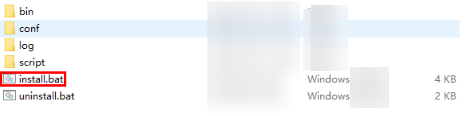
- Press any key to complete installation after the output shown in Figure 10 is displayed.
- Check the installation result. If the dbss_audit_agent process can be found in the Windows Task Manager, the installation succeeded, as shown in the Figure 11.
If it is not found, install the agent again.
Feedback
Was this page helpful?
Provide feedbackThank you very much for your feedback. We will continue working to improve the documentation.See the reply and handling status in My Cloud VOC.
For any further questions, feel free to contact us through the chatbot.
Chatbot