Releasing a Job Task
In enterprise mode, when a developer submits a job version, the system generates a job release task. After the developer confirms the release task and the admin, deployer, a user with the DAYU Administrator or Tenant Administrator permission approves the package release request, the modified job is synchronized to the production environment.

- When the admin selects Submitted for Job Status during job import, a release task is generated.
- When the admin imports jobs in released state, no release task is generated.
- When a developer creates a real-time single-task job, a release task is generated for the job, and no release task is generated for the subjobs of the job.
Prerequisites
You have submitted a version. For details, see Submitting a Version.
Procedure
- Log in to the DataArts Studio console by following the instructions in Accessing the DataArts Studio Instance Console.
- On the DataArts Studio console, locate a workspace and click DataArts Factory.
- In the left navigation pane, choose .
- On the Tasks page, the tasks generated for version submission are displayed. You can click View in the Operation column to view the modifications of a script compared with its previous version. After confirming that the modifications are correct, click Release to release the task.
You can filter tasks by Task Name, Submitter, Task Type, and Change Type. and perform fuzzy search using a task name.

- If you have only the developer permission, the script will be synchronized to the production environment only when the task is approved by the admin or deployer.
- After clicking Release, set the reviewer. The reviewer must be a workspace admin, deployer, or a user with the DAYU Administrator or Tenant Administrator permission. Set at least one reviewer and do not set yourself as the reviewer. Click Reviewer Management to go to the WorkSpaces page. Click Edit to configure reviewers.
- You can release a maximum of 100 tasks at a time. The tasks are released asynchronously. You can view the task release process.
- After you click Release, the following message is displayed: "Execute jobs in the package immediately after it is released."
- You can revoke tasks not to be released as a developer, deployer, or admin.
Figure 1 Clicking Release
- After the task is released, you can view the release status of the task on the Packages tab page. After approved, the task is released successfully.
You can filter release tasks by Applicant, Application Time, Release At, or Released By, and perform fuzzy search using a package name.Figure 2 Viewing the task status
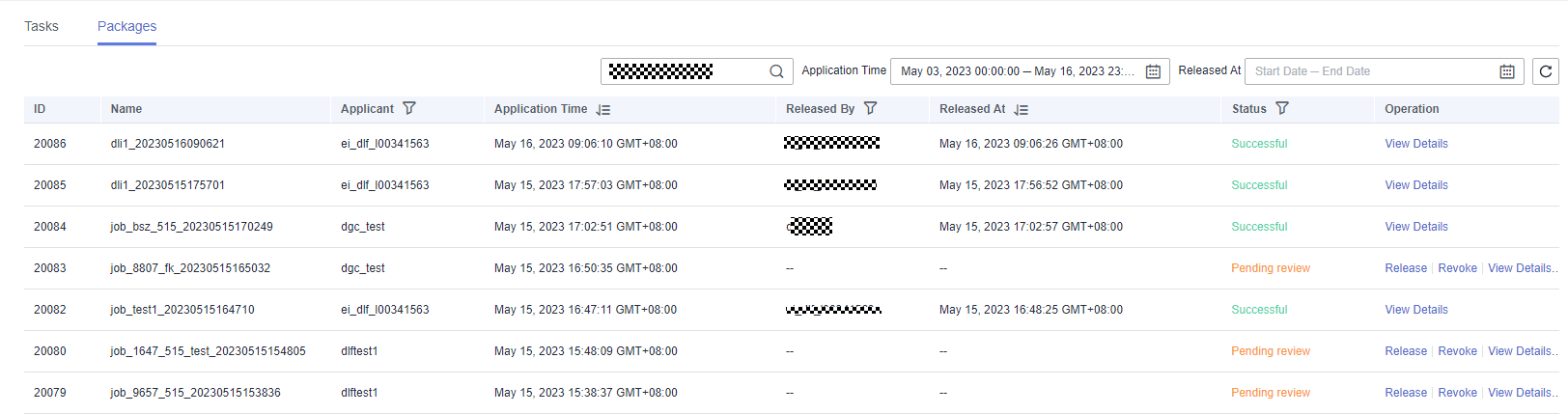

You can revoke tasks not to be released as a developer, deployer, or admin.
After the task is released, you can click View Details in the Operation column to view the release status and startup status of the task. You can also click Compare Version in the Operation column to view the differences between different versions of release packages.
Figure 3 Viewing release package details
Feedback
Was this page helpful?
Provide feedbackThank you very much for your feedback. We will continue working to improve the documentation.See the reply and handling status in My Cloud VOC.
For any further questions, feel free to contact us through the chatbot.
Chatbot





