Security Auditing
Scenarios
You can query operation records matching specified conditions and check whether operations have been performed by authorized users for security analysis.
This section describes how to use CTS to audit EVS creation and deletion operations performed in the last two weeks.
Constraints
To store operation records for longer than seven days, you must configure transfer to OBS or LTS for trackers so that you can view them in OBS buckets or LTS log groups.
Prerequisites
You have enabled CTS and trackers are running properly. For details about how to enable CTS, see Overview.
Viewing Real-Time Traces in the Trace List of the New Edition
- Log in to the management console as a CTS administrator.
- Click
 in the upper left corner to select the desired region and project.
in the upper left corner to select the desired region and project. - Click
 in the upper left corner and choose Management & Governance > Cloud Trace Service. The CTS console is displayed.
in the upper left corner and choose Management & Governance > Cloud Trace Service. The CTS console is displayed. - Choose Trace List in the left navigation pane.
- Set the time range to Last 1 week and set filters as follows:
- For creation operations: Select EVS for Trace Source, evs for Resource Type, and createVolume for Trace Name. View the filtering result.

- For deletion operations: Select EVS for Trace Source, evs for Resource Type, and deleteVolume for Trace Name. View the filtering result.


- By default, all EVS creation or deletion operations performed in the last hour are queried. You can also set the time range to query all EVS creation or deletion operations performed in the last seven days at most.
- For all cloud services and operations that can be audited by CTS, see Supported Services and Operations.
- For creation operations: Select EVS for Trace Source, evs for Resource Type, and createVolume for Trace Name. View the filtering result.
- To query operation records of the last seven days, go to the OBS bucket or LTS log group. For details, see Querying Transferred Traces.
- In the trace files, search traces using keywords createVolume or deleteVolume.
- Check the traces obtained in steps 5 and 7 to see whether there are any unauthorized operations or operations that do not conform to security rules.
Viewing Real-Time Traces in the Trace List of the Old Edition
The following takes the records of EVS disk creation and deletion in the last two weeks as an example.
- Log in to the management console as a CTS administrator.
- Click
 in the upper left corner to select the desired region and project.
in the upper left corner to select the desired region and project. - Click
 in the upper left corner and choose Management & Governance > Cloud Trace Service. The CTS console is displayed.
in the upper left corner and choose Management & Governance > Cloud Trace Service. The CTS console is displayed. - Choose Trace List in the left navigation pane.
- Set the time range to Last 1 week, set filters in sequence, and click Query.

Select Management for Trace Type, evs for Trace Source, evs for Resource Type, Trace name for Search By, select createVolume or deleteVolume, and click Query. By default, all EVS disk creation or deletion operations performed in the last hour are queried. You can also set the time range to query all EVS creation or deletion operations performed in the last seven days at most.
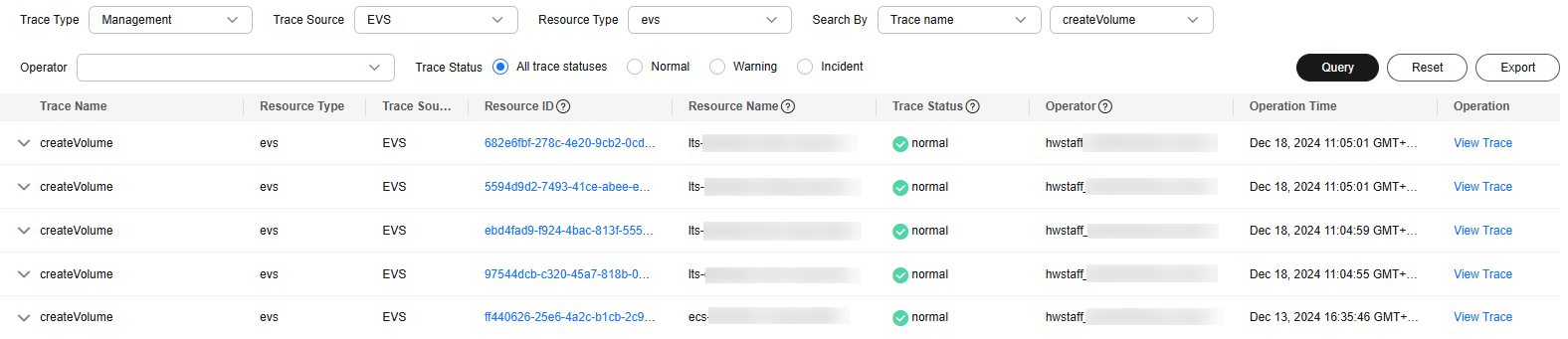
- To query operation records of the last seven days, go to the OBS bucket or LTS log group. For details, see Querying Transferred Traces.
- Download traces older than seven days or all traces by following the instructions in Querying Transferred Traces.
- In the trace files, search traces using keywords createVolume or deleteVolume.
- Check the traces obtained in steps 5 and 8 to see whether there are any unauthorized operations or operations that do not conform to security rules.
Feedback
Was this page helpful?
Provide feedbackThank you very much for your feedback. We will continue working to improve the documentation.See the reply and handling status in My Cloud VOC.
For any further questions, feel free to contact us through the chatbot.
Chatbot





