Configuring a Route
You can configure routes to forward all outbound traffic of all cloud phones under your tenant to the selected VPC peering connection.
This section only applies to cloud phone servers using system-defined networks. If you choose to use a custom network when purchasing a cloud phone server, the server belongs to the VPC specified by you. For details about how to configure routes, see Creating a VPC Peering Connection to Connect Two VPCs in the Same Account.
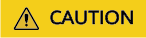
Once the route is configured successfully, the next hop of the outbound traffic of all your cloud phones will be directly connected to the VPC peering connection. If your cloud phones want to access the Internet, you can only use a server in the VPC corresponding to the VPC peering connection you have selected.
Prerequisites
A VPC peering connection has been established between your VPC and the VPC which your server belongs to, and the connection status is Accepted. For details, see Step 1: Create a VPC Peering Connection (Only When the Jump Server and the Cloud Phone Are in Different VPCs).
Procedure
- Log in to the CPH console and go to the Servers page.
- In the upper part of the server list, click Configure Route.
- In the right pane, select a VPC peering connection, enable Configure Route, and click OK.
Figure 1 Configure Route

Execution Result
After the routing function is enabled, the cloud phone traffic will be transmitted through the VPC peering connection.
Feedback
Was this page helpful?
Provide feedbackThank you very much for your feedback. We will continue working to improve the documentation.See the reply and handling status in My Cloud VOC.
For any further questions, feel free to contact us through the chatbot.
Chatbot





