Upload CSR
If you need to use a CSR that is not created on the CCM console when applying for a certificate, you can refer to this section.
Procedure
- Log in to the CCM console.
- In the navigation pane, choose SSL Certificate Manager > SSL Certificates > CSRs.
- Click Upload CSR.
- On the displayed page, upload the Certificate File and Private Key, as shown in Upload CSR.
Table 1 Description Parameter
Description
CSR Name
Enter a name for the created CSR.
The value can contain uppercase letters, lowercase letters, numbers, underscores (_), and hyphens (-). The value is a string of a maximum of 50 characters.
Certificate File
Upload the target CSR file.
Click Upload under the text box, select the CSR file stored on the local computer, and upload the file to the text box.
Private Key
Upload the certificate private key.
Click Upload under the text box, select the certificate private key stored on the local computer, and upload the file to the text box.
- Click Submit.
Follow-up Operations
- After the CSR is uploaded, you can view the details of the uploaded CSR in the CSR list.
- You can set Select an existing CSR and select a target CSR from the matched CSRs.
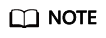
You can also click Edit or Delete in the Operation column of a CSR.
- Only the CSR name can be edited.
- Deleted CSRs cannot be restored. Exercise caution when performing this operation.
Feedback
Was this page helpful?
Provide feedbackThank you very much for your feedback. We will continue working to improve the documentation.See the reply and handling status in My Cloud VOC.
For any further questions, feel free to contact us through the chatbot.
Chatbot






