Create CSR
Procedure
- Log in to the CCM console.
- In the navigation pane, choose SSL Certificate Manager > SSL Certificates > CSRs. The CSRs page is displayed.
- Click Create CSR.
- In the displayed dialog box, set the parameters, as shown in the following figure Create CSR.
The table below describes the parameters.
Table 1 Description Parameter
Description
CSR Name
Customize a name for the created CSR.
The value can contain uppercase letters, lowercase letters, numbers, underscores (_), and hyphens (-). The value is a string of a maximum of 50 characters.
Domain Name/IP
Configure the domain name of the certificate to be requested.
If you want to use the CSR, ensure the domain name bound to a certificate contains the domain name set here.
Example: If you set the domain name to huaweiyun.com, a CSR can be matched only if its domain name is bound to a certificate containing huaweiyun.com.
Additional Domain Name
Enter another domain name that shares the same certificate with the configured domain name. You can enter multiple domain names and separate them with commas (,).
Key Algorithm
Types of the key algorithm are as follows. Value:
- RSA_2048
- RSA_3072
- RSA_4096
- EC_P256
- EC_P384
- SM2
CSR Usage
Select the usages of the CSR. Values:
- Individual certificate
- Enterprise certificate
If you select enterprise certificate for the CSR usage, enter the company name and country/region.
- Click OK to create a CSR.
Follow-up Operations
- After the CSR is created, you can view its details in the CSR list.
- You can set Select an existing CSR and select a target CSR from the matched CSRs.
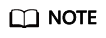
You can also click Edit or Delete in the Operation column of a CSR.
- Only the CSR name can be edited.
- Deleted CSRs cannot be restored. Exercise caution when performing this operation.
Feedback
Was this page helpful?
Provide feedbackThank you very much for your feedback. We will continue working to improve the documentation.See the reply and handling status in My Cloud VOC.
For any further questions, feel free to contact us through the chatbot.
Chatbot






