Enabling Auto-Rotation for an SSL Certificate
For an SSL certificate you have enabled auto-renewal for it, CCM supports auto-rotation as long as the certificate is deployed on a Huawei Cloud service.
If auto-rotation is enabled for such a certificate, CCM will automatically replace the one about to expire within 24 hours when the new one is issued.
Prerequisites
- SSL Certificates have been deployed on Huawei Cloud services.
- You have enabled auto-renewal for an SSL certificate.
- To ensure automatic application of multi-year certificates, do not cancel privacy authorization.
Constraints
You still need to cooperate with the CA to complete verification in a timely manner. This ensures that the new certificate is available before the original certificate expires. If the original certificate has expired, auto-rotation is not supported. In this situation, you can manually deploy new certificates on Huawei Cloud services.
Special Scenarios
CAs rotate their root certificates once every 5 to 10 years. If you embed a root certificate in an application, auto-rotation will fail due to root certificate changes. In this case, you need to manually rotate the certificate.
Procedure
- Log in to the CCM console.
- In the navigation pane on the left, choose SSL Certificate Manager > SSL Certificates.
- Locate the row containing the certificate you want to deploy on other cloud product, and click Deploy in the Operation to go to the certificate deployment details page, as shown in Figure 1.
- On the displayed page, select a cloud product in the Deployment Details area.
Figure 2 Selecting a cloud product
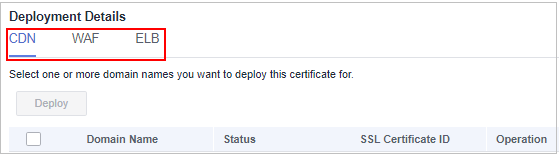
- (Optional) Perform this step when you select WAF or ELB.
Click
 on the right of the Region drop-down list and select the region where you want to deploy the certificate.
on the right of the Region drop-down list and select the region where you want to deploy the certificate. - Select the domain name for which you want to enable certificate auto-rotation and click Enable Auto-Rotation in the Operation column.
Figure 3 Enable Auto-Rotation
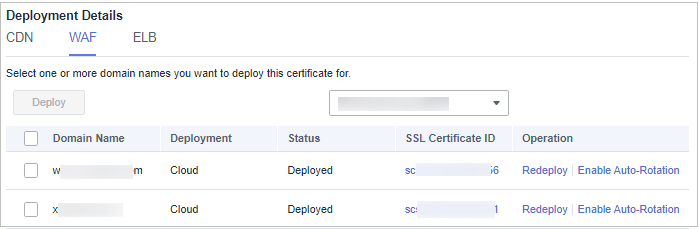
- In the displayed confirmation dialog box, click OK.
- If the domain name is listed in the resources with certificate auto-rotation enabled, certificate auto-rotation is enabled for the domain name.
Figure 4 Auto-Rotation enabled

Feedback
Was this page helpful?
Provide feedbackThank you very much for your feedback. We will continue working to improve the documentation.See the reply and handling status in My Cloud VOC.
For any further questions, feel free to contact us through the chatbot.
Chatbot






