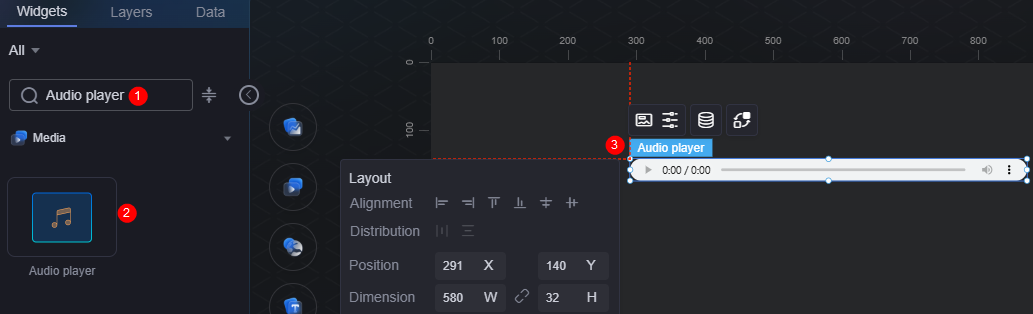Audio Player
The audio player widget is used to add an audio player to the visual large screen to play your audio. Only audios in MP3, OGG, and WAV formats are supported.
On the large screen design page, drag the audio player widget from All > Media to the blank area of the canvas, as shown in Figure 1.
Card
A card wraps a chart widget. A widget consists of card elements (card title, chart, card background, and card border) and chart elements.
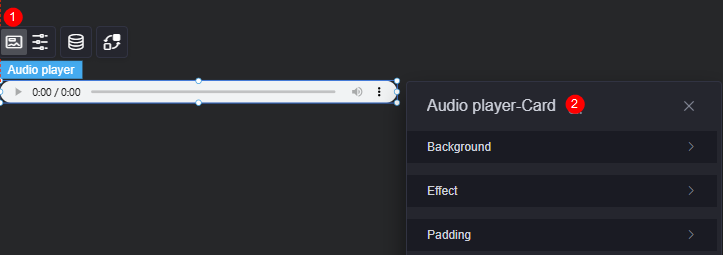
- Background
- Background color: Background color of the widget card.
- Border: Border of the widget. Options: no border, full border, and corner border. For full border and corner border, you can set the line type and rounded corners of the outer border of the widget.
- Style: Image display style. The options are normal, center, stretch, and tiled.
- Choose image: Use a local image as the widget background. Directories and subdirectories can be added to facilitate image management by category. JPG, JPEG, PNG, or GIF images are recommended. The size of each image cannot exceed 50 MB.
- Special effect: Widget highlighted status. Displayed by default or on page load.
- Padding: Distance between the chart in the widget and the four sides (top, bottom, left, and right) of the widget (see Figure 2). The default value is 0, indicating that the chart is stretched across the widget.
Configuration
In the configuration, set the audio address, whether to automatically play the audio, and whether to enable the control bar.
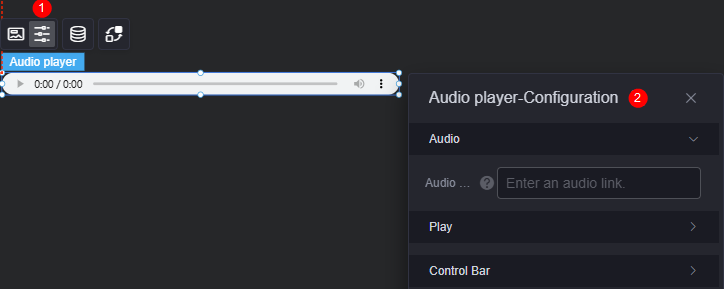
- To enter the address for storing the audio, you can click the audio button and then click the audio address button. Only audio files in MP3, OGG, and WAV formats are supported.
- Play
- Auto play: Once enabled, audios will play automatically on the preview or released page.
- Cycle play: Once enabled, videos will replay from the beginning after being played on the preview or released page.
- Playback speed: Adjust the audio playback speed to 0.5x, 0.75x, or 1x.
- Jump play: Customize the audio playback time. For example, if this parameter set to 10, the video will start playing from the 10th second instead of the beginning (0 seconds).
- Mute: Once enabled, audios will play in mute mode.
Figure 5 Mute mode

- Progress bar: The progress bar will be hidden after you close it.
Data
On the data page, configure the data source of the audio player widget. For details, see Data Access.
Interaction
In the interaction settings, you can configure interactions between the audio player widget and other widgets or pages. For details, see Interaction Configuration.
Feedback
Was this page helpful?
Provide feedbackThank you very much for your feedback. We will continue working to improve the documentation.See the reply and handling status in My Cloud VOC.
For any further questions, feel free to contact us through the chatbot.
Chatbot