How Do I Add an ECS to the Domain of an APS?
The newly purchased ECS is not added to the domain where the APS resides. Therefore, the sharing configuration cannot be performed. Perform the following operations to add the ECS to the corresponding domain:
The Windows Server 2019 server is used as an example.
- On the ECS list page, locate the row that contains the newly purchased ECS, click Remote Login, and enter the username and password to log in to the ECS.
- Go to the Windows Server 2019 desktop, right-click This PC, and choose Properties from the shortcut menu. The system page is displayed.
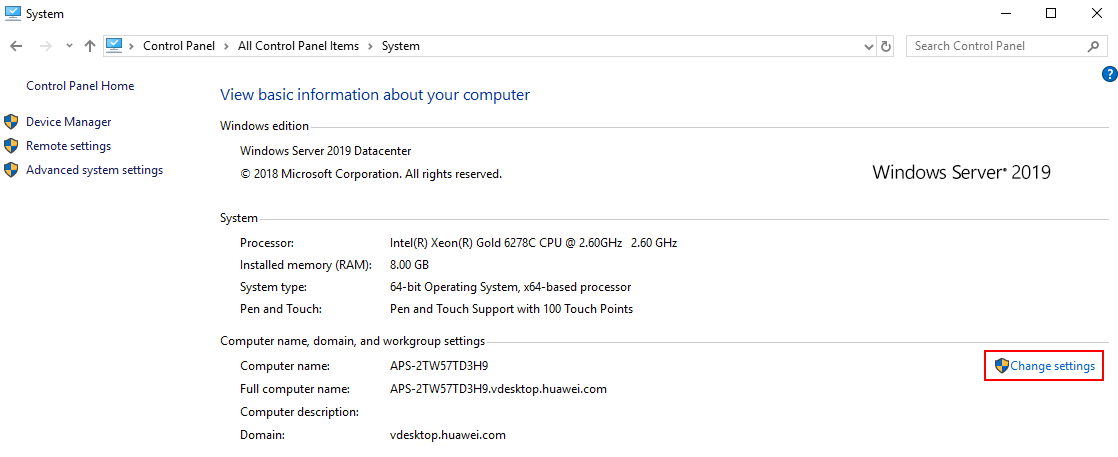
- In the Computer name, domain, and workgroup settings area, click Change settings. The System Properties page is displayed.
- On the Computer Name tab page, click Change. The Computer Name/Domain Changes page is displayed.
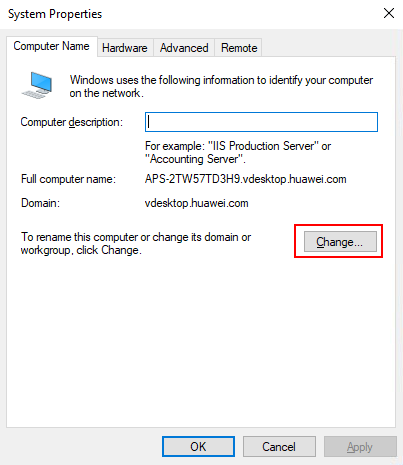
- In the Member of area, enter the domain name of the cloud application in the Domain text box and click OK.
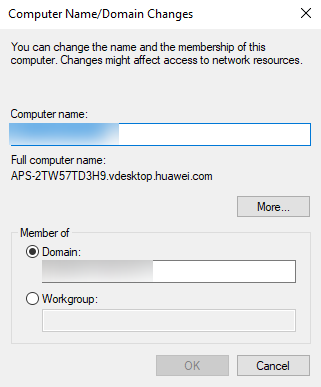
- Enter the administrator account and password of the Workspace Application Streaming domain server, and click OK.
- After the system displays a message indicating that the ECS has been added to the domain, restart the ECS.
Feedback
Was this page helpful?
Provide feedbackThank you very much for your feedback. We will continue working to improve the documentation.See the reply and handling status in My Cloud VOC.
For any further questions, feel free to contact us through the chatbot.
Chatbot





