Failed to Create a Resource Pool
This section describes how to locate and rectify the failure to create a ModelArts resource pool.
Fault Location
You can perform the following steps to view the error message:
- Log in to the ModelArts console. In the navigation pane, choose Resource Management > Lite Cluster. Click the number next to Failed Tasks in the upper-right corner of the resource pool list to check order details about failed resource pools.
Hover the cursor over Failed to view the failure cause.
- In the dialog box that is displayed, find the failed creation or change task and click View Details in the Operation column to view the failure cause.
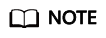
You can view your order records (excluding logical subpools) in the list. Each record is retained for up to 90 days.
Solution
- Creation fails due to insufficient agency permissions for ModelArts.
For details, see Configuring Agency Authorization for ModelArts with One Click.
- Resource purchase fails because the requested resources contain restricted resource flavors.
Currently, the modelarts.bm.npu.arm.8snt9b3.d flavor is restricted from purchase. You need to contact the ModelArts operations personnel or submit a service ticket to apply for the resource flavor in advance.
- Creation fails due to insufficient ECS or EVS quotas.
To run clusters, you will need more resources than Huawei Cloud's default quotas provided. This includes more ECS instances, memory, CPU cores, and EVS disk space. You will need to request a higher quota to meet these needs. For details, see Applying for a Higher Resource Quota.
- Creation fails because resources are sold out or the resource capacity is insufficient.
Reduce the number of nodes in the resource pool or submit a service ticket to apply for more resources from ModelArts.
Figure 1 Error message
- Failed to create ECS or BMS nodes.
View the error message.
- If the error message contains an error code, for example, Ecs.0000, obtain the error details and troubleshooting methods in Error Codes.
- If the error message contains an error code, for example, BMS.0001, obtain details about the error and troubleshooting methods in Error Codes.
- If the error message contains an error code, for example, CCE.01400001, obtain details about the error and troubleshooting methods in Error Codes.
- If other errors are reported, submit a service ticket to the ModelArts O&M personnel to locate and rectify the fault.
- Failed to manage nodes in the cluster.
View the error message.
- View the error information, including an error code, details, and troubleshooting methods. For example, view the information about CCE.01400001 in Error Codes.
- If other errors are reported, submit a service ticket to the ModelArts O&M personnel to locate and rectify the fault.
- Creation fails due to insufficient cluster container CIDR block.
You can customize the container CIDR block based on the actual service scenario and node scale. The configuration method is as follows:
- For a ModelArts Standard pool, specify the container CIDR block when creating a resource pool. You can set a larger container CIDR block as required.
- For a ModelArts Lite pool, select or create a CCE cluster with a larger container CIDR block. For details about how to configure the CCE container CIDR block, see Network Planning.
- Creation fails because the account is frozen.
Check the error message. If "frozen deposit fail" is displayed, the resource pool fails to be created because the account is frozen. Check the account status and resource arrears. Unfreeze the account and purchase resources again.
- Creation fails due to order cancellation.
Check the error message. If "the operation is canceled by customer" is displayed, the order for the resource pool has been canceled probably because it is not paid within the specified period or the user cancels the order. In this case, purchase the resource pool again.
- Other errors.
Press F12 to view the browser request information, select the pools in red, and view the error details in the response. Correct the input parameters based on the error message and submit the order again.
If the CCE cluster is unavailable, check the CCE cluster version and status. The error message is as follows:
{ "error_code": "ModelArts.50004000", "error_msg": "Bad request. spec.clusters[0].providerId: Invalid value: \"77f6f112-a631-11eb-8dae-0255ac100b0d\": the cluster 77f6f112-a631-11eb-8dae-0255ac100b0d is not available" }
Feedback
Was this page helpful?
Provide feedbackThank you very much for your feedback. We will continue working to improve the documentation.See the reply and handling status in My Cloud VOC.
For any further questions, feel free to contact us through the chatbot.
Chatbot





