Why Does an Image Fail to Be Uploaded on the SWR Console?
SWR has strict requirements on image name and address format. Invalid image names or addresses could lead to upload failures.
Invalid Image Format or Authentication Failed
Symptom: When you upload an image to SWR through the SWR console, an error message is displayed, indicating that the image format is invalid.
Possible causes:
- The upload takes longer than 15 minutes, after which the token has expired.
- Images that comply with the OCI specifications (v1.0 and v1.1) cannot be uploaded.
- The image address format is invalid.
The image tag, which is at the end of an image address, can be omitted. When it is omitted, the latest version of the image will be pushed. Other parts of the image address cannot be omitted. Ensure that they are all correctly configured.
Example: swr.regionid.*******.com/repo_namespace/repo_name:tag
- swr.regionid.*******.com: SWR image registry address.
- repo_namespace: organization name. It contains 1 to 64 characters and must match the regular expression ^([a-z]+(?:(?:(?:_|__|[-]*)[a-z0-9]+)+)?)$.
- repo_name:tag: image name and tag. The image name contains 1 to 128 characters and must match the regular expression ^([a-z0-9]+(?:(?:(?:_|__|[-]*)[a-z0-9]+)+)?)$.
To view the image address, decompress the image. Open the manifest.json file, and check the value of RepoTags.

Solutions:
- If the token has expired, you are advised to use a container engine client to push the image.
- OCI images are not supported in SWR Basic Edition. Use SWR Enterprise Edition instead and upload the image through a client.
- If the image address is invalid, tag the image again based on the naming rules, run docker save to save the image, and upload it on the console again.

It is the image name in the repositories and manifest.json files that should be checked and modified rather than the name of the image file you select and upload on the SWR console.
Stuck at the Upload Page Until It Times Out
Symptom: When you upload an image to SWR through the SWR console, the upload progress is stuck and the upload task times out at the end.
Possible causes:
- Invalid image name leads to upload failure.
- If you upload an image using the SWR console, it is uploaded over public networks. Unstable networks can lead to upload failure.
Solutions:
- Modify the image name according to the naming rules, and try uploading the image again.
- Change the network environment or use the container engine client to upload the image.
The Quota of Images That Can Be Uploaded Is Exceeded
The number of images that can be uploaded by a tenant is limited by the quota. There are image quota and image tag quota. If the image quota is exceeded, images cannot be uploaded.
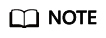
- If the number of uploaded images reaches the quota, new images cannot be uploaded. However, if there are existing images but the number of image tags does not reach the quota, more images can be pushed.
- If the number of tags of an image reaches the quota, the image cannot be uploaded, but other images can still be uploaded.
You can add an image retention policy to delete unused images and then upload new images, or submit a service ticket to increase the quota.
The default quotas are as follows:
- Image quota: 500
- Image tag quota: 300
Feedback
Was this page helpful?
Provide feedbackThank you very much for your feedback. We will continue working to improve the documentation.See the reply and handling status in My Cloud VOC.
For any further questions, feel free to contact us through the chatbot.
Chatbot





