From GeminiDB Redis to Redis Cluster
Supported Source and Destination Databases
|
Source DB |
Destination DB |
|---|---|
|
GeminiDB Redis (Proxy Cluster Redis and Primary/Standby Redis) |
|
Supported Migration Objects
Different types of migration tasks support different migration objects. For details, see Table 2. DRS will automatically check the objects you selected before the migration.
|
Type |
Precautions |
|---|---|
|
Migration objects |
|
Suggestions
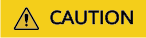
To maintain data consistency before and after the migration, ensure that no data is written to your source and destination databases during a full migration. In the full+incremental migration mode, you can continue the migration while data is still being written to the source database.
- The success of migration depends on environment and manual operations. You can run a migration test before you start the full-scale migration to help you detect and resolve problems in advance.
- In the migration, ensure that no data is written to the destination database to ensure data consistency before and after the migration.
- Start your migration task during off-peak hours. A less active database is easier to migrate successfully. If the data is fairly static, there is less likely to be any severe performance impacts during the migration.
- If network bandwidth is not limited, the query rate of the source database increases by about 20 MB/s during full migration, and two to four CPUs are occupied.
- When DRS concurrently reads data from a database, it will use about 6 to 10 sessions. The impact of the connections on services must be considered.
- For more information about the impact of DRS on databases, see How Does DRS Affect the Source and Destination Databases?
Precautions
The full+incremental migration process consists of four phases: task startup, full migration, incremental migration, and task completion. A single full migration task contains three phases. To ensure smooth migration, read the following precautions before creating a migration task.
|
Type |
Restrictions |
|---|---|
|
Starting a task |
|
|
Full migration |
|
|
Incremental migration |
|
Prerequisites
- You have logged in to the DRS console.
- Your account balance is greater than or equal to $0 USD.
- For details about the DB types and versions supported by real-time migration, see Supported Databases.
- If a subaccount is used to create a DRS task, ensure that an agency has been added. For details about how to create an agency, see Agency Management.
- You have read Suggestions and Precautions.
Procedure
This section describes how to use DRS to migrate data from GeminiDB Redis to a Redis Cluster instance through a VPN.
- On the Online Migration Management page, click Create Migration Task.
- On the Create Replication Instance page, select a region and project, specify the task name, description, and the replication instance details, and click Create Now.
- Task information description
Figure 1 Migration task information

Table 4 Task information Parameter
Description
Region
The region where the replication instance is deployed. You can change the region. To reduce latency and improve access speed, select the region closest to your services.
Project
The project corresponds to the current region and can be changed.
Task Name
The task name must start with a letter and consist of 4 to 50 characters. It can contain only letters, digits, hyphens (-), and underscores (_).
Description
The description can contain up to 256 characters and cannot contain special characters !=<>&'\"
- Replication instance information
Figure 2 Replication instance information
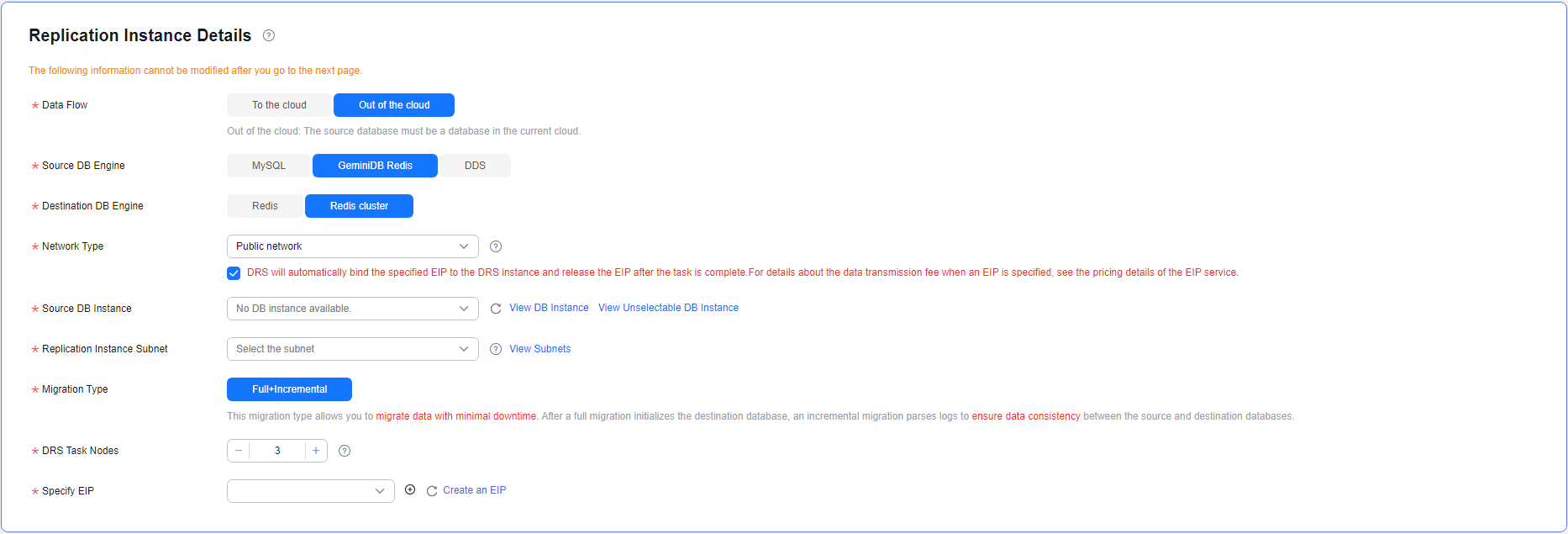
Table 5 Replication instance settings Parameter
Description
Data Flow
Select Out of the cloud.
The source database is a database on the current cloud.
Source DB Engine
Select GeminiDB Redis.
Destination DB Engine
Select Redis cluster.
Network Type
Available options: VPC, VPN or Direct Connect, and Public network. VPN or Direct Connect is selected in this example.
- VPC is suitable for migrations between cloud databases of the same account in the same region and VPC.
- Public network is suitable for migrations from on-premises databases or external cloud databases to destination databases.
- VPN or Direct Connect is suitable for migrations from on-premises databases to cloud databases or between databases across regions on the cloud using a VPN, Direct Connect, Cloud Connect, VPCEP, or a VPC peering connection.
Source DB Instance
Select the source GeminiDB Redis instance you have created.
Replication Instance Subnet
The subnet where the replication instance resides. You can also click View Subnets to go to the network console to view the subnet where the instance resides.
By default, the DRS instance and the destination DB instance are in the same subnet. You need to select the subnet where the DRS instance resides, and there are available IP addresses for the subnet. To ensure that the replication instance is successfully created, only subnets with DHCP enabled are displayed.
Migration Type
- Full+Incremental: This migration type allows you to migrate data without interrupting services. After a full migration initializes the destination database, an incremental migration initiates and parses logs to ensure data consistency between the source and destination databases.
NOTE:
If you select Full+Incremental, data generated during the full migration will be continuously synchronized to the destination database, and the source remains accessible.
DRS Task Nodes
Specifies the number of nodes to be migrated using DRS. One DRS task node connects to two to three shards on the source database. If the source GeminiDB Redis database is a primary/standby instance, the number of DRS task nodes can only be 1.
Specify EIP
This parameter is available when you select Public network for Network Type. Select an EIP to be bound to the DRS instance. DRS will automatically bind the specified EIP to the DRS instance and unbind the EIP after the task is complete. The number of specified EIPs must be the consistent with that of DB instances.
For details about the data transfer fee generated using a public network, see EIP Price Calculator.
- AZ
Figure 3 AZ

Table 6 Task AZ Parameter
Description
AZ
Select the AZ where you want to create the DRS task. Selecting the one housing the source or destination database can provide better performance.
- Enterprise Project and Tags
Figure 4 Enterprise projects and tags

Table 7 Enterprise Project and Tags Parameter
Description
Enterprise Project
An enterprise project you would like to use to centrally manage your cloud resources and members. Select an enterprise project from the drop-down list. The default project is default.
For more information about enterprise project, see Enterprise Management User Guide.
To create an enterprise project, click Enterprise in the upper right corner of the console. The Enterprise Project Management Service page is displayed. For details, see Creating an Enterprise Project in Enterprise Management User Guide.
Tags
- Tags a task. This configuration is optional. Adding tags helps you better identify and manage your tasks. Each task can have up to 20 tags.
- If your organization has configured tag policies for DRS, add tags to tasks based on the policies. If a tag does not comply with the policies, task creation may fail. Contact your organization administrator to learn more about tag policies.
- After a task is created, you can view its tag details on the Tags tab. For details, see Tag Management.

If a task fails to be created, DRS retains the task for three days by default. After three days, the task automatically stops.
- Task information description
- On the Configure Source and Destination Databases page, wait until the replication instance is created. Then, configure your own DNS server, specify source and destination database information and click Test Connection for both the source and destination databases to check whether they have been connected to the replication instance. After the connection tests are successful, select the check box before the agreement and click Next.
- (Optional) Configuring your own DNS server
Figure 5 DNS Server

Table 8 DNS server information Parameter
Description
DNS Server
Enable this option if you need to use the IP address of your own DNS server as the source or destination database IP address.
DNS Server IP Address
Add the IP address of your own DNS server to DNS Server IP Address.
Then, you can also enter this IP address in IP Address or Domain Name in the Source Database or Destination Database area for data migration.

This function is available when you need to use the IP address of your own DNS server as the source or destination database IP address.
This function is in restricted use. To use this function, submit a service ticket.
- Source database information
Figure 6 Source database information
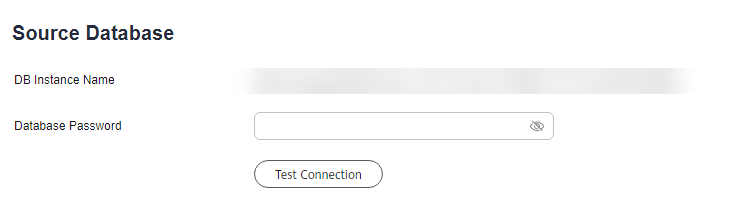
Table 9 Source database settings Parameter
Description
DB Instance Name
The GeminiDB Redis instance selected when you created the migration task. This parameter cannot be changed.
Database Password
Password of the source database administrator.

The IP address or domain name, and password of the source database are encrypted and stored in DRS, and will be cleared after the task is deleted.
- Destination database configuration
Figure 7 Destination database information
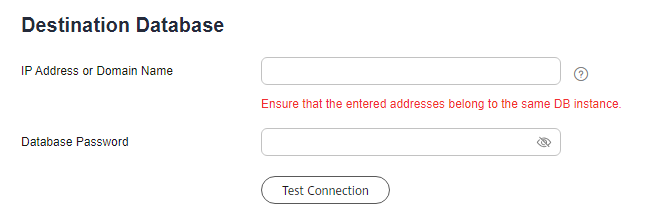
Table 10 Destination database settings Parameter
Description
IP Address or Domain Name
IP address or domain name of the destination database in the IP address/Domain name:Port format.
Enter the IP addresses and ports of all master and slave nodes in the Redis Cluster instance. A maximum of 32 IP addresses or domain names can be entered. Use commas (,) to separate multiple values. For example: 192.168.0.1:8080,192.168.0.2:8080.
Database Password
Password for logging in to the destination database.

The password of the destination database is encrypted and stored in the database and the replication instance during the migration. After the task is deleted, the password is permanently deleted.
- (Optional) Configuring your own DNS server
- On the Set Task page, select migration objects and click Next.
Figure 8 Migration object

Table 11 Migration object Parameter
Description
Migration Object
All database objects can be migrated.
- On the Check Task page, check the migration task.
- If any check fails, review the cause and rectify the fault. After the fault is rectified, click Check Again.
For details about how to handle check failures, see Solutions to Failed Check Items in Data Replication Service User Guide.
- If the check is complete and the check success rate is 100%, click Next.

You can proceed to the next step only when all checks are successful. If there are any items that require confirmation, view and confirm the details first before proceeding to the next step.
- If any check fails, review the cause and rectify the fault. After the fault is rectified, click Check Again.
- On the displayed page, specify Start Time, Send Notifications, SMN Topic, Delay Threshold (s), and Stop Abnormal Tasks After and confirm that the configured information is correct and click Submit to submit the task.
Figure 9 Task startup settings

Table 12 Task startup settings Parameter
Description
Start Time
Set Start Time to Start upon task creation or Start at a specified time based on site requirements. The Start at a specified time option is recommended.
NOTE:The migration task may affect the performance of the source and destination databases. You are advised to start the task in off-peak hours and reserve two to three days for data verification.
Send Notifications
This parameter is optional. After enabled, select an SMN topic. If the task billing is about to start, the status, latency metric, or data of the migration task is abnormal, DRS will send you a notification.
SMN Topic
This parameter is available only after you enable Send Notifications and create a topic on the SMN console and add a subscriber.
For details, see Simple Message Notification User Guide.
Delay Threshold (s)
During an incremental migration, a synchronization delay indicates a time difference (in seconds) of synchronization between the source and destination database.
If the synchronization delay exceeds the threshold you specify, DRS will send alarms to the specified recipients. The value ranges from 0 to 3,600. To avoid repeated alarms caused by the fluctuation of delay, an alarm is sent only after the delay has exceeded the threshold for six minutes.
NOTE:- In the early stages of an incremental migration, there is more delay because more data is waiting to be synchronized. In this situation, no notifications will be sent.
- Before setting the delay threshold, enable Send Notifications.
- If the delay threshold is set to 0, no notifications will be sent to the recipient.
Data Exception Notification
This parameter is optional. After enabled, DRS will send a notification if the task data is abnormal.
Stop Abnormal Tasks After
Number of days after which an abnormal task is automatically stopped. The value must range from 14 to 100. The default value is 14.
NOTE:Tasks in the abnormal state are still charged. If tasks remain in the abnormal state for a long time, they cannot be resumed. Abnormal tasks run longer than the period you set (unit: day) will automatically stop to avoid unnecessary fees.
- After the task is submitted, view and manage it on the Online Migration Management page.
- You can view the task status. For more information about task status, see Task Statuses.
- You can click
 in the upper right corner to view the latest task status.
in the upper right corner to view the latest task status. - After the full migration is complete, you can use data comparison to check whether the data is consistent before and after the migration.
- By default, DRS retains a task in the Configuration state for three days. After three days, DRS automatically deletes background resources, but the task status remains unchanged. When you reconfigure the task, DRS applies for resources again.
- For a public network task, DRS needs to delete background resources after you stop the task. The EIP bound to the task cannot be restored to the Unbound state until background resources are deleted.
Feedback
Was this page helpful?
Provide feedbackThank you very much for your feedback. We will continue working to improve the documentation.See the reply and handling status in My Cloud VOC.
For any further questions, feel free to contact us through the chatbot.
Chatbot





