Elastic Scaling
Prerequisites
Elastic scaling can be performed for a newly created queue only when there were jobs running in this queue.
Precautions
- If Status of queue xxx is assigning, which is not available is displayed on the Elastic Scaling page, the queue can be scaled only after the queue resources are allocated.
Scaling Out
If the current queue specifications do not meet service requirements, you can add the number of CUs to scale out the queue.
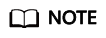
Scale-out is time-consuming. After you perform scale-out on the Elastic Scaling page of DLI, wait for about 10 minutes. The duration is related to the CU amount to add. After a period of time, refresh the Queue Management page and check whether values of Specifications and Actual CUs are the same to determine whether the scale-out is successful. Alternatively, on the Job Management page, check the status of the SCALE_QUEUE SQL job. If the job status is Scaling, the queue is being scaled out.
The procedure is as follows:
- On the left of the DLI management console, click Resources > Queue Management.
- Select the queue to be scaled out and choose More > Elastic Scaling in the Operation column.
- On the displayed page, select Scale-out for Operation and set the scale-out amount.
- Click .
Scaling In
If the current queue specifications are too much for your computing service, you can reduce the number of CUs to scale in the queue.
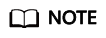
- Scale-in is time-consuming. After you perform scale-in on the Elastic Scaling page of DLI, wait for about 10 minutes. The duration is related to the CUs amount to reduce. After a period of time, refresh the Queue Management page and check whether values of Specifications and Actual CUs are the same to determine whether the scale-in is successful. Alternatively, on the Job Management page, check the status of the SCALE_QUEUE SQL job. If the job status is Scaling, the queue is being scaled in.
- The system may not fully scale in the queue to the target size. If the current queue is in use or the service volume of the queue is large, the scale-in may fail or only partial specifications may be reduced.
- By default, the minimum number of CUs is 16. That is, when the queue specifications are 16 CUs, you cannot scale in the queue.
The procedure is as follows:
- On the left of the DLI management console, click Resources > Queue Management.
- Select the queue to be scaled out and choose More > Elastic Scaling in the Operation column.
- On the displayed page, select Scale-in for Operation and set the scale-in amount.
- Click .
Feedback
Was this page helpful?
Provide feedbackThank you very much for your feedback. We will continue working to improve the documentation.See the reply and handling status in My Cloud VOC.
For any further questions, feel free to contact us through the chatbot.
Chatbot





