Publishing an API
Scenario
APIs can be called only after they have been published in an environment. You can publish APIs in different environments. API Gateway allows you to view the publication history (such as the version, description, time, and environment) of each API, and supports rollback of APIs to different historical versions.
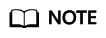
- If you modify a published API, you must publish it again for the modifications to take effect in the environment in which the API has been published.
- A maximum of 10 publication records of an API are retained in an environment.
Prerequisites
- You have created an API group and API.
- You have created an environment.
Publishing an API
- Log in to the management console.
- Click
 in the upper left corner and choose API Gateway.
in the upper left corner and choose API Gateway. - In the navigation pane, choose Dedicated Gateways. Then click Access Console in the upper right corner of a dedicated gateway.
- In the navigation pane, choose API Publishing > APIs.
- Publish an API. You can use one of the following methods:
- Click Publish in the row containing the API you want to publish.
- Click the name of the target API, and click Publish in the upper right corner of the displayed API details page.
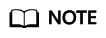
To publish multiple APIs, select the APIs, and click Publish. You can publish a maximum of 1000 APIs at a time.
- Select the environment where the API will be published, and enter a description.
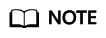
- If the API has already been published in the environment, publishing it again will overwrite its definition in that environment.
- If there is no environment that meets your requirements, create a new one.
- Click Publish.
Viewing Publication History
- Log in to the management console.
- Click
 in the upper left corner and choose API Gateway.
in the upper left corner and choose API Gateway. - In the navigation pane, choose Dedicated Gateways. Then click Access Console in the upper right corner of a dedicated gateway.
- In the navigation pane, choose API Publishing > APIs.
- Click the name of the target API.
- Click the Publication History tab.
The publication history of the API is displayed.
- Click View Details in the Operation column of a version.
The View Details dialog box displays the basic information, frontend and backend request information, input and constant parameters, parameter mappings, and example responses of the API.
- To roll back the API to a historical version, click Switch Version in the row containing the target version, and click Yes.
If "current version" is displayed next to the target version, the rollback was successful.
When the API is called, configuration of the current version is used instead of the previously saved configuration.
For example, an API was published in the RELEASE environment on August 1, 2018. On August 20, 2018, the API was published in the same environment after modification. If the version published on August 1 is set as the current version, configuration of this version will be used when the API is called.
Feedback
Was this page helpful?
Provide feedbackThank you very much for your feedback. We will continue working to improve the documentation.See the reply and handling status in My Cloud VOC.
For any further questions, feel free to contact us through the chatbot.
Chatbot








