Using a gsql Meta-Command to Import Data
The gsql tool of DWS provides the \copy meta-command to import data.
\copy Command
For details about the \copy command, see Table 1.
|
Syntax |
Description |
|---|---|
|
\copy { table [ ( column_list ) ] | ( query ) } { from | to } { filename | stdin | stdout | pstdin | pstdout } [ with ] [ binary ] [ oids ] [ delimiter [ as ] 'character' ] [ null [ as ] 'string' ] [ csv [ header ] [ quote [ as ] 'character' ] [ escape [ as ] 'character' ] [ force quote column_list | * ] [ force not null column_list ] ] |
You can run this command to import or export data after logging in to the database on any gsql client. Different from the COPY statement in SQL, this command performs read/write operations on local files rather than files on database servers. The accessibility and permissions of the local files are restricted to local users.
NOTE:
\copy only applies to small-batch data import with uniform formats but poor error tolerance capability. GDS or COPY is preferred for data import. |
Parameter Description
- table
Specifies the name (possibly schema-qualified) of an existing table.
Value range: an existing table name
- column_list
Specifies an optional list of columns to be copied.
Value range: any field in the table. If the column list is not specified, all columns in the table will be copied.
- query
Specifies that the results will be copied.
Valid value: a SELECT or VALUES command in parentheses.
- filename
Specifies the absolute path of a file. To run the \copy command, the user must have the write permission for this path.
- stdin
- stdout
- pstdin
- pstdout
- Specifies that output goes to the gsql client.
- binary
Specifies that data is stored and read in binary mode instead of text mode. In binary mode, you cannot declare DELIMITER, NULL, or CSV. After specifying BINARY, CSV, FIXED and TEXT cannot be specified through option or copy_option.
- oid
Specifies the internal OID to be copied for each row.
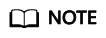
An error is raised if OIDs are specified for a table that does not have OIDs, or in the case of copying a query.
Valid value: true, on, false, and off.
Default value: false/off
- delimiter [ as ] 'character'
Specifies the character that separates columns within each row (line) of the file.
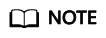
- A delimiter cannot be \r or \n.
- A delimiter cannot be the same as the null value. The delimiter of CSV data cannot be same as the quote value.
- The delimiter of TEXT data cannot contain any of the following characters: \.abcdefghijklmnopqrstuvwxyz0123456789
- The data length of a single row should be less than 1 GB. A row that has many columns using long delimiters cannot contain much valid data.
- You are advised to use multi-characters and invisible characters for delimiters. For example, you can use the multiple-character delimiter "$^&" and invisible delimiters, such as E'\x07', E'\x08', and E'\x1b'.
Value range: a multi-character delimiter within 10 bytes.
Default value:
- A tab character in TEXT format
- A comma (,) in CSV format
- No delimiter in FIXED format
- null [ as ] 'string'
Specifies that a string represents a null value in a data file.
Value range:
- A null value cannot be \r or \n. The maximum length is 100 characters.
- A null value cannot be the same as the delimiter or quote value.
Default value:
- An empty string without quotation marks in CSV format
- \N in TEXT format
- header
Specifies whether a data file contains a table header. header is available only for CSV and FIXED files.
In data import scenarios, if header is on, the first row of the data file will be identified as the header and ignored. If header is off, the first row will be identified as a data row.
If header is on, fileheader must be specified. fileheader specifies the content in the header. If header is off, the exported file does not contain a header.
Valid value: true, on, false, and off.
Default value: false/off
- quote [ as ] 'character'
Specifies the quote character used when a data value is referenced in a CSV file.
Default value: double quotation mark ("").
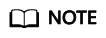
- The quote value cannot be the same as the delimiter or null value.
- The quote value must be a single-byte character.
- You are advised to use invisible characters as quotes, for example, E'\x07', E'\x08', and E'\x1b'.
- escape [ as ] 'character'
This option is allowed only when using CSV format. This must be a single one-byte character.
Default value: double quotation mark (""). If the value is the same as the quote value, it will be replaced with \0.
- force quote column_list | *
Quotes all not-null values in each declared column when CSV COPY TO is used. NULL values will not be quoted.
Value range: an existing column.
- force not null column_list
In CSV COPY FROM mode, processes each specified column as though it were quoted and hence not a null value.
Value range: an existing column.
Example
1 2 3 4 5 6 7 8 |
create table copy_example ( col_1 integer, col_2 text, col_3 varchar(12), col_4 date, col_5 time ); |
- Example 1: Copy data from stdin to the target table copy_example.
1\copy copy_example from stdin csv;
When you see the >> characters, you can start entering data. To finish your input, type a backslash and a period (\.).1 2 3 4
Enter data to be copied followed by a newline. End with a backslash and a period on a line by itself. >> 1,"iamtext","iamvarchar",2006-07-07,12:00:00 >> \.
- Example 2: The example.csv file is in the local directory /local/data/ and the file contains the header line. (|) is used as the delimiter, and the double quotation marks are used for quote. The content is as follows:
iamheader
1|"iamtext"|"iamvarchar"|2006-07-07|12:00:00
2|"iamtext"|"iamvarchar"|2022-07-07|19:00:02
Import data from the local file example.csv to the target table copy_example. If the header option is on, the first row is automatically ignored. By default, quotation marks are used for quote.1\copy copy_example from '/local/data/example.csv' with(header 'on', format 'csv', delimiter '|', date_format 'yyyy-mm-dd', time_format 'hh24:mi:ss');
- Example 3: The example.csv file is in the local directory /local/data/. The comma (,) is used as the delimiter, and the quotation mark (") is used for quote. The last field is missing in the first line, and one extra field is added in the second line. The content is as follows:
1,"iamtext","iamvarchar",2006-07-07
2,"iamtext","iamvarchar",2022-07-07,19:00:02,12:00:00
To import data from the local file example.csv to the target table copy_example, you don't need to specify the delimiter since the default delimiter is (,). Additionally, the fault tolerance parameters IGNORE_EXTRA_DATA and FILL_MISSING_FIELDS are set, which means that missing fields will be replaced with NULL and extra fields will be ignored.
1\copy copy_example from '/local/data/example.csv' with( format 'csv', date_format 'yyyy-mm-dd', time_format 'hh24:mi:ss', IGNORE_EXTRA_DATA 'true', FILL_MISSING_FIELDS 'true');
- Example 4: Export the content of the copy_example table to stdout in CSV format, use double quotation marks as for quote, and use quotes to enclose the fourth and fifth columns.
1\copy copy_example to stdout CSV quote as '"' force quote col_4,col_5;
Feedback
Was this page helpful?
Provide feedbackThank you very much for your feedback. We will continue working to improve the documentation.See the reply and handling status in My Cloud VOC.
For any further questions, feel free to contact us through the chatbot.
Chatbot





