Migrating from Another Cloud Online Using redis-shake
redis-shake is an open-source Redis migration tool. Its rump mode allows you to obtain the full data of a source Redis using the SCAN command and write the data to a target Redis. This migration solution does not involve the SYNC or PSYNC command and can be widely used for migration between self-built Redis and cloud Redis.
This section describes how to use the rump mode of redis-shake to migrate the full Redis data of another cloud service vendor at a time online to Huawei Cloud DCS.
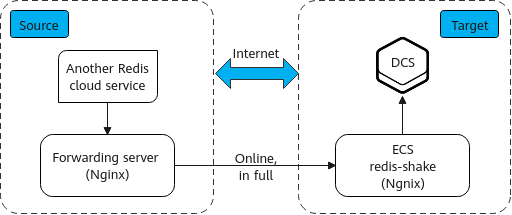
Notes and Constraints
- The rump mode does not support incremental data migration. To keep data consistency, stop writing data to the source Redis before migration.
- This solution applies only to same-database mapping and does not apply to inter-database mapping.
- If the source Redis has multiple databases (there are databases other than DB0), and your Huawei Cloud DCS instance is Proxy Cluster, multi-DB must be enabled for the DCS instance. Otherwise, the migration will fail. (Single-DB Proxy Cluster instances do not support the SELECT command.)
- If the source Redis has multiple databases (there are databases other than DB0), and your Huawei Cloud DCS instance is Redis Cluster, this solution cannot be used. (Redis Cluster DCS instances support only DB0.)
Prerequisites
- A DCS Redis instance has been created.
- An ECS has been created for running redis-shake. The ECS must use the same VPC as the Redis instance, and be bound to EIPs.
Procedure
- Install Nginx on the Huawei Cloud ECS and the source forwarding server. The following describes how to install Nginx on an ECS running CentOS 7.x. The commands vary depending on the OS.
- Add Nginx to the Yum repository.
sudo rpm -Uvh http://nginx.org/packages/centos/7/noarch/RPMS/nginx-release-centos-7-0.el7.ngx.noarch.rpm
- Check whether Nginx has been added successfully.
yum search nginx
- Install Nginx.
sudo yum install -y nginx
- Install the stream module.
yum install nginx-mod-stream --skip-broken
- Start Nginx and set it to run automatically upon system startup.
sudo systemctl start nginx.service sudo systemctl enable nginx.service
- In the address box of a browser, enter the server address (the EIP of the ECS) to check whether Nginx is installed successfully.
If the following page is displayed, Nginx has been installed successfully.
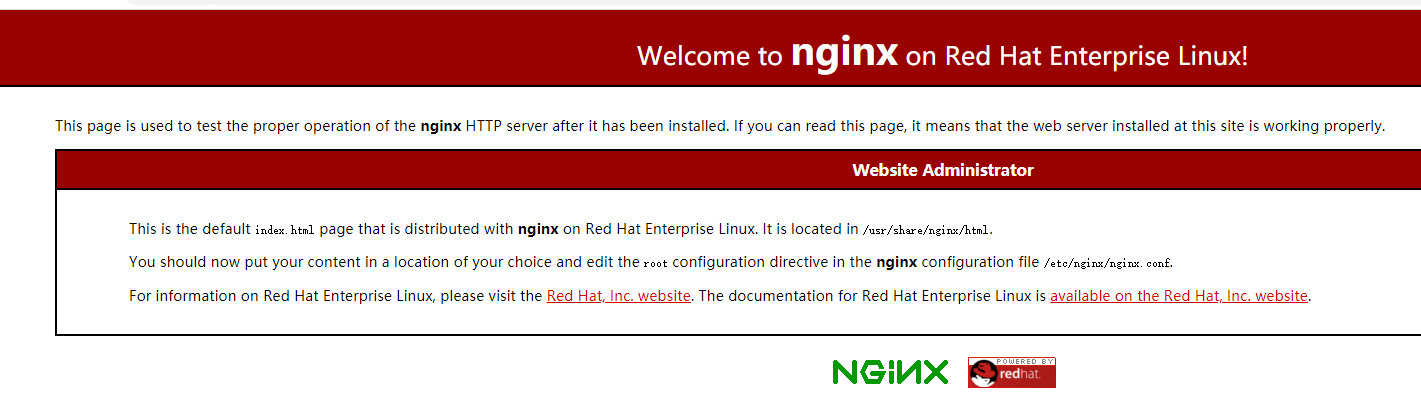
- Add Nginx to the Yum repository.
- Add the source forwarding server to the whitelist of the source Redis.
- Configure a security group for the source forwarding server.
- Obtain the EIP of the Huawei Cloud ECS.
- In the inbound rule of the security group of the source forwarding server, add the EIP of the Huawei Cloud ECS, and open the port that Huawei Cloud ECS's requests come through. The following takes port 6379 as an example.
- Configure Nginx forwarding for the source forwarding server.
- Log in to the Linux source forwarding server and run the following commands to open and modify the configuration file:
cd /etc/nginx vi nginx.conf
- Example forwarding configuration:
stream { server { listen 6379; proxy_pass {source_instance_address}:{port}; } }6379 is the listening port of the source forwarding server. {source_instance_address} and {port} are the connection address and port of the source Redis instance.
This configuration allows you to access the source Redis through the local listening port 6379 of the source forwarding server.
This configuration must be added exactly where it is shown in the following figure.
Figure 2 Configuration location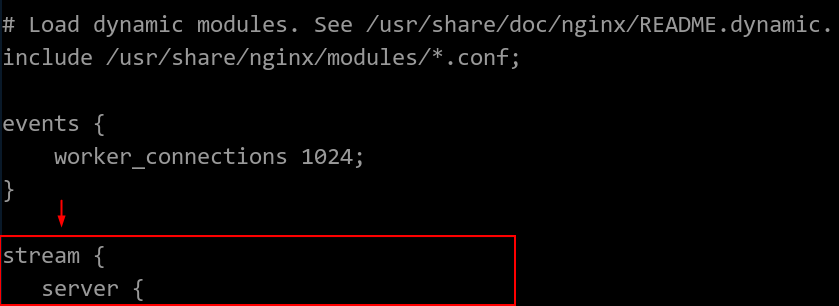
- Restart Nginx.
service nginx restart
- Verify whether Nginx has been started.
netstat -an|grep 6379
If the port is being listened, Nginx has been started successfully.
Figure 3 Verification result
- Log in to the Linux source forwarding server and run the following commands to open and modify the configuration file:
- Configure Nginx forwarding for the Huawei Cloud ECS.
- Log in to the Linux ECS on Huawei Cloud and run the following commands to open and modify the configuration file:
cd /etc/nginx vi nginx.conf
- Configuration example:
stream { server { listen 6666; proxy_pass {source_ecs_address}:6379; } }6666 is Huawei Cloud ECS's listening port, {source_ecs_address} is the public IP address of the source forwarding server, and 6379 is the listening port of the source forwarding server Nginx.
This configuration allows you to access the source forwarding server through the local listening port 6666 of the Huawei Cloud ECS.
This configuration must be added exactly where it is shown in the following figure.
Figure 4 Configuration location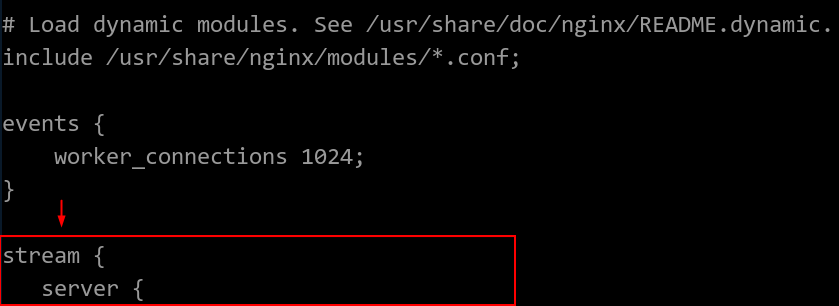
- Restart Nginx.
service nginx restart
- Verify whether Nginx has been started.
netstat -an|grep 6666
If the port is being listened, Nginx has been started successfully.
Figure 5 Verification result
- Log in to the Linux ECS on Huawei Cloud and run the following commands to open and modify the configuration file:
- Run the following command on the Huawei Cloud ECS to test the network connection of port 6666:
redis-cli -h {target_ecs_address} -p 6666 -a {password}{target_ecs_address} is the EIP of the Huawei Cloud ECS, 6666 is the listening port of the Huawei Cloud ECS, and {password} is the source Redis password. If there is no password, leave it blank.
Figure 6 Connection example
- Prepare the migration tool redis-shake.
- Log in to the Huawei Cloud ECS.
- Download redis-shake on the Huawei Cloud ECS. Version 2.0.3 is used as an example. You can use other redis-shake versions as required.
wget https://github.com/tair-opensource/RedisShake/releases/download/release-v2.0.3-20200724/redis-shake-v2.0.3.tar.gz
- Decompress the redis-shake file.
tar -xvf redis-shake-v2.0.3.tar.gz
- Configure the redis-shake configuration file.
- Go to the directory generated after the decompression.
cd redis-shake-v2.0.3
- Modify the redis-shake.conf configuration file.
vim redis-shake.conf
Modify the source Redis configuration.
- source.type
Type of the source Redis instance. Use standalone for single-node, master/standby, and Proxy Cluster, and cluster for cluster instances.
- source.address
EIP of the Huawei Cloud ECS and the mapped port of the source forwarding server (Huawei Cloud ECS's listening port 6666). Separate the EIP and port number with a colon (:).
- source.password_raw
Password of the source Redis instance. If no password is set, you do not need to set this parameter.
Modify the target DCS configuration.
- target.type
Type of the DCS Redis instance. Use standalone for single-node, master/standby, and Proxy Cluster, and cluster for cluster instances.
- target.address
Colon (:) separated connection address and port of the DCS Redis instance.
- target.password_raw
Password of the DCS Redis instance. If no password is set, you do not need to set this parameter.
- source.type
- Press Esc to exit the editing mode and enter :wq!. Press Enter to save the configuration and exit the editing interface.
- Go to the directory generated after the decompression.
- Run the following command to start redis-shake and migrate data in the rump (online in full) mode:
./redis-shake.linux -conf redis-shake.conf -type rump
Figure 7 Migration process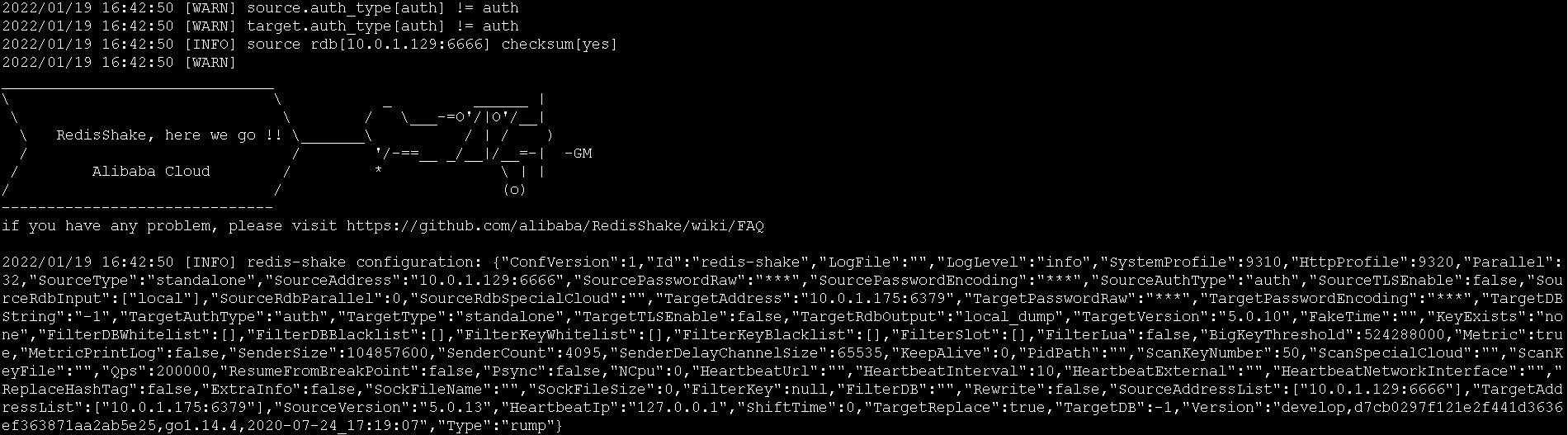 Figure 8 Migration result
Figure 8 Migration result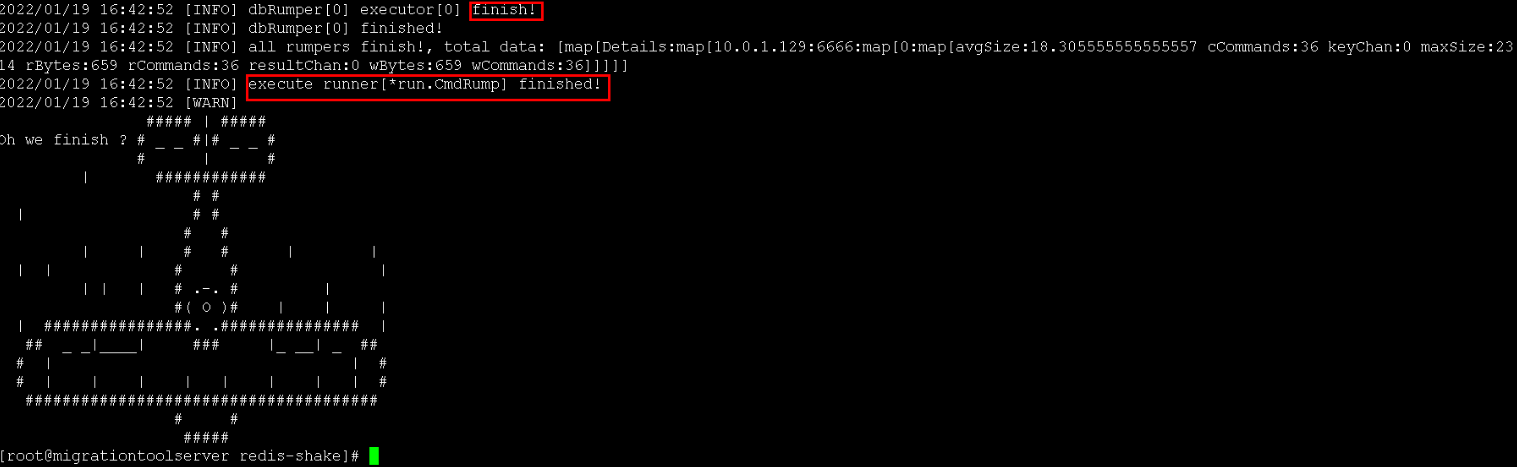
- After the migration is complete, use redis-cli to connect to the source and target Redis instances to check whether the data is complete.
- Connect to the source and target Redis instances, respectively.
For details, see Access Using redis-cli.
- Run the info keyspace command to check the values of keys and expires.
- Calculate the differences between the values of keys and expires of the source Redis and the target Redis. If the differences are the same, the data is complete and the migration is successful.
- Connect to the source and target Redis instances, respectively.
- Delete the redis-shake configuration file.
Feedback
Was this page helpful?
Provide feedbackThank you very much for your feedback. We will continue working to improve the documentation.See the reply and handling status in My Cloud VOC.
For any further questions, feel free to contact us through the chatbot.
Chatbot





