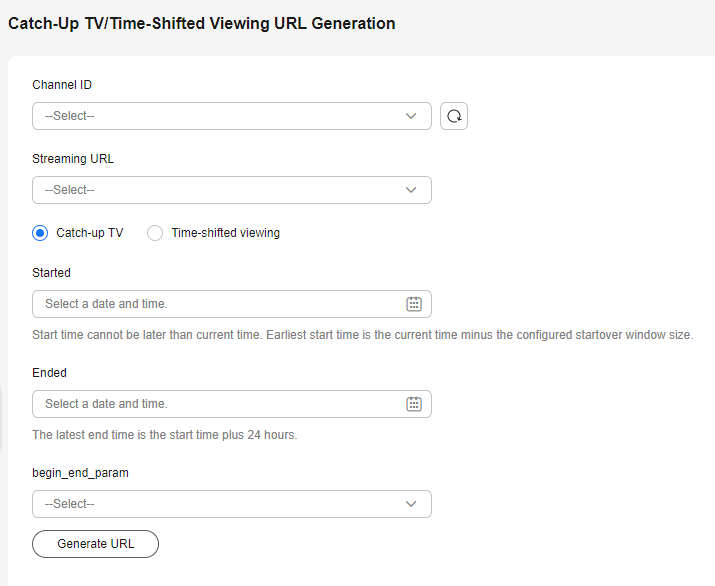Obtaining a Catch-Up TV/Time-Shifted Viewing URL
If you need to watch catch-up TV on Media Live, obtain a catch-up TV/time-shifted viewing URL of the channel by referring to this section.
Prerequisites
You have created a channel, as shown in Creating a Channel. The channel is running and Catch-Up TV and Time-Shifted Viewing has been enabled.
Procedure
- Log in to the Live console.
- In the navigation pane on the left, choose Tools > Catch-Up TV/Time-Shifted Viewing URL Generation under Media Live.
Table 1 Parameters Parameter
Description
Channel ID
Select the ID of the desired channel from the drop-down list box.
Before selecting a channel, click
 on the right to hide deleted channels or channels with catch-up TV/time-shifted viewing disabled.
on the right to hide deleted channels or channels with catch-up TV/time-shifted viewing disabled.Streaming URL
Select the streaming URL of the channel from the drop-down list box.
Catch-up TV
Configure the following parameters:
- Started: When catch-up TV/time-shifted viewing is enabled for a channel, you need to set Startover Window. Users can view only the recorded content within the startover window.
Click
 . The calendar is displayed. The time segment of the historical video that can be viewed is highlighted. You can select the start time as required.NOTICE:
. The calendar is displayed. The time segment of the historical video that can be viewed is highlighted. You can select the start time as required.NOTICE:The start time must be earlier than the current time. For example, if the current time is 14:51 on August 16, the start time must be earlier than 14:51 on August 16.
- Ended: A catch-up TV URL can be used to watch catch-up TV content of up to 24 hours, so the end time can be at most one day later than the start time.
Time-shifted viewing
Configure the following parameters:
Time-Shifted Duration: Enter a value for hour, minute, and second, respectively. The maximum value is 24 hours. When catch-up TV/time-shifted viewing is enabled for a channel, you need to set Startover Window. Users can view only the recorded content within the startover window.
- Started: When catch-up TV/time-shifted viewing is enabled for a channel, you need to set Startover Window. Users can view only the recorded content within the startover window.
- After configuring the preceding parameters, click Generate URL.
The catch-up TV/time-shifted viewing URL has been generated. You can click
 on the right to copy the URL and start catch-up TV/time-shifted viewing.
on the right to copy the URL and start catch-up TV/time-shifted viewing.- If the catch-up TV/time-shifted viewing URL is invalid, check whether the channel is still in the channel ID list. Click
 on the right of the channel ID to refresh the page. The possible cause is that the channel has been deleted or catch-up TV has been disabled for the channel.
on the right of the channel ID to refresh the page. The possible cause is that the channel has been deleted or catch-up TV has been disabled for the channel. - If Startover Window of a catch-up TV/time-shifted viewing URL is set to 7 days, users will obtain the catch-up TV URL of the earliest day and need to watch immediately. Otherwise, data that had been recorded before Startover Window will be aged and cannot be played.
- If the catch-up TV/time-shifted viewing URL is invalid, check whether the channel is still in the channel ID list. Click
Feedback
Was this page helpful?
Provide feedbackThank you very much for your feedback. We will continue working to improve the documentation.See the reply and handling status in My Cloud VOC.
For any further questions, feel free to contact us through the chatbot.
Chatbot