Help Center/
GeminiDB/
GeminiDB HBase API/
Working with GeminiDB HBase API/
Instance Modifications/
Scaling Storage Space/
Manually Scaling Up Storage Space
Updated on 2025-10-29 GMT+08:00
Manually Scaling Up Storage Space
This section describes how to scale up storage of an instance to suit your service requirements.
Usage Notes
- You do not need to restart the instance while scaling its storage. The change has no impact on existing data, services, or your databases.
- If your yearly/monthly instance is running out of storage, additional usage will be billed on a pay-per-use basis. To avoid these extra costs and maintain the benefits of your yearly/monthly subscription, you are advised to scale up storage.
Procedure
- Log in to the Huawei Cloud console.
- On the Instances page, locate the target instance and choose More > Scale Storage Space in the Operation column.
Click the instance name. In the Storage Space area on the Basic Information page, click Scale.
- On the displayed page, specify new storage and click Next.
Figure 1 Scaling up storage space
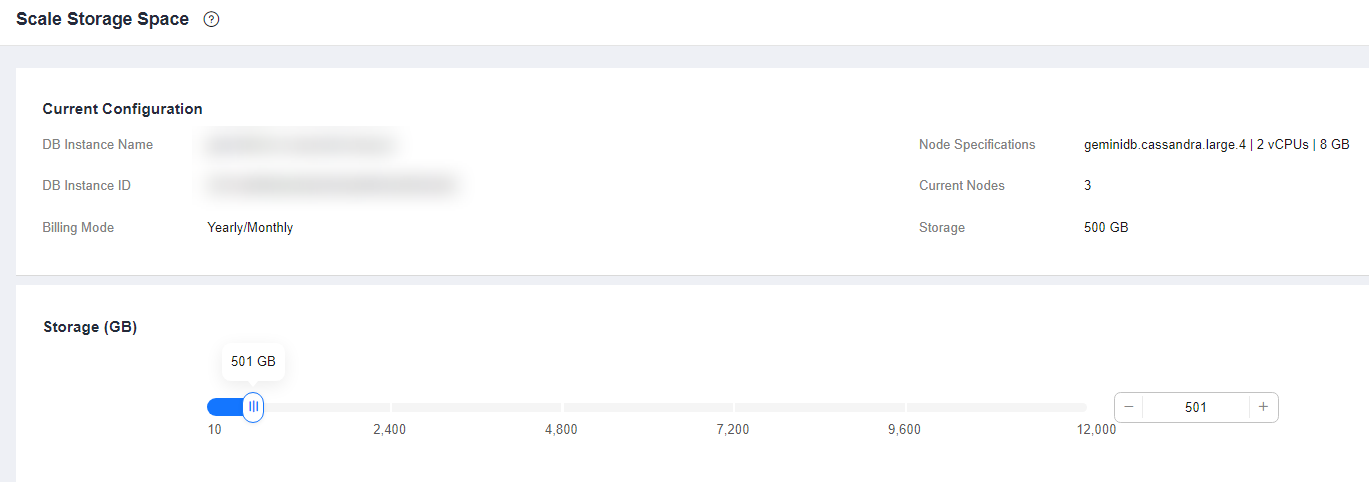
- To scale up classic storage, you need to add at least 1 GB each time. The value must be an integer.
- To scale up cloud native storage, you need to add at least 10 GB each time. The value must be an integer multiple of 10.
- On the displayed page, confirm the storage space.
- Yearly/Monthly
- If you need to modify your settings, click Previous.
- If you do not need to modify your settings, click Next and complete the payment.
- Pay-per-use
- If you need to modify your settings, click Previous.
- If you do not need to modify your settings, click Submit.
- Yearly/Monthly
- Check the results.
- When the scaling task is ongoing, the instance status is Scaling storage space.
- After the scaling process, the instance status becomes Available.
- Click the instance name. In the Storage Space area on the Basic Information page, check the new storage space.
Feedback
Was this page helpful?
Provide feedbackThank you very much for your feedback. We will continue working to improve the documentation.See the reply and handling status in My Cloud VOC.
The system is busy. Please try again later.
For any further questions, feel free to contact us through the chatbot.
Chatbot





