Using gsql to Connect to a Database
gsql provided by GaussDB is a database connection tool running in the CLI. gsql provides basic and advanced functions of databases to facilitate user operations. This section describes how to use gsql to connect to a database. For details about how to use gsql, see "Client Tools > gsql" in Tool Reference.
Precautions
By default, when a client has been idle for the period specified by GUC parameter session_timeout after connecting to a database, the client automatically disconnects from the database. To disable the timeout setting, set GUC parameter session_timeout to 0.
Prerequisites
You have contacted the administrator for connection information.
Obtaining the Driver Package
Download the driver package and its verification package listed in Table 1.
- Verifying the software package integrity on a Linux server:
- Upload the software package and verification package to the same directory on the VM.
- Run the following command to verify the integrity of the software package:
cat GaussDB_driver.zip.sha256 | sha256sum --check
If OK is displayed in the command output, the verification is successful.
GaussDB_driver.zip: OK
- Verifying the software package integrity on a Windows server:
- Press Win+R to open the Run dialog box. Type cmd in the text box and press Enter to open the Command Prompt window.
- Run the following command to obtain the hash value of the driver package:
certutil -hashfile {local_directory_of_the_driver_package}\{driver_package_name} sha256
- Replace {local_directory_of_the_driver_package} with the actual download path, for example, C:\Users.
- Replace {driver_package_name} with the name of the downloaded driver package, for example, GaussDB_driver.zip.
Example: certutil -hashfile C:\Users\GaussDB_driver.zip sha256
- Compare the hash value obtained in 2 with the hash value of the verification package obtained in Table 1.
Remotely Connecting to a Database
- Contact an administrator to configure the remote connection.
- On the host, upload the driver package and configure environment variables for the gsql client. The openEuler environment is used as an example.
- Log in to the client.
- Create tools in the /tmp directory. (The /tmp/tools directory is only an example. You can also create other directories.)
mkdir /tmp/tools
- Obtain GaussDB-Kernel_Database version number_OS version number_64bit_gsql.tar.gz from the driver package and upload it to the /tmp/tools directory.
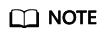
- The software package is located where you put it before installation. Set it based on the actual situation.
- The tool package name may vary in different OSs. Select the proper tool package based on the OS you use.
- Decompress the package.
cd /tmp/tools tar -zxvf GaussDB-Kernel_Database version number_OS version number_64bit_gsql.tar.gz
- Log in to the server where the primary database node is located, and copy the bin directory in the database installation directory to /tmp/tools on the client host.
scp -r /opt/huawei/install/app/bin root@10.10.0.30:/tmp/tools
In the preceding command, /opt/huawei/install/app indicates the \{gaussdbAppPath\} path configured in the clusterconfig.xml file, and 10.10.0.30 indicates the IP address of the client host.
- Log in to the host where the client is installed and set environment variables.
vi ~/.bashrc
Enter the following content and run :wq! to save and exit:
export PATH=/tmp/tools/bin:$PATH export LD_LIBRARY_PATH=/tmp/tools/lib:$LD_LIBRARY_PATH
- Make the environment variables take effect.
source ~/.bashrc
- Connect to a database.
After a database is installed, the postgres database is generated by default. When connecting to a database for the first time, you can connect to this database.
gsql -d postgres -h 10.10.0.11 -U jack -p 8000 Password for user jack:postgres is the name of the database, 10.10.0.11 is the IP address of the server where the primary node of the database resides, jack is the user for connecting to the database, and 8000 is the port number of the primary database node. gsql allows you to use domain names instead of IP addresses.
In a centralized database instance environment, if the IP addresses of the three instance nodes are 10.10.0.11, 10.10.0.12, and 10.10.0.13, respectively, you run the following command to connect to the primary node:
gsql -d postgres -h 10.10.0.11,10.10.0.12,10.10.0.13 -U jack -p 8000
gsql connects to the three IP addresses in sequence. If the current IP address is not the primary node, gsql disconnects from the IP address and attempts to connect to the next IP address until the primary node is found. You can set the value of the PGTARGETSESSIONATTRS environment variable to connect to different types of nodes. For more information, see the description of the host parameter in section "Database Connection Tools > gsql for Connecting to a Database" in Tool Reference.
The following command demonstrates how to use an IPv6 address to connect to a database:
gsql -d postgres -h 2407:c182:14f0:594:er63:49c5:493q:594c -U jack -p 8000
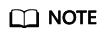
- If a machine connected to GaussDB is not in the same network segment as GaussDB, the IP address specified by -h should be the value of coo.cooListenIp2 (application access IP address) set in Manager.
- By default, the initial user of the database is not allowed to remotely connect to the database. If Kerberos authentication is enabled in a cluster, the initial user is allowed to remotely connect to the database in the cluster.
Feedback
Was this page helpful?
Provide feedbackThank you very much for your feedback. We will continue working to improve the documentation.See the reply and handling status in My Cloud VOC.
For any further questions, feel free to contact us through the chatbot.
Chatbot





