Help Center/
Meeting/
Best Practices/
Using Meeting Functions (in Meeting Rooms and on Clients)/
Joining a Meeting
Updated on 2024-09-02 GMT+08:00
Joining a Meeting
Scenario
When a meeting starts, join it from the desktop client, the mobile app, or an IdeaHub S2.
Joining a Meeting from the Desktop Client/Mobile App
- Desktop client
- Click Join in the meeting schedule on the home screen of the desktop client to join a meeting.
- When a meeting starts, answer the incoming call to join the meeting.

- Mobile app
- When a meeting starts, answer the incoming call to join the meeting.
- Touch Join in the meeting list on the home screen of the mobile app to join a meeting.

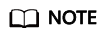
- You can receive a meeting call only when the Huawei Cloud Meeting client is started.
- After enabling Auto answer, you will automatically join a meeting when receiving a meeting call. The configuration path is as follows:
- Desktop client: Settings icon in the lower left corner of the home screen > General > Calling > Answer mode > Auto answer.
- Mobile app: Me > Settings > Meeting settings > Auto answer.
Joining a Meeting from an IdeaHub S2
- Using the meeting ID
- On the IdeaHub S2 home screen, touch Meeting to access the Meeting home screen.
- Touch Join meeting and enter a meeting ID to join the meeting immediately.


- Scanning a QR code
- On the IdeaHub S2 home screen, touch Meeting to access the Meeting home screen.
- Open the Huawei Cloud Meeting app on your phone, touch
 in the upper right corner, and scan the QR code on the IdeaHub S2 to pair your phone with the IdeaHub.
in the upper right corner, and scan the QR code on the IdeaHub S2 to pair your phone with the IdeaHub. - Select a meeting from the meeting list on the app and touch Join to join the meeting using the IdeaHub S2.

Feedback
Was this page helpful?
Provide feedbackThank you very much for your feedback. We will continue working to improve the documentation.See the reply and handling status in My Cloud VOC.
The system is busy. Please try again later.
For any further questions, feel free to contact us through the chatbot.
Chatbot





