Step 4: Modify the DNS Records of the Domain Name
After a domain name is connected to WAF, WAF functions as a reverse proxy between the client and server. The real IP address of the server is hidden, and only the IP address of WAF is visible to web visitors. You must point the DNS resolution of the domain name to the CNAME record provided by WAF. In this way, access requests can be resolved to WAF.
To ensure that your WAF instance works properly, test it according to the instructions in Step 3: Test WAF before routing your business traffic to WAF.
Prerequisites
- You have added the domain name you want to protect to the cloud WAF instance you have in CNAME access mode. For details, see Step 1: Add a Domain Name to WAF (Cloud Mode).
- You have the permission to modify domain name resolution settings on the DNS platform hosting your domain name.
- You have whitelisted WAF back-to-source IP addresses on your origin servers.
- (Optional) You have tested your website connectivity to ensure that WAF can forward requests.
Constraints
WAF protection takes effect only for real client IP addresses where requests originate. To ensure that WAF obtains real client IP addresses, if your website has layer-7 proxies such as CDN and cloud acceleration products deployed in front of WAF, Yes must be selected for Proxy Configured.
Specification Limitations
After your website is connected to WAF, you can upload a file no larger than 10 GB each time.
How WAF Works
- No proxies used
DNS resolves your domain name to the origin server IP address before the website is connected to WAF. DNS resolves your domain name to the CNAME of WAF after the website is connected to WAF. Then WAF inspects the incoming traffic and filters out malicious traffic.
- A proxy (such as anti-DDoS service) used
If a proxy such as anti-DDoS service is used on your website before it is connected to WAF, DNS resolves the website domain name to the anti-DDoS IP address. The traffic goes to the anti-DDoS service and the anti-DDoS service then routes the traffic back to the origin server. After you connect your website to WAF, change the back-to-source address of the proxy (such as anti-DDoS service) to the CNAME of WAF. In this way, the proxy forwards the traffic to WAF. WAF then filters out illegitimate traffic and only routes legitimate traffic back to the origin server.
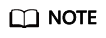
- To ensure that WAF can properly forward requests, test WAF by referring to Testing WAF before modifying the DNS configuration.
- To prevent other users from configuring your domain name on WAF before you add it to WAF (this will cause interference on your domain name protection), add the subdomain name and TXT record on your DNS management platform. WAF will determine which user owns the domain name based on the subdomain name and TXT record.
Procedure
- Log in to the management console.
- Click
 in the upper left corner of the management console and select a region or project.
in the upper left corner of the management console and select a region or project. - Click
 in the upper left corner and choose .
in the upper left corner and choose . - In the navigation pane on the left, choose Website Settings.
- In the row containing the desired domain name, click the domain name to go to the Basic Information page.
- In the CNAME row, click
 to copy the CNAME record.
to copy the CNAME record.
If the message "CNAME copied successfully" is displayed in the upper right corner of the page, the CNAME record is copied successfully.
- Connect the domain name to WAF.
- No proxy used
Configure the CNAME record at your DNS provider. For details, contact your DNS provider.
- Proxy used
Change the back-to-source IP address of the used proxy, such as anti-DDoS and CDN services, to the copied CNAME record.
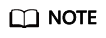
To prevent other users from configuring your domain names on WAF in advance (this will cause interference on your domain name protection), add the subdomain name and TXT record on your DNS management platform.
- Obtain Subdomain Name and TXT Record: In the row of Access Status, click How to Access. In the Access Guide dialog box, copy Subdomain Name and TXT Record.
- Add Subdomain Name at the DNS provider and configure TXT Record for the subdomain name.
WAF determines which user owns the domain name based on the configured Subdomain Name and TXT Record.
- No proxy used
- Verify that the CNAME of the domain name has been configured.
- In Windows, choose Start > Run. Then enter cmd and press Enter.
- Run a nslookup command to query the CNAME record.
If the configured CNAME is returned, the configuration is successful.
Example command:
nslookup www.example.com
Follow-up Procedure
- If your server uses other network firewalls, disable these network firewalls or add the WAF IP address range to the IP address whitelist of these network firewalls. Otherwise, these firewalls may regard the WAF IP address as a malicious IP address.
- If your web server is using personal security software, replace it with enterprise security software and whitelist the WAF IP address ranges.
Verification
- By default, WAF checks the Access Progress of each protected domain name on an hourly basis.
- Generally, if you have added a domain to WAF and Access Progress for the domain is Accessible, the domain name is connected to WAF.
Feedback
Was this page helpful?
Provide feedbackThank you very much for your feedback. We will continue working to improve the documentation.See the reply and handling status in My Cloud VOC.
For any further questions, feel free to contact us through the chatbot.
Chatbot





