Viewing Baseline Inspection Results
This topic describes how to view the baseline inspection results. You can learn about the affected assets and details about check items of baseline inspection.
Prerequisites
- The cloud service baseline has been scanned.
Viewing All Check Results
View the check results of all check items in a region.
- Log in to the management console.
- Click
 in the upper left corner of the page and choose .
in the upper left corner of the page and choose . - In the navigation pane on the left, choose Baseline Inspection.
- Select a region you want to view results. The system will display the check result data for the selected region only.
- View the baseline check result statistic of the selected region.
Figure 1 Check Result Statistics
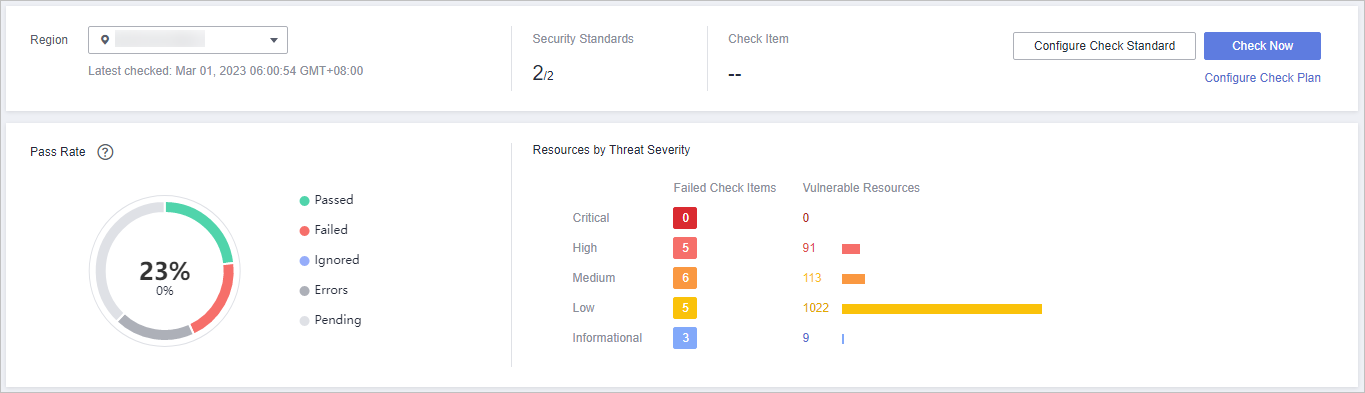
- Security Standards: number of security standards involved in the latest check/Total security standards
- Check Item: number of all check items in the latest baseline check.
- Pass Rate: check item pass rate of the latest baseline check.
Overall pass rate = Passed check items/Total check items
Total check items include check items for every standard
The check result can be Passed, Failed, Errors, or Pending.
- Resources by Threat Severity: displays the number of vulnerable resources by severity.
Severity: Critical, High, Medium, Low, and Informational.
Viewing Baseline Inspection Security Standards
- Log in to the management console.
- Click
 in the upper left corner of the page and choose .
in the upper left corner of the page and choose . - In the navigation pane on the left, choose Baseline Inspection.
- Select a region you want to view the results for and click the Security Standards tab.
- Select All. The system displays all security standards and their details for the current region.
The Security Standards tab displays all baseline check standards and other details, including the check item, status, category, vulnerable resources, description, and latest check time.
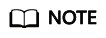
You can select a baseline check standard and view the baseline check items included in the standard.
Viewing Details About a Specific Security Standard
- Log in to the management console.
- Click
 in the upper left corner of the page and choose .
in the upper left corner of the page and choose . - In the navigation pane on the left, choose Baseline Inspection.
- Select a region for the security standard you want and click the Security Standards tab.
- In the security standards list, locate the security standard you want and click View Details in the Operation.
- On the check item details page, view the detailed information about the check item.
View the detailed description, check message, and check result of the check item.
Viewing Checked Resources
Only checked resources are listed.
- Log in to the management console.
- Click
 in the upper left corner of the page and choose .
in the upper left corner of the page and choose . - In the navigation pane on the left, choose Baseline Inspection.
- Select a region you want.
- Click the Resources to Check tab. All checked resources in the current region and their details are displayed.
Figure 2 All resources to check
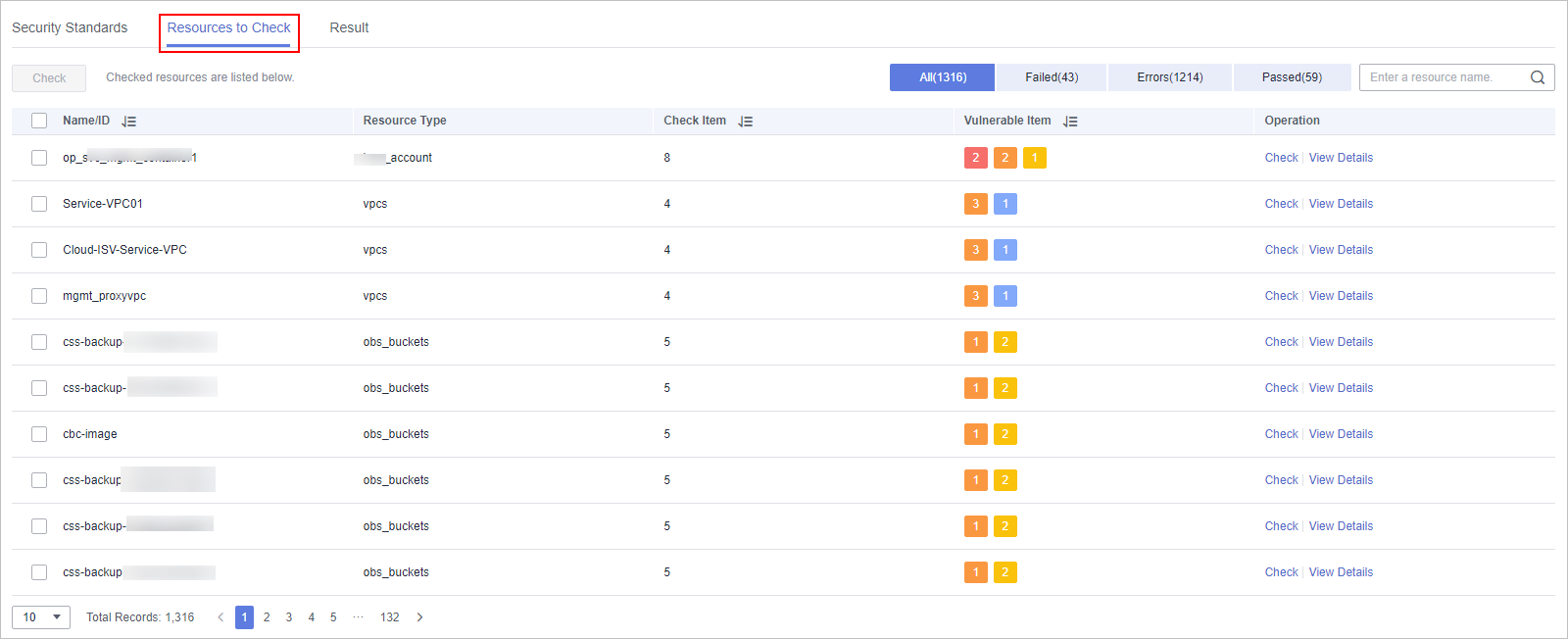
The Resources to Check tab displays all checked resources and their details, including the resource name, resource type, check items, and vulnerable items.
Viewing Check Details of A Specific Resource
- Log in to the management console.
- Click
 in the upper left corner of the page and choose .
in the upper left corner of the page and choose . - In the navigation pane on the left, choose Baseline Inspection.
- Select a region you want and click the Resources to Check tab.
- In the checked resource list, locate the resource you want and click View Details in the Operation column.
Figure 3 Resources to Check

- On the displayed page, view the resource details.
View the check items, status, check method, and latest check time.
Figure 4 Details page of a checked resource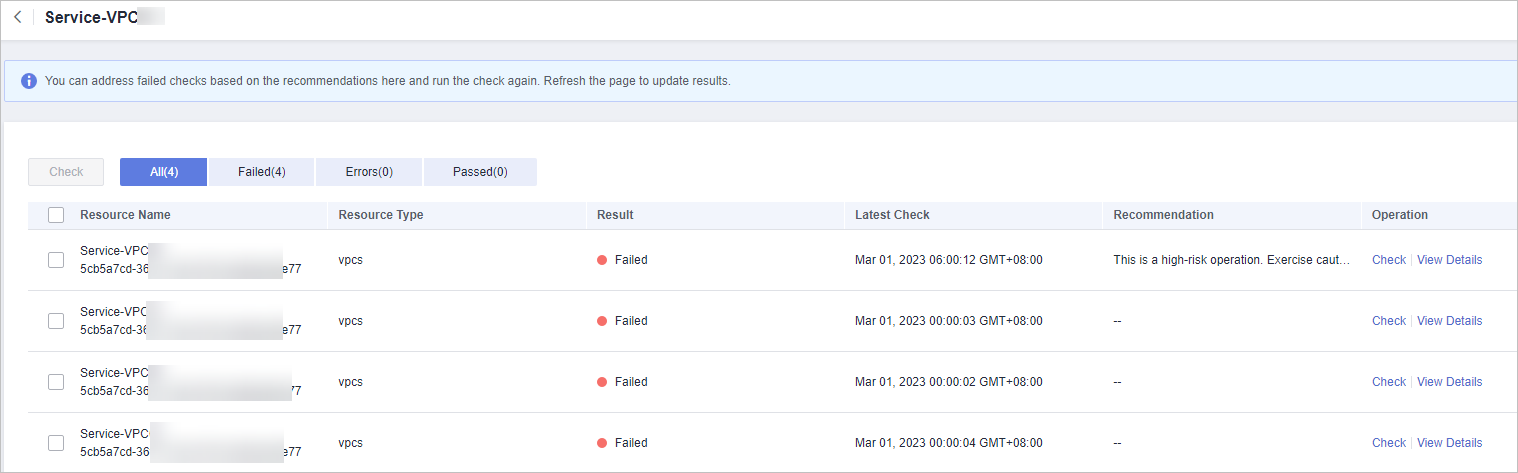
Viewing Check Results
- Log in to the management console.
- Click
 in the upper left corner of the page and choose .
in the upper left corner of the page and choose . - In the navigation pane on the left, choose Baseline Inspection.
- Select a region you want.
- Click the Result tab. All the check results in the current region and their details are displayed.
Figure 5 All check results

The Result tab lists all check results and their details, including the check items, check results, resource types, resource names, and latest check time.
Feedback
Was this page helpful?
Provide feedbackThank you very much for your feedback. We will continue working to improve the documentation.See the reply and handling status in My Cloud VOC.
For any further questions, feel free to contact us through the chatbot.
Chatbot





