Searching for a File or Folder
This section describes how to search for a file or folder by name prefix on OBS Console.
Searching by Prefixes of Object Names
- In the bucket list, click the bucket to be operated. The Overview page of the bucket is displayed.
- In the navigation pane, click Objects.
- In the search box above the object list, enter the name prefix of the file or folder that you want to search for.
In the root directory of the bucket, files and folders whose name starts with the specified prefix are displayed.
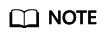
If you want to search for objects within a folder, you can use either of the following methods:
- In the search box of the root directory, enter folder path/object name prefix. For example, if you enter abc/123/example, all files and folders whose name is prefixed with example in the abc/123 folder are displayed.
- Alternatively, you can open the specific folder, and enter the object name prefix in the search box of that folder. For example, you can open the abc/123 folder and enter example in the search box. Then all files and folders whose name is prefixed with example in the abc/123 folder are displayed.
- Click
 . The search results are displayed in the object list.
. The search results are displayed in the object list.
Related Operations
In the object list, you can click  in each column to sort objects by name, storage class, size, or latest modification time.
in each column to sort objects by name, storage class, size, or latest modification time.
Feedback
Was this page helpful?
Provide feedbackThank you very much for your feedback. We will continue working to improve the documentation.See the reply and handling status in My Cloud VOC.
For any further questions, feel free to contact us through the chatbot.
Chatbot





