Canceling the Scheduled Deletion of a Key
Scenario
This section describes how to use the management console to cancel the scheduled deletion of a custom key prior to deletion execution.
Prerequisites
The key for which you want to cancel the scheduled deletion is in Pending deletion status.
Procedure
- Log in to the management console.
- Click
 in the upper left corner of the management console and select a region or project.
in the upper left corner of the management console and select a region or project. - Choose . The key management page is displayed.
- In the row containing the desired key, click Cancel Deletion.
Figure 1 Canceling the scheduled deletion of a single key

- In the displayed dialog box, click Yes to cancel the scheduled deletion for the key.
- If the key is created using KMS generated material, its status becomes Disabled after the cancelation. To enable the key, see Enabling a Key.
- If the key is created using imported material, its status becomes Disabled after the cancelation. To enable the key, see Enabling a Key.
- If the key is created using imported material and no key material has been imported for it, its status becomes Pending import after the cancelation. To use the key, perform Creating CMKs Using Imported Key Material.
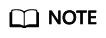
To cancel the deletion of multiple keys at a time, select them and click Cancel Deletion in the upper left corner of the list.
Feedback
Was this page helpful?
Provide feedbackThank you very much for your feedback. We will continue working to improve the documentation.See the reply and handling status in My Cloud VOC.
For any further questions, feel free to contact us through the chatbot.
Chatbot





