Encrypting and Decrypting Small-Size Data Online
This section describes how to use an online tool to encrypt and decrypt data less than or equal to 4 KB on the KMS console.
Prerequisites
The desired custom key is in Enabled status.
Constraints
- Default keys cannot be used to encrypt or decrypt such data with the tool.
- Asymmetric keys cannot be used to encrypt or decrypt such data with the tool.
- You can call an API to use a default key to encrypt or decrypt small volumes of data. For details, see the Key Management Service API Reference.
- Use the current CMK to encrypt the data.
- Exercise caution when you delete a CMK. The online tool cannot decrypt data if the CMK used for encryption has been deleted.
- After an API is called to encrypt data, the online tool cannot be used to decrypt the data.
Encrypting Data
- Log in to the management console.
- Click
 in the upper left corner of the management console and select a region or project.
in the upper left corner of the management console and select a region or project. - Choose . The key management page is displayed.
- Click the name of the target custom key to access the key details page. Click the Tool tab.
- Click Encrypt. In the text box on the left, enter the data to be encrypted.
Figure 1 Encrypting data

- Click Execute. The data encryption result is displayed in the text box on the right.
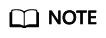
- The key you clicked is used for encryption.
- To clear your input, click Clear.
- To copy the encrypted data, click Copy to Clipboard. You can then paste and save it to a local file.
Decrypting Data
- Log in to the management console.
- Click
 in the upper left corner of the management console and select a region or project.
in the upper left corner of the management console and select a region or project. - Choose . The key management page is displayed.
- Click the alias of an enabled key (excepting Default Master Keys) to access its details page.
- Click the Tool tab.
- Click Decrypt. In the text box on the left, enter the data to be decrypted.
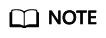
- The online tool automatically identifies the key used for data encryption, and uses it to decrypt data.
- If the key has been deleted, the decryption will fail.
- Click Execute. The data decryption result is displayed in plaintext in the text box on the right.
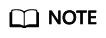
To copy the decrypted data, click Copy to Clipboard. You can then paste and save it to a local file.
Feedback
Was this page helpful?
Provide feedbackThank you very much for your feedback. We will continue working to improve the documentation.See the reply and handling status in My Cloud VOC.
For any further questions, feel free to contact us through the chatbot.
Chatbot





