Viewing Workflow Execution Records
All runtime statuses of a workflow are recorded.
- On the workflow list page, click the name of the target workflow.
- On the workflow details page, view all runtime records of the workflow in the left pane.
Figure 1 Viewing execution records
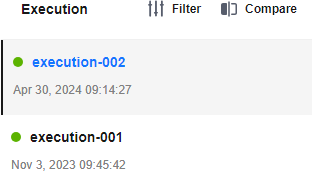
- Delete or edit the runtime records, or rerun the workflow.
- To delete a runtime record that is no longer needed, click Delete. In the displayed dialog box, click Yes.
- To distinguish a runtime record from others, click Edit Tag to add a tag to it.
- To rerun the workflow, click Rerun on a runtime record.
- Filter and compare all runtime records of the workflow.
- Filter: You can filter all runtime records by status or tag.
Figure 2 Filtering
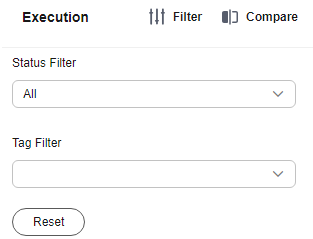
- Compare: You can compare all runtime records by status, execution record, start time, duration, and metrics.
Figure 3 Comparison

- Filter: You can filter all runtime records by status or tag.
After you click Start to run a workflow, the execution record list is refreshed. In addition, the data is updated on both the DAG and dashboard. An execution record is added after each startup.
You can click any phase on the workflow details page to obtain the phase status, including attributes (status, start time, and duration), input location, output location, and parameters (dataset labeling job name).
Feedback
Was this page helpful?
Provide feedbackThank you very much for your feedback. We will continue working to improve the documentation.See the reply and handling status in My Cloud VOC.
For any further questions, feel free to contact us through the chatbot.
Chatbot





