Setting the Properties of the Text Combination Widget
This widget combines fields in the current form in a certain format.
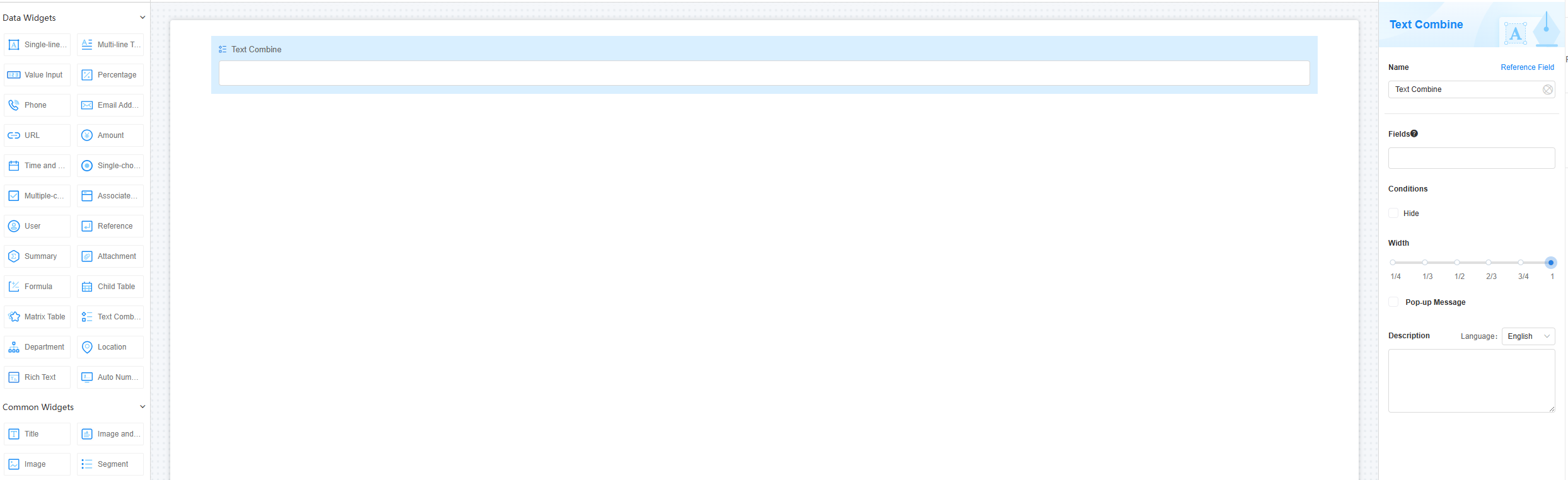
Name
Set the field name shown to users. Click  to set Chinese and English names. Click Reference Field to copy another field's value to this field name.
to set Chinese and English names. Click Reference Field to copy another field's value to this field name.
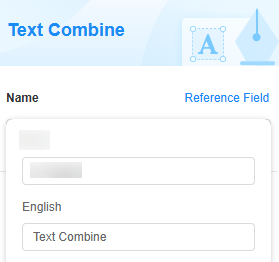
Fields
Select a field to combine. The total number of fields and separators must not exceed 10.

Conditions
In some cases, you may need to collect fields that users do not need to see or enter manually. These fields can be automatically generated based on field associations and automated tasks. To hide them, check the Hide option.

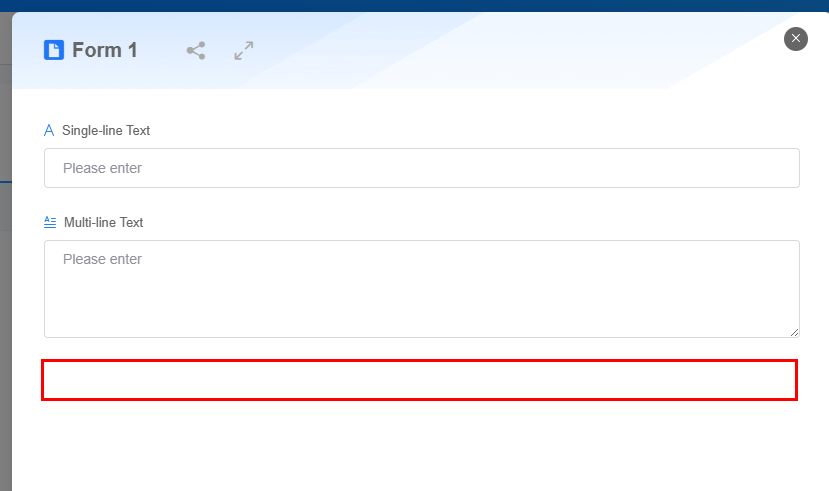
Width
Width: Widget width as a ratio of the page width. Set the widget width to make the page look better and more professional.
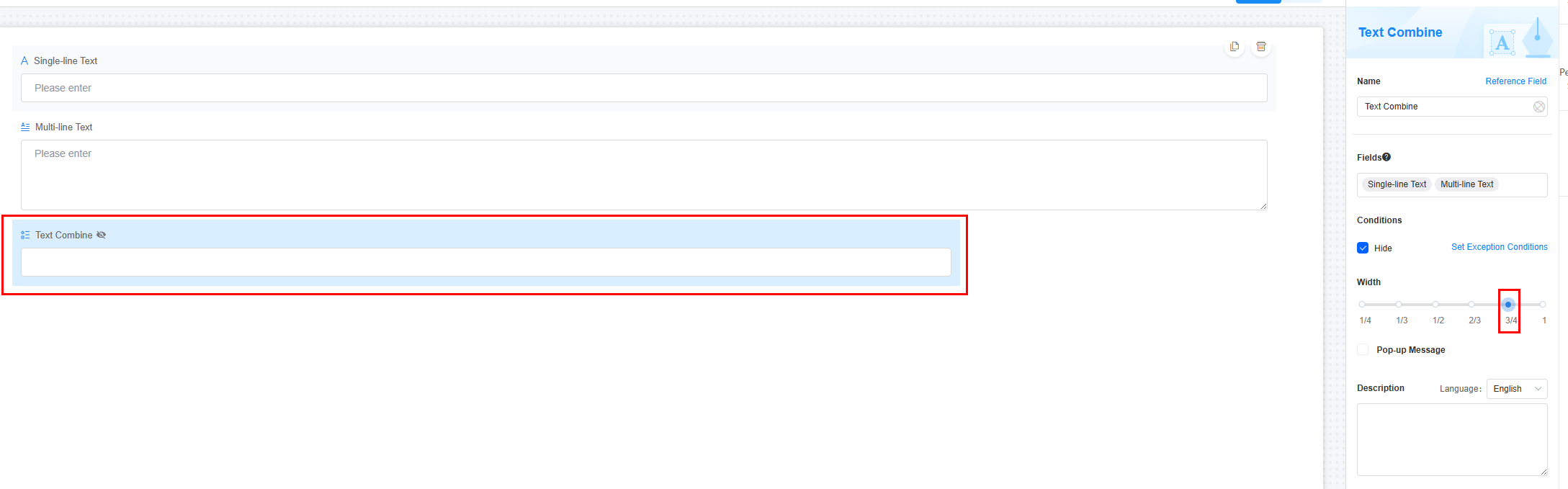
Pop-up Message
If a field is unclear, add a Pop-up Message to explain it. This helps users and makes things easier.
After setting, a question mark icon appears next to the field. When filling in the form, click the question mark icon to see the message.
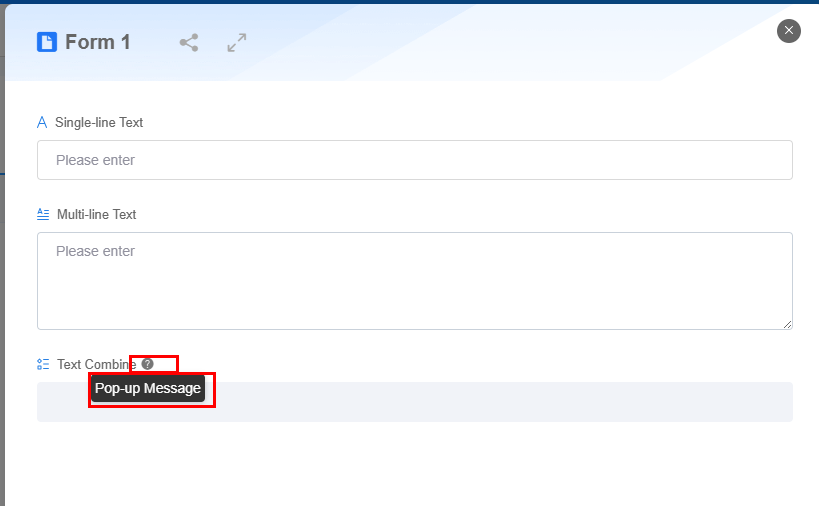
Description
Set the widget description. Include its functions, use cases, and tips. This helps users understand it better and makes the form clearer.
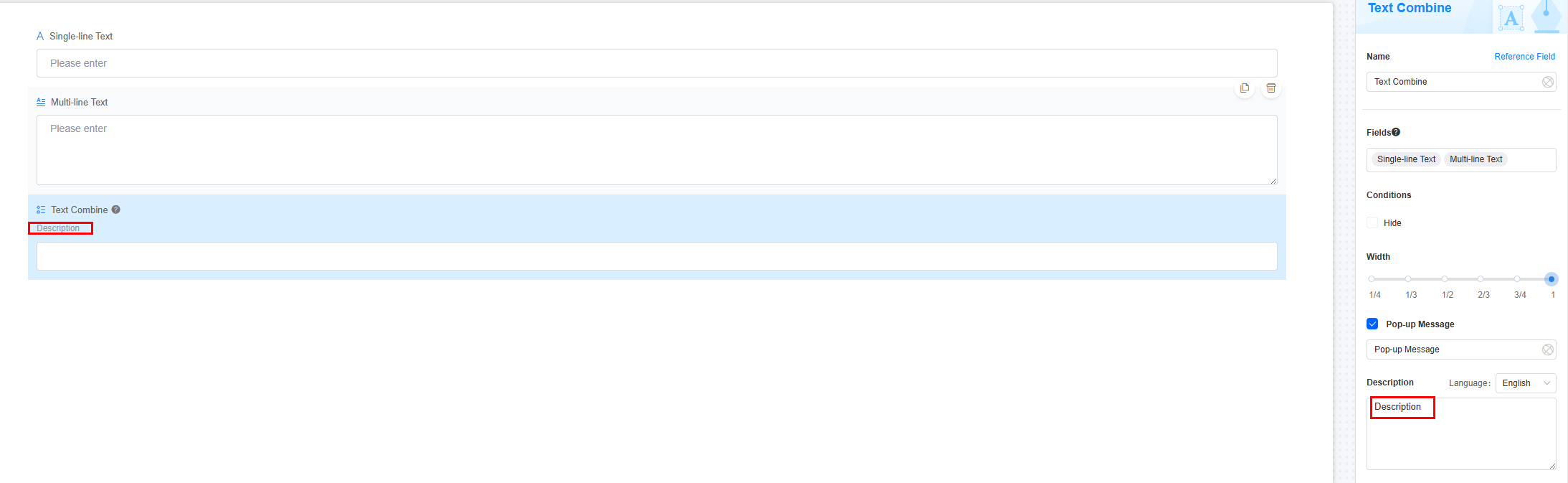
Feedback
Was this page helpful?
Provide feedbackThank you very much for your feedback. We will continue working to improve the documentation.See the reply and handling status in My Cloud VOC.
For any further questions, feel free to contact us through the chatbot.
Chatbot





