Setting the Properties of the Department Widget
This widget obtains organizations.
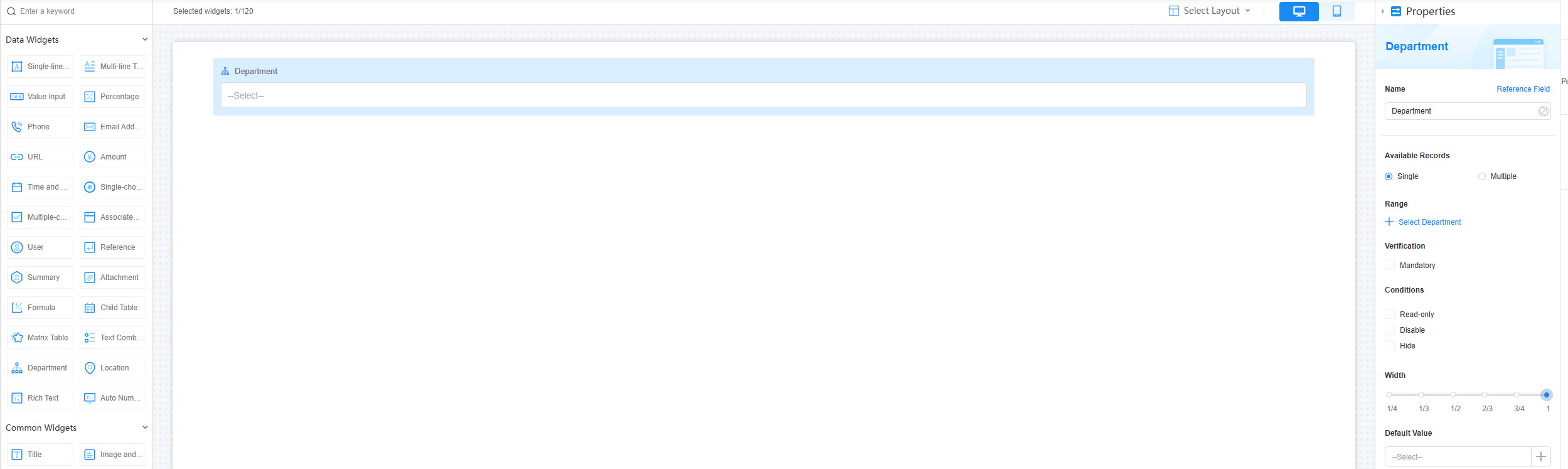
Name
Set the field name shown to users. Click  to set Chinese and English names. Click Reference Field to copy another field's value to this field name.
to set Chinese and English names. Click Reference Field to copy another field's value to this field name.
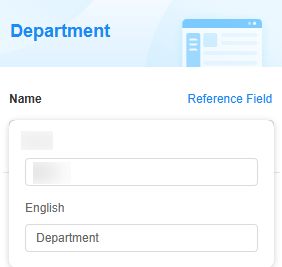

Available Records
The number of records that can be selected at a time. Single and Multiple are supported.
Range
Set the departments that can be selected. To include sub-departments of the selected department, check Include sub-departments of the selected departments. Departments must be created in the service configuration center beforehand. For details, see Configuring Application Role Permissions.
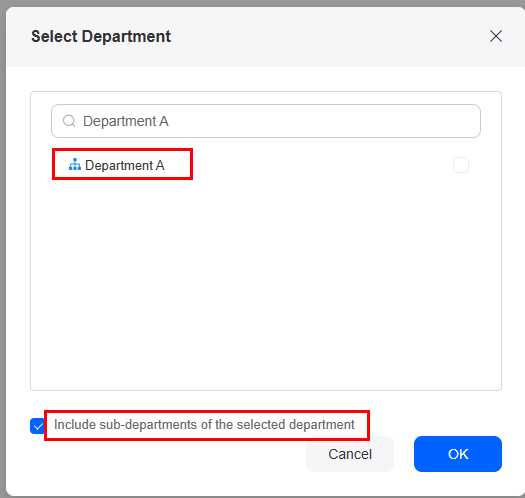
Verification
- Mandatory: If checked, the field is required and shows a * next to it.
- Quantity limit: If Available Records is set to Multiple, you can specify the minimum and maximum number of departments that can be selected.
Figure 5 Limiting the number of selected items

Conditions
- Read-only: If checked, the field is read-only.
- Disable: If checked, the field shows but cannot be edited.
- Hide: If checked, the field is hidden on the page.
Width
The width is the ratio of the widget's width to the page width. Set it to control each widget's layout and display, improving the page's appearance and usability.
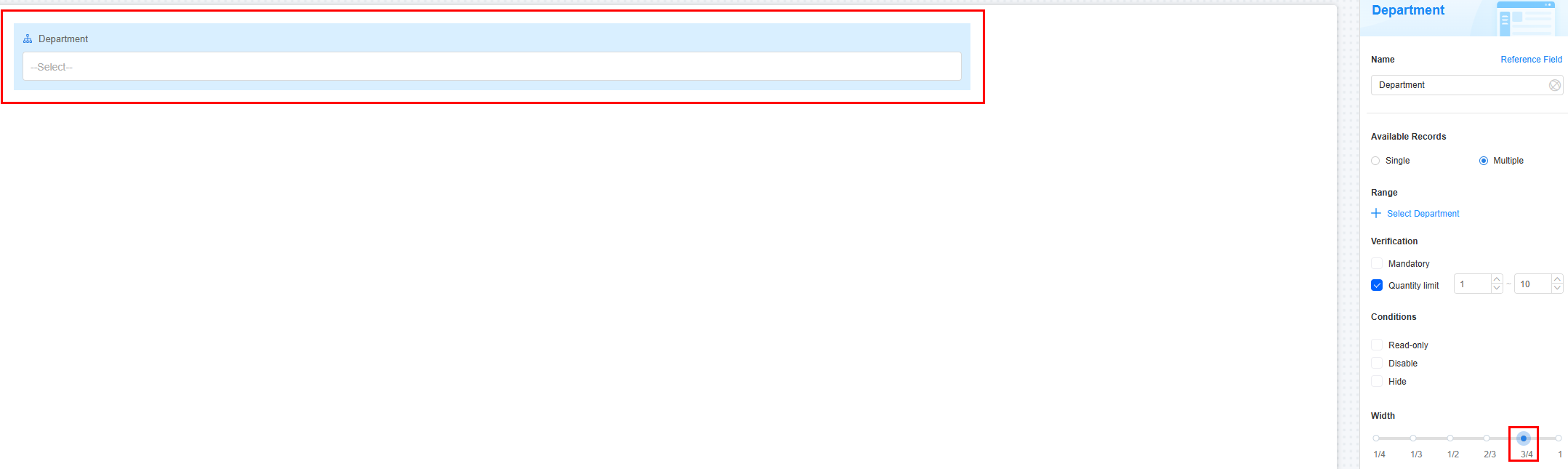
- 1/4: Widget is 1/4 of the page width.
- 1/3: Widget is 1/3 of the page width.
- 1/2: Widget is 1/2 of the page width.
- 2/3: Widget is 2/3 of the page width.
- 3/4: Widget is 3/4 of the page width.
- 1: Widget is full page width (default).
Default Value
Set a default value for the widget (defaults to "--Select--" if not set). This reduces user input, speeds up processes, and prevents invalid entries.
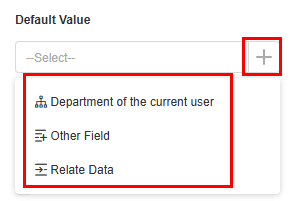
- Department of the current user: Select the department to which the current user belongs as the default value.
- Other field: Fields from other widgets, such as department widgets and associated record widgets.
- Relate data: Link to existing data. The latest record is used as the default.
Guide Prompt
If a user does not set this parameter, the text displayed on the GUI guides the user to perform correct operations.
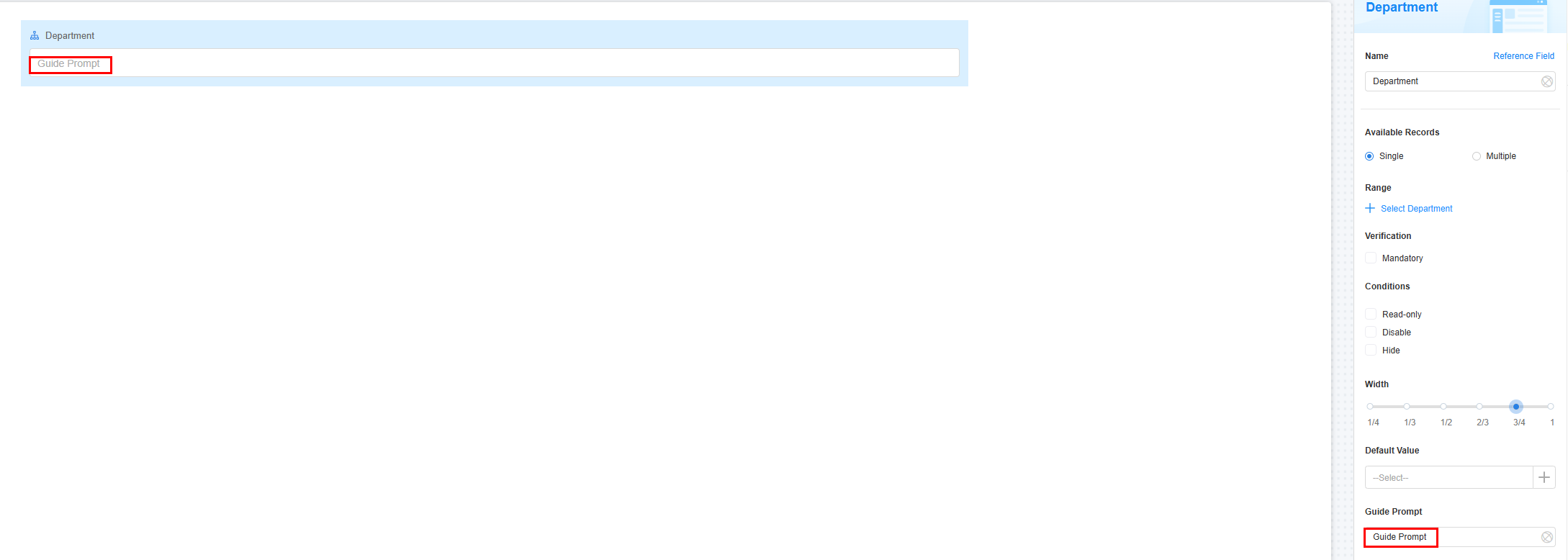
Description
Set the widget description. Include its functions, use cases, and tips. This helps users understand it better and makes the form clearer.
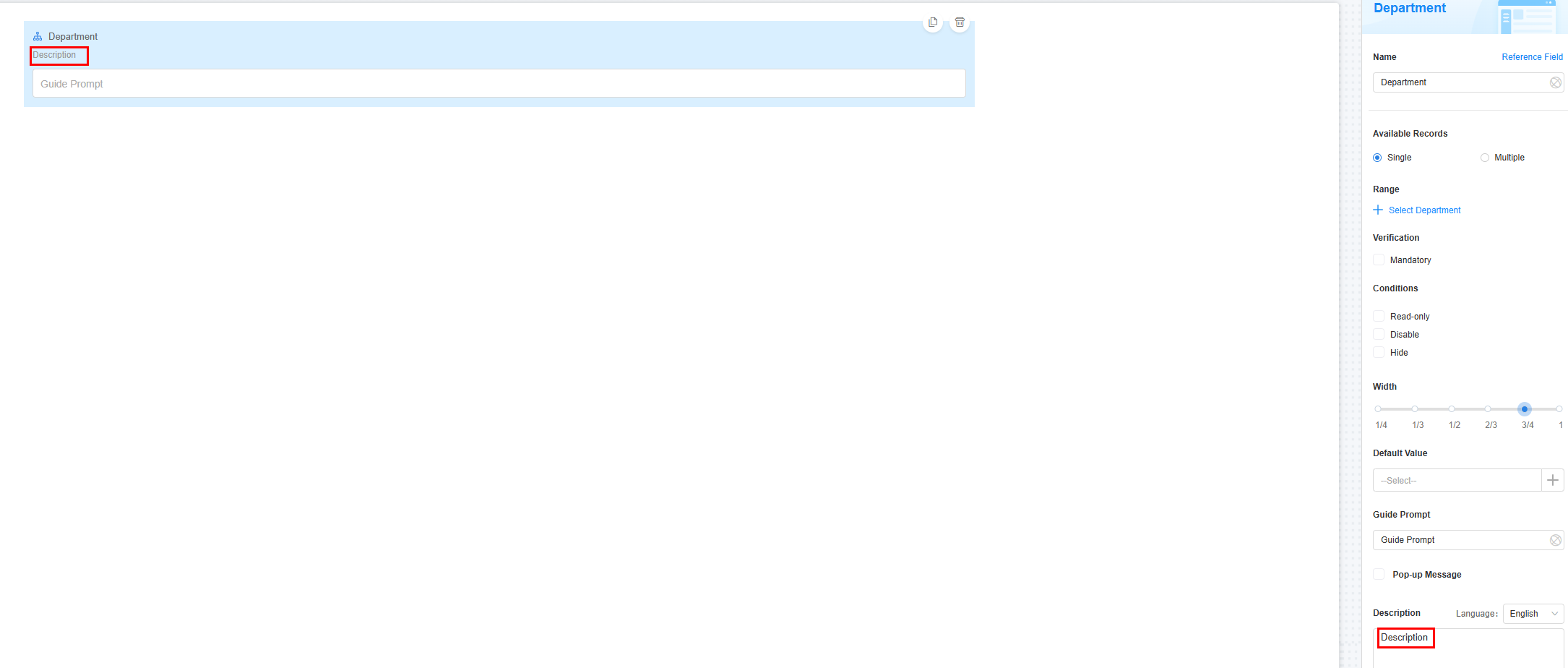
Feedback
Was this page helpful?
Provide feedbackThank you very much for your feedback. We will continue working to improve the documentation.See the reply and handling status in My Cloud VOC.
For any further questions, feel free to contact us through the chatbot.
Chatbot





