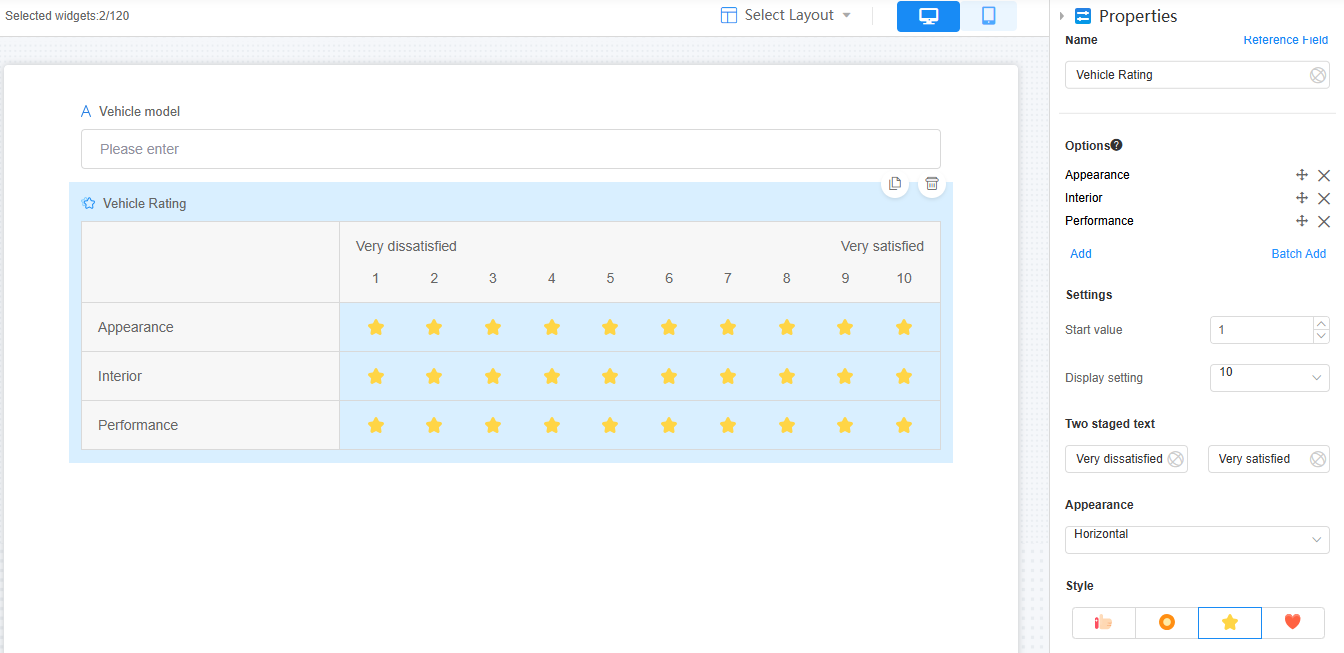Setting the Properties of the Matrix Table Widget
The widget is used to visually assess the degree of preference for something. As shown in Figure 2, a matrix table is used to score the vehicle.
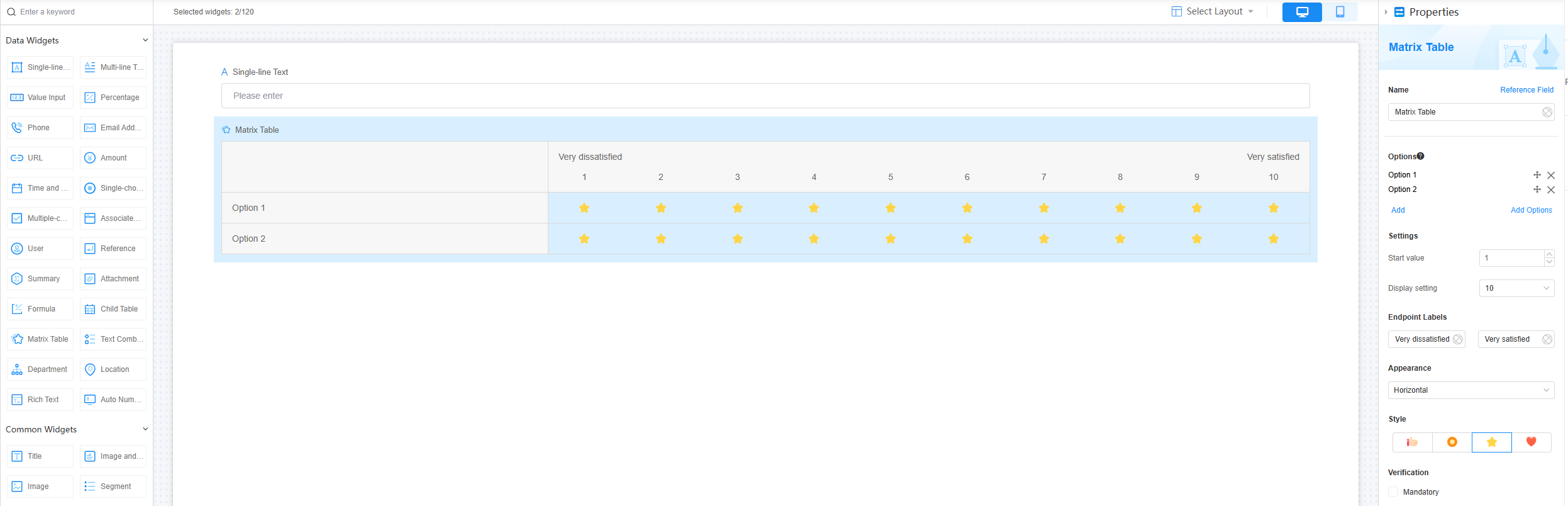
Name
Set the field name shown to users. Click  to set Chinese and English names. Click Reference Field to copy another field's value to this field name.
to set Chinese and English names. Click Reference Field to copy another field's value to this field name.
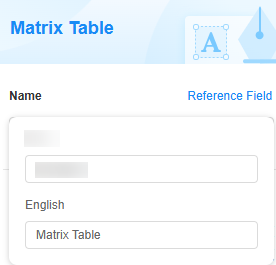
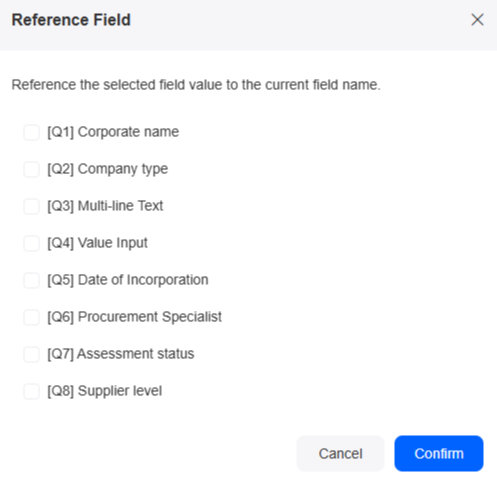
Options
Set evaluation options for an object. Up to 20 options can be added.
Click Add to add an option to the matrix table. Click the option name (like "Option 1") to rename it. Drag  to move an option to the top.
to move an option to the top.

Click Add Options to add multiple options. Each row is an option. An option name can be up to 85 characters long.
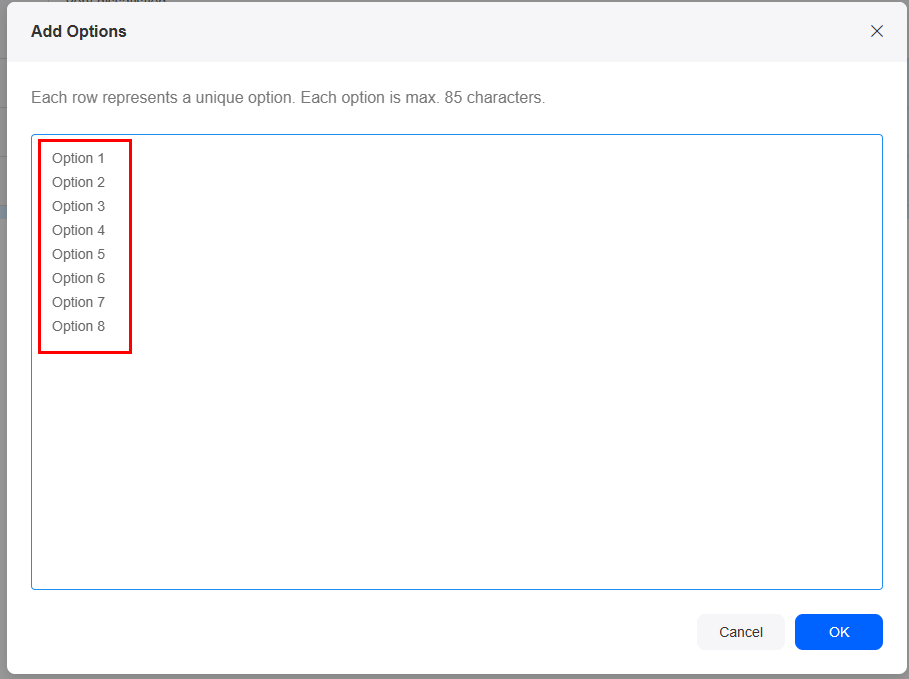
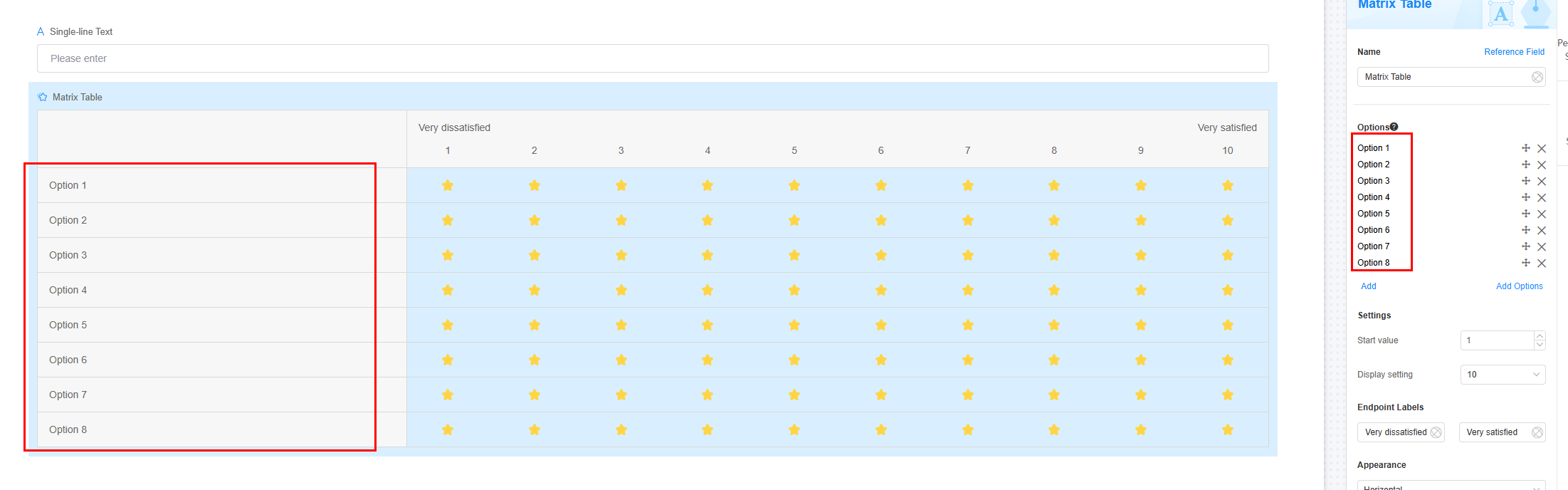
Settings
Set the start value and scale level of the evaluation. The start value ranges from [0, 10], and the scale level ranges from [2, 10].
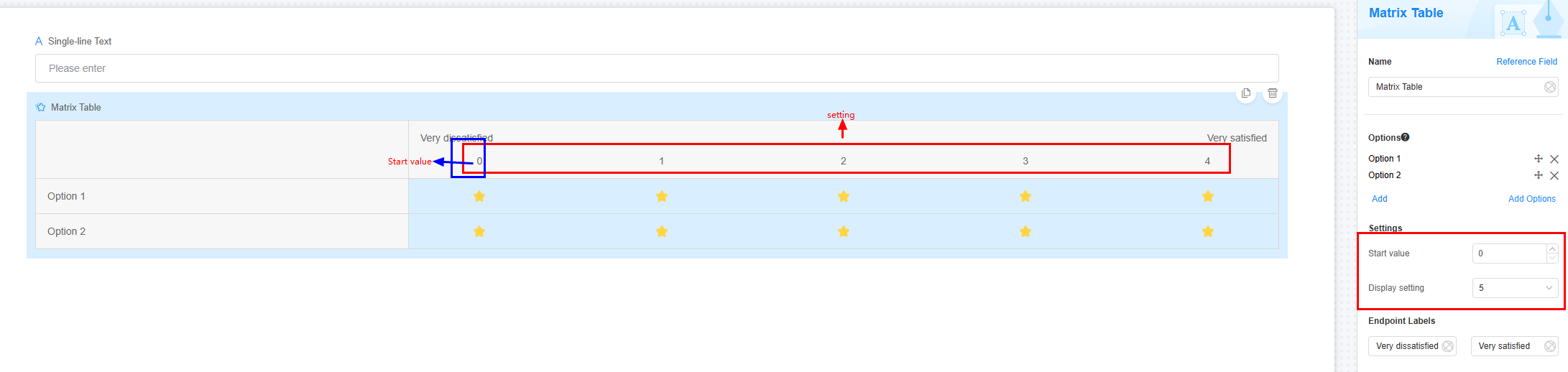
Endpoint Labels
The display text for the two ends of the scale, such as "Very satisfied" and "Very dissatisfied".
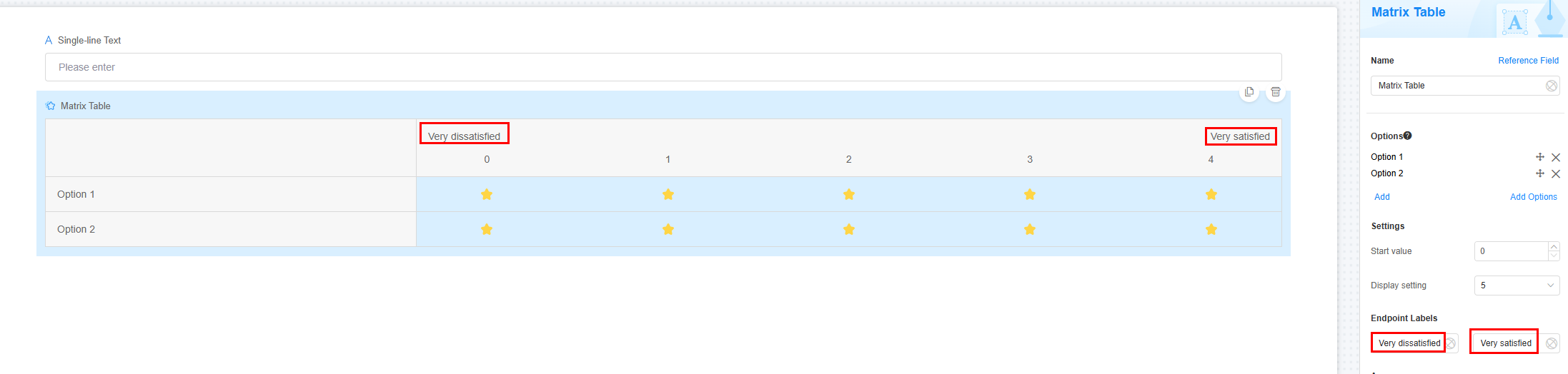
Appearance
Set the scale appearance to horizontal or vertical. Default is horizontal.
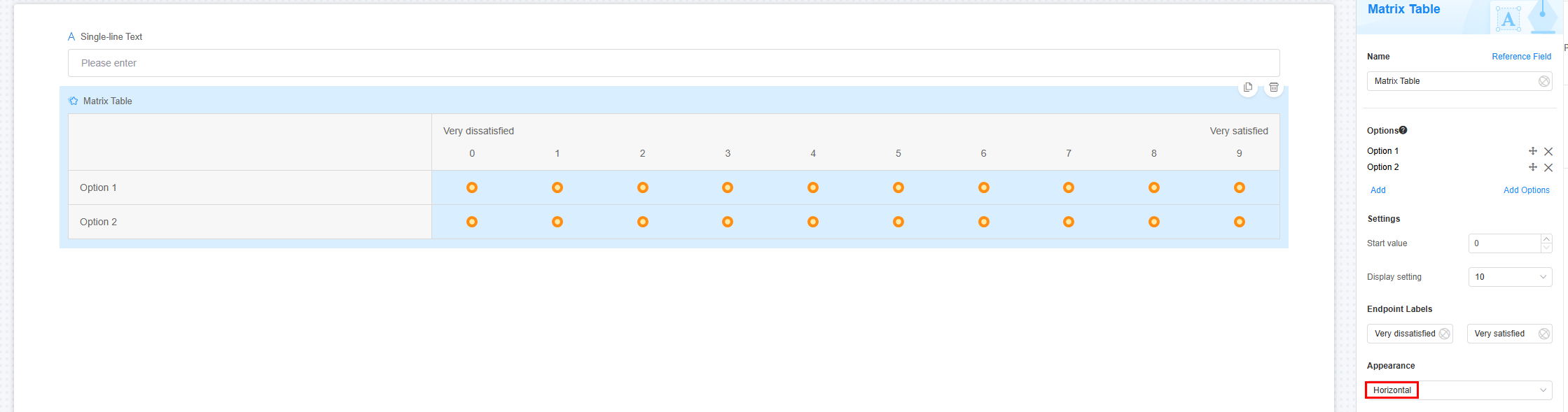

Style
Choose one of the four icon styles to visually display the evaluation result.
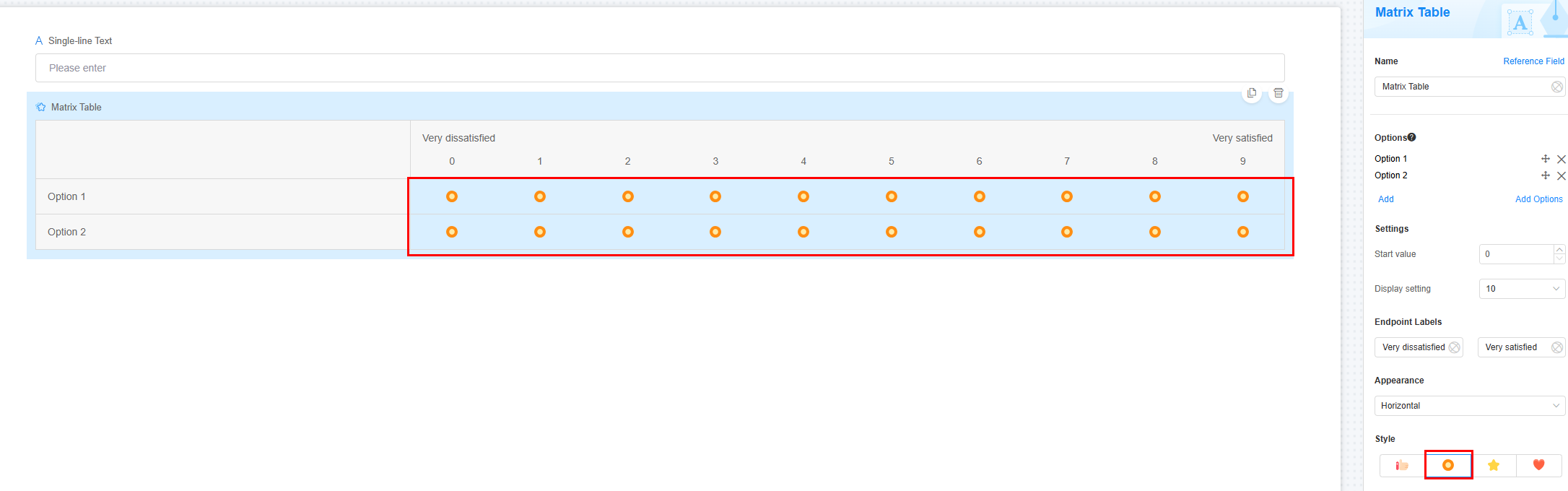
Verification
Mandatory: If checked, the field is required and shows a * next to it.
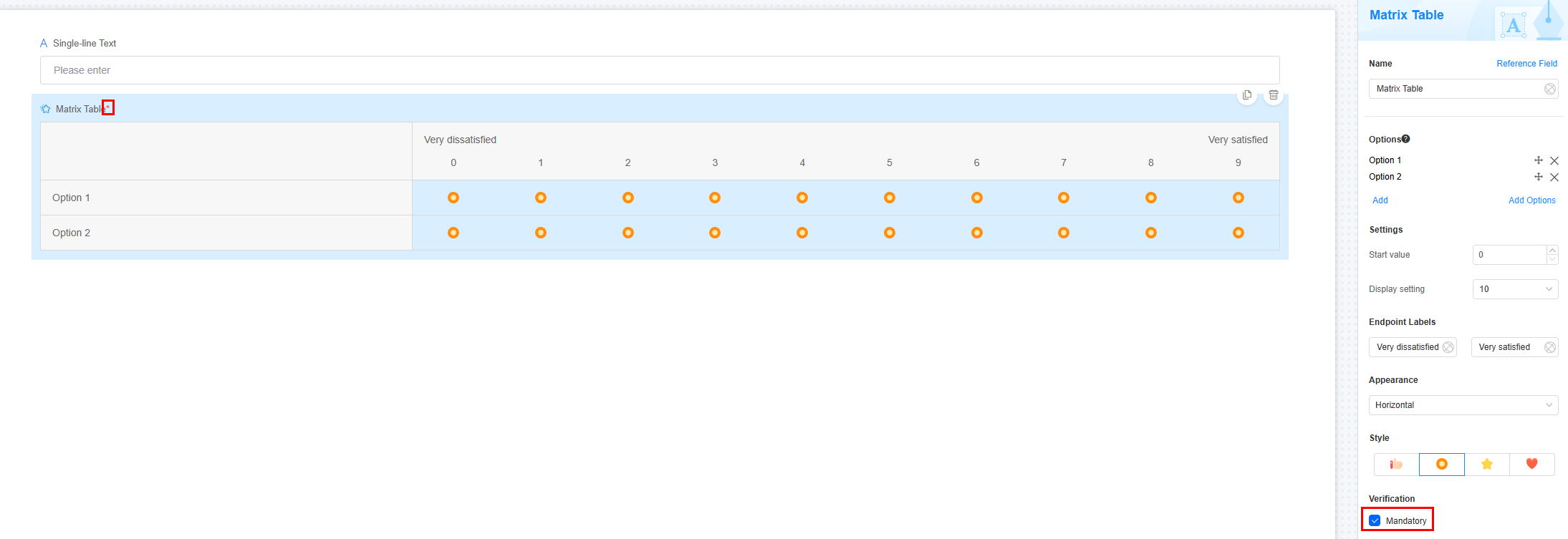
Conditions
- Read-only: If checked, the field is read-only.
- Disable: If checked, the field shows but cannot be edited.
- Hide: If checked, the field is hidden on the page.
Description
Set the widget description. Include its functions, use cases, and tips. This helps users and makes the form clearer.
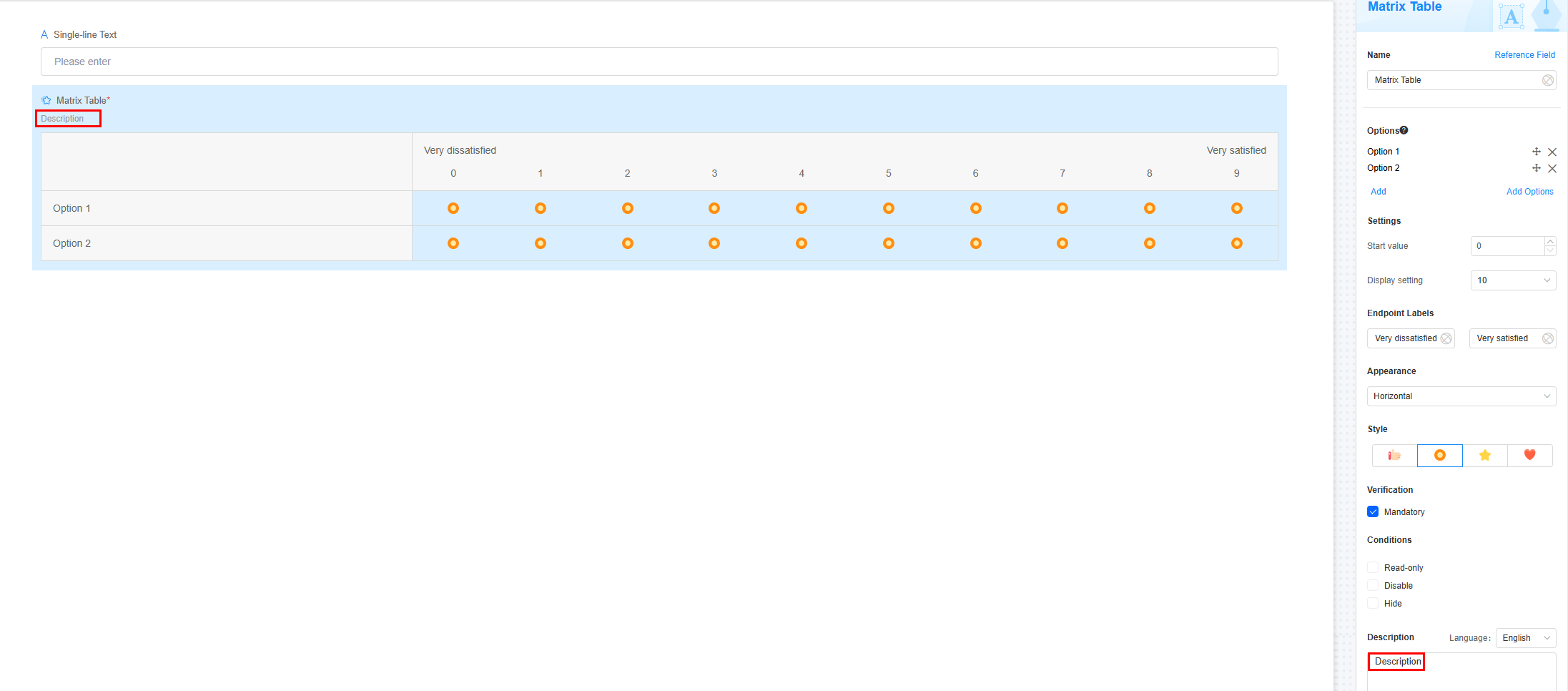
Feedback
Was this page helpful?
Provide feedbackThank you very much for your feedback. We will continue working to improve the documentation.See the reply and handling status in My Cloud VOC.
For any further questions, feel free to contact us through the chatbot.
Chatbot