Making a Conversion Plan
Scenarios
After a migration project is created, select objects to be migrated on the conversion plan page. You can select an object or a type of objects in batches.
Constraints
- If the source database type is GoldenDB or MySQL (earlier than 8.0), there is no ROLE object in the source database. UGO does not collect ROLE objects and the number of ROLE objects is displayed as 0.
- To migrate data, you are advised to skip the trigger migration temporarily. Otherwise, triggers may change data during migration. After data is migrated, migrate the triggers.
- If Object Status of objects is Abnormal, their Conversion Status is Skip. It means that abnormal objects cannot be converted.
Prerequisites
- The project status is Ready, the target database information is correct, and the connection test is successful.
- The user connected to the target database must have the permissions to create, delete, and modify objects such as schemas, tables, programs, indexes, users, functions, and views.
Converting Specified Objects
- Log in to the UGO console.
- In the navigation pane, choose Schema Migration > Object Migration.
- Locate the project to be migrated and click Migrate in the Operation column. The Make a Conversion Plan page is displayed.
Figure 1 Conversion plan

- Click Convert Specified Objects. The Convert Specified Objects dialog box is displayed.
Figure 2 Converting specified objects

- Click Download file template to download a template.
- In the Excel file, the first column indicates schema, the second column indicates object type, and the third column indicates object name. The three columns specify an object and cannot be empty.
- If the target database type is GaussDB Distributed, the distribution key type (HASH/REPLICATION) in the fourth column and the distribution key name (case sensitive) in the fifth column are added to the downloaded Excel file. To specify the two columns during object conversion, fill in and upload the Excel file. The new columns are optional.
- Click Convert Specified Objects to upload an Excel file. Identify all objects in the Convert status and meeting schema, object type, and object name requirements in the list.
- If the distribution key type and name are specified for GaussDB Distributed, you can view the status in Making a Conversion Plan.
- Click Add File to upload a file where there are objects to be converted.
- The maximum size of the file is 30 MB, and the maximum number of rows is 65,535 (excluding the table header). If the content is incorrect, you can click View Error in the upload result to view the error cause. After the error is rectified, you can upload the file again.
- After the file is uploaded successfully, the conversion status of objects is automatically updated.
- Click Download file template to download a template.
Distribution Mapping of Table Objects
If the source database type is Oracle or MySQL and the target database type is GaussDB Distributed, you can perform the following operations:
- Replicating tables: Select one or more objects and click Replicate Table above the list. The object name is suffixed with "Replicate Table".
- Modifying distribution mapping information: Locate an object whose Object Type is TABLE and click Distribution Mapping in the Object Type column. Change the distribution type to HASH or REPLICATION and click Apply. The object name is suffixed with "replicate table" or "hash (Column name)".
- Deleting distribution mapping information: Browse to a table object and click Distribution Mapping in the Object Type column. In the displayed dialog box, select Delete distributed mapping and click Apply. Distribution Mapping next to the object name will not be displayed.
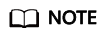
If you select Hash, all fields that meet the data type constraints of GaussDB distribution columns are displayed.
Feedback
Was this page helpful?
Provide feedbackThank you very much for your feedback. We will continue working to improve the documentation.See the reply and handling status in My Cloud VOC.
For any further questions, feel free to contact us through the chatbot.
Chatbot





