Adding a Subscription
Scenarios
To enable an endpoint to receive messages published to a topic, you must subscribe the endpoint to the topic. The endpoint can be a phone number, email address, or an HTTP/HTTPS URL. After you subscribe an endpoint to a topic and the subscription is confirmed, the endpoint can receive messages published to the topic.
You can add multiple subscriptions to a topic. This section describes how to add a subscription to a topic you created or a topic that you have permissions for.
Adding a Subscription
- Log in to the SMN console.
- In the navigation pane on the left, choose Topic Management > Subscriptions.
- In the upper right corner, click Add Subscription.
The Add Subscription dialog box appears.
Figure 1 Add Subscription
- Specify the required subscription information.
- Beside Topic Name, click Select Topic.
- Specify the subscription protocol and endpoints.
Table 1 Parameters for adding a subscription Parameter
Description
Topic Name
Specifies the name of the topic to which messages are published.
Protocol
Specifies the protocol over which messages are sent. Possible values are SMS, FunctionGraph (function), Voice notification, DingTalk chatbot, WeCom chatbot, Lark chatbot, WeLink (red version), WeLink chatbot, Email, HTTP, and HTTPS.
NOTE:- Voice notification, DingTalk chatbot, WeCom chatbot, Lark chatbot, WeLink (red version), WeLink chatbot, and WeLink chatbot are in the open beta test (OBT). To use these functions, submit a service ticket to apply for the OBT.
- After the OBT is enabled, the current token will be invalid. Log in to the console again, and a new token will be generated.
- The number of WeCom, DingTalk, or Lark messages that can be sent is limited, and the recipient system may be faulty.
In this case, SMN cannot ensure successful message delivery.
Method
The following two options are available:
- Add subscriptions
- Import subscriptions: Select subscribers whose subscription has been confirmed and import the subscription data. For details about how to create a subscriber, see Creating a Subscriber.
Endpoint
Specifies the subscription endpoint. You can add up to 10 SMS, email, HTTP, or HTTPS endpoints, one in each line.
- SMS: Enter one or more valid phone numbers.
Examples:
18512345678
+8618512345678
- Email: Enter one or more valid email addresses.
Examples:
username@example.com
username2@example.com
- HTTP: Enter one or more public network URLs.
Example:
http://example.com/notification/action
- HTTPS: Enter one or more public network URLs.
Example:
https://example.com/notification/action
- FunctionGraph (function): Click
 to select a function and specify its version.
to select a function and specify its version. - Voice notification: Enter one or more valid phone numbers.
A phone number must be preceded by a plus sign (+) and a country code. If you enter a phone number used in the Chinese mainland, the plus sign (+) and the country code are not required.
Voice subscriptions are available only in some regions of the Chinese mainland. Voice notification is not supported in Hong Kong (China), Macao (China), Taiwan (China), Xinjiang, Xizang, or regions outside China.
Request Header
This parameter is only available if HTTP or HTTPS is selected for Protocol. It indicates whether to configure the request header now. If you select Configure now, specify Key and Value. You can add up to 10 request headers.
The value of Key must:
- Be case insensitive and unique.
- Start with x- but cannot start with x-smn.
- Contain only digits, letters, and hyphens (-), but not end with a hyphen nor contain consecutive hyphens.
Availability Test
This parameter is only available if HTTP or HTTPS is selected for Protocol. Click Start to check the real-time connectivity between SMN and HTTP/HTTPS endpoints.
Version
This parameter is only available if FunctionGraph (function) is selected for Protocol. Select the version for the function. For details about how to create a version, see Managing Versions.
Description
Enter the remarks for the subscription.
To modify the subscription remarks, click
 in the Description column of the target subscription in the subscription list.
in the Description column of the target subscription in the subscription list. -
(Optional) Configure a subscription filtering policy to limit the scope of message publishing.
The default filtering policy applies to message attributes. If you have set a filtering policy and message attributes when publishing a message, the system determines whether to push the messages to subscribers based on the filtering policy.
Subscription filtering policies are configured in JSON. The following is an example.{ "filter_polices": [ { "name": "policy_name", "string_equals": [ "policy_value" ] } ] }
- Click OK.
The subscription you added is displayed in the subscription list.
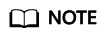
- To prevent malicious users from attacking subscription endpoints, SMN limits the number of confirmation messages that can be sent to an endpoint within a specified period. For details, see section "Traffic Control on Subscription Confirmation" in Simple Message Notification User Guide.
- SMN does not check whether subscription endpoints exist when you add subscriptions.
- After you add a subscription or request subscription confirmation, SMN will send a confirmation message to the endpoints, and the link in the confirmation message will be valid for 48 hours.
- Subscription confirmation messages will be counted as messages sent and will be billed.
Feedback
Was this page helpful?
Provide feedbackThank you very much for your feedback. We will continue working to improve the documentation.See the reply and handling status in My Cloud VOC.
For any further questions, feel free to contact us through the chatbot.
Chatbot





