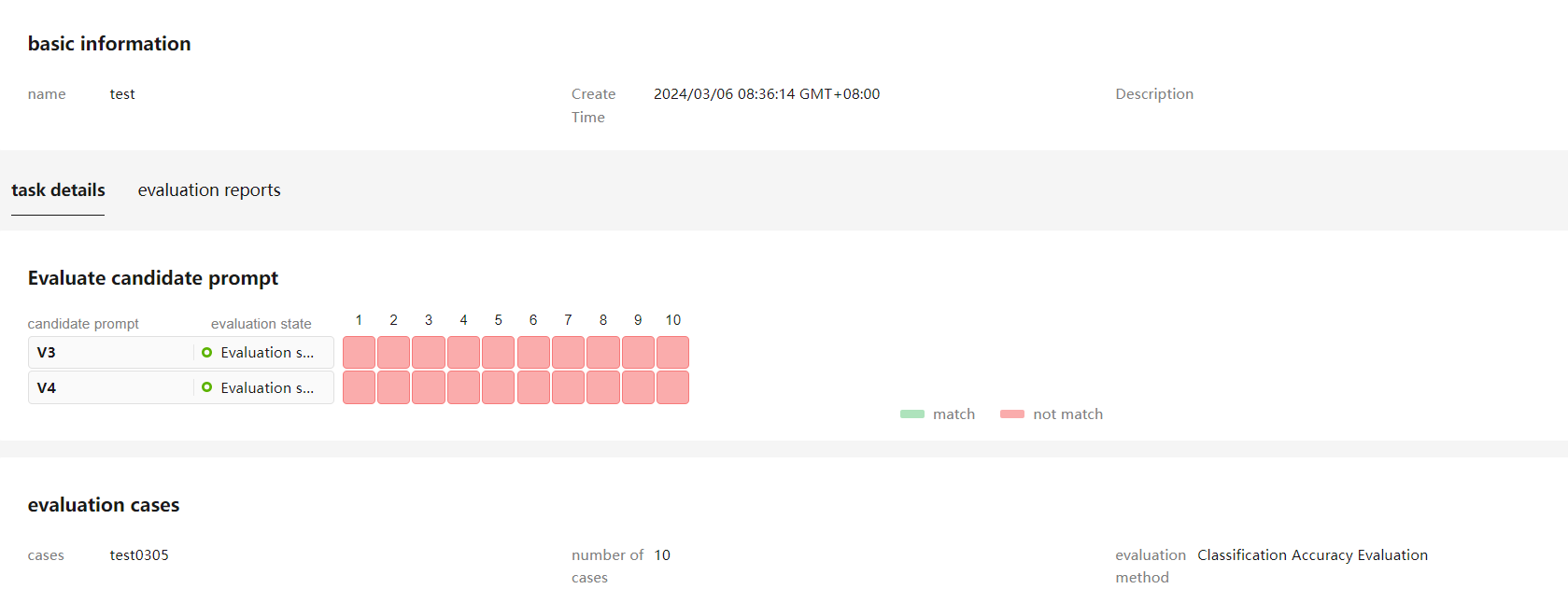Viewing the Prompt Evaluation Result
- On the details page of the created evaluation task, view the status and report of the evaluation.
Figure 1 Viewing the status of a prompt evaluation task
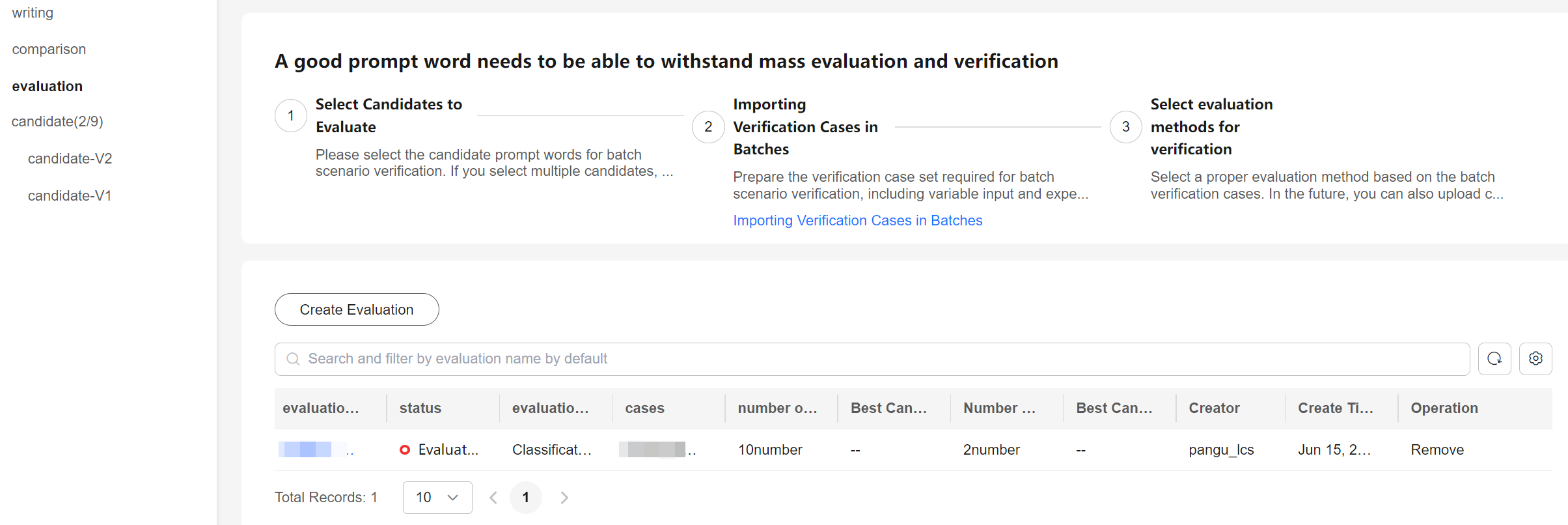
- Click an evaluation name to go to the evaluation task details page. You can view the evaluation progress. For example, there are 10 evaluation cases in Figure 2, among which 8 have been evaluated and the remaining two are to be evaluated.
- After the evaluation is complete, view the evaluation result of each data record.
In the result, "expected result" indicates the expected answer preset for the variable value (question), and "generated result" indicates the answer provided by the model. You can determine which the prompt is better by comparing the expected result with the generated result.
Feedback
Was this page helpful?
Provide feedbackThank you very much for your feedback. We will continue working to improve the documentation.See the reply and handling status in My Cloud VOC.
For any further questions, feel free to contact us through the chatbot.
Chatbot