Resource Management
Manual Resource Provisioning
Resource provisioning owners can provision resources for designed test cases. Resources are specified when a requirement is created. If you want to change the resources, edit the requirement.
- Access the desired workspace and choose Verification Center > Resources. On the Resource Management page, locate the requirement and click Provision in the Operation column.
Figure 1 Resource provisioning page
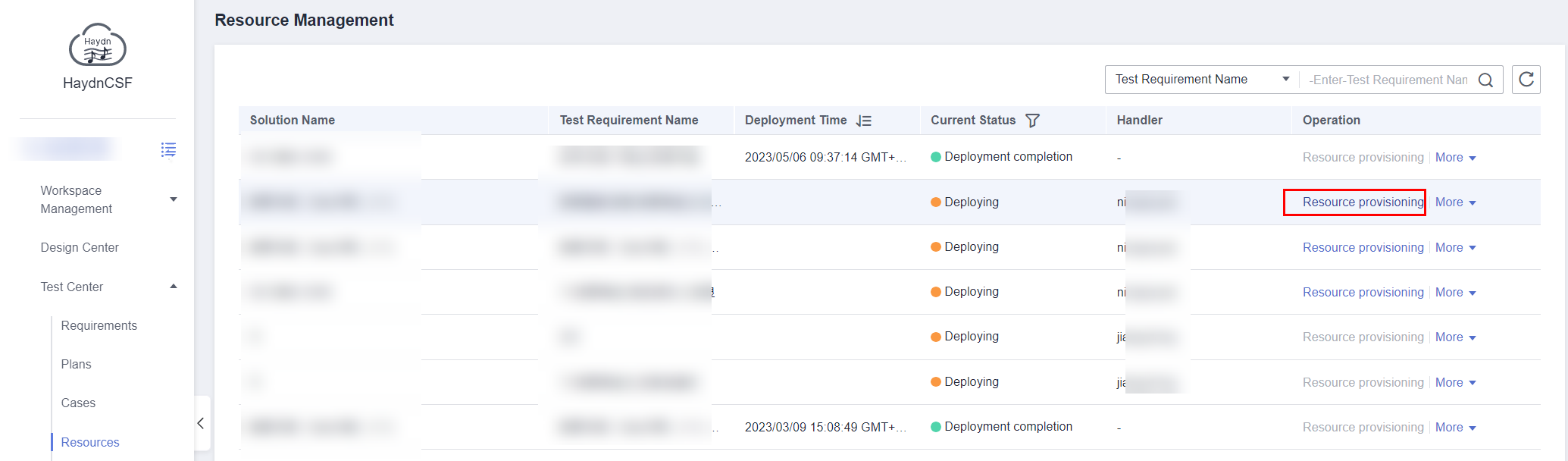
- Confirm the cloud service resource information. If other applications or technology stacks, such as Nginx, are involved, add the application or technology stack information.
Figure 2 Cloud service resource list
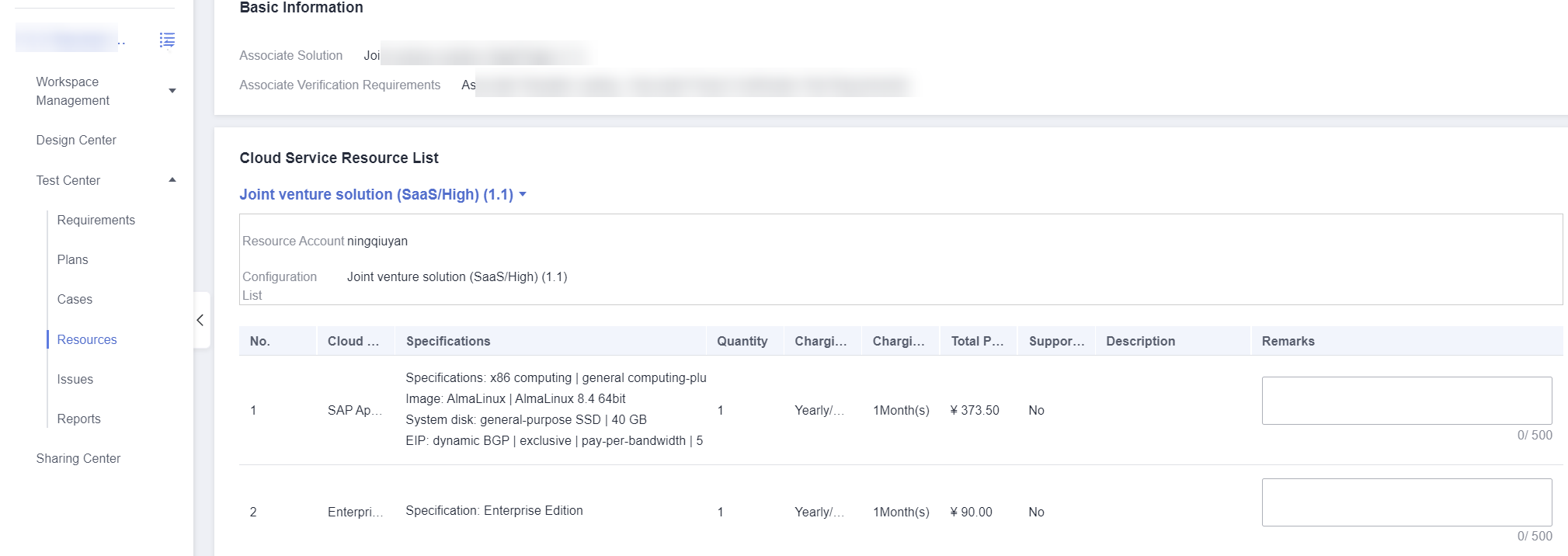 Figure 3 Application or technology stack information
Figure 3 Application or technology stack information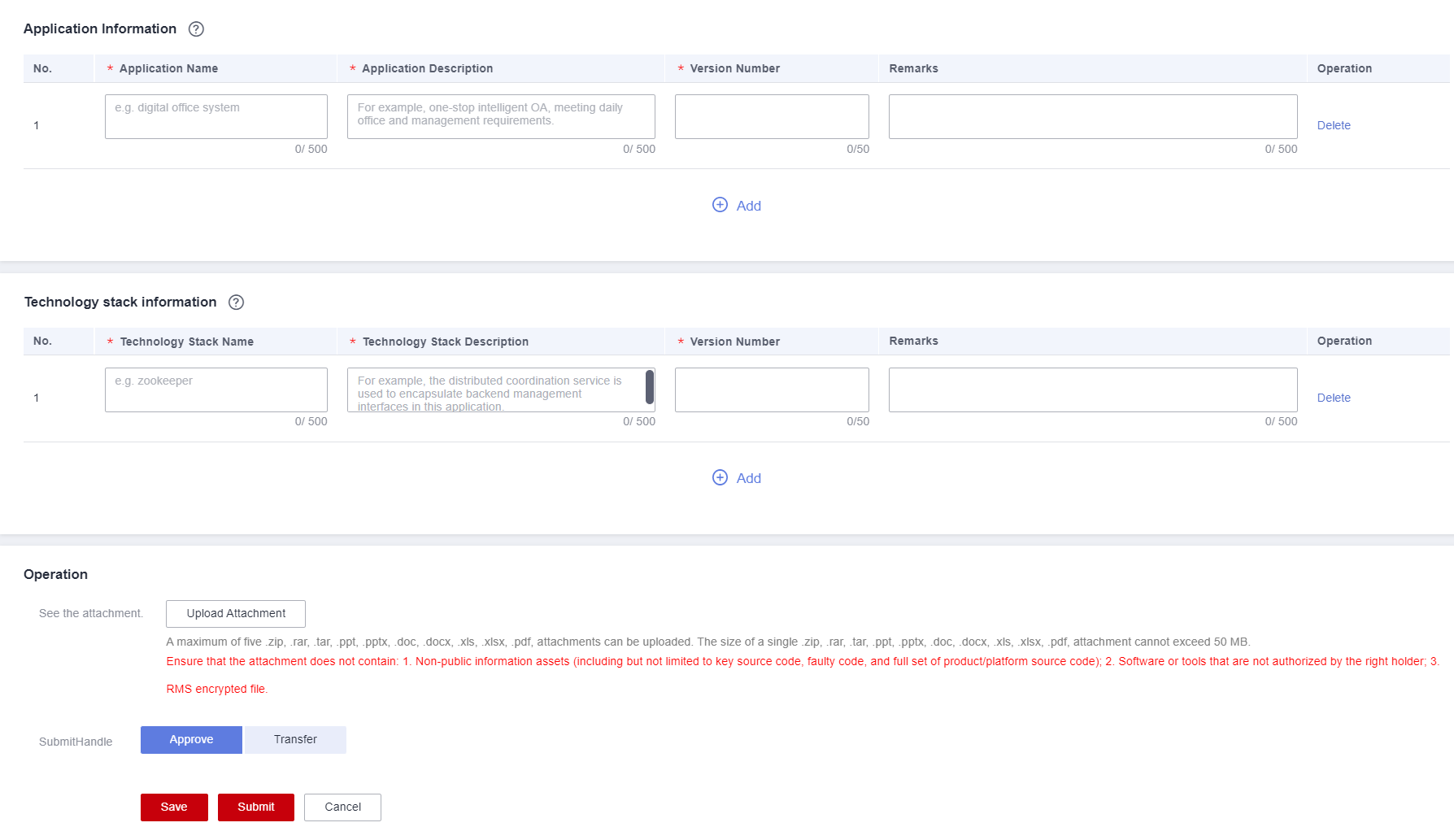
- Click Submit or Transfer.
Deployment Details
After resources are deployed, members in the workspace can view the deployment details on the resource management page.
- Access the workspace and choose Verification Center > Resources. On the displayed page, locate the desired requirement and choose More > Deployment Details.
- On the deployment details page, view the cloud service resource list and application or component information.
Figure 4 Deployment details page
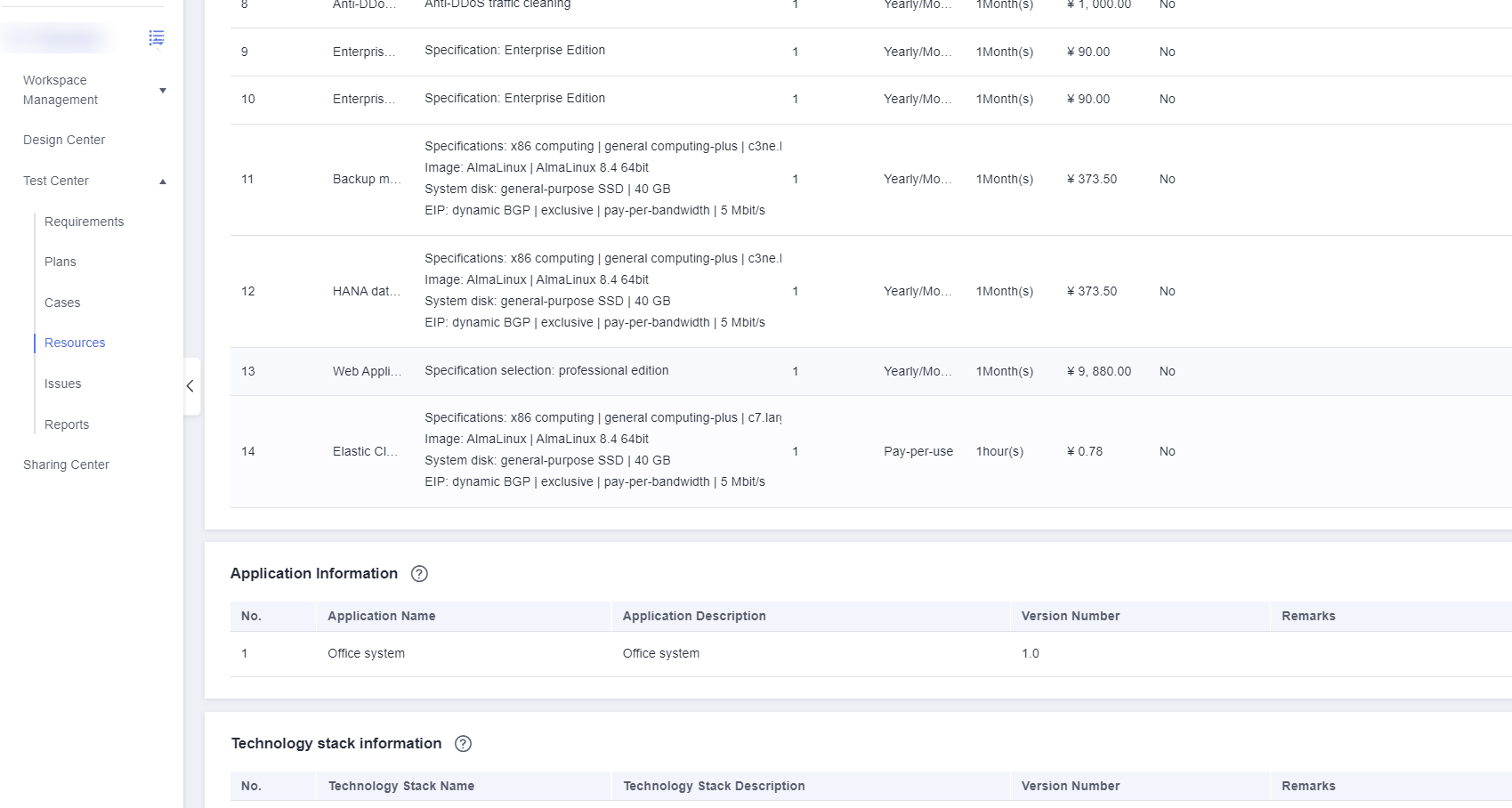
Resource Changes
After resources are deployed, the resource provisioning owner can initiate resource changes on the resource management page.
- Access the workspace and choose Verification Center > Resources. On the displayed page, locate the desired requirement and click Change.
Figure 5 Resource change entry
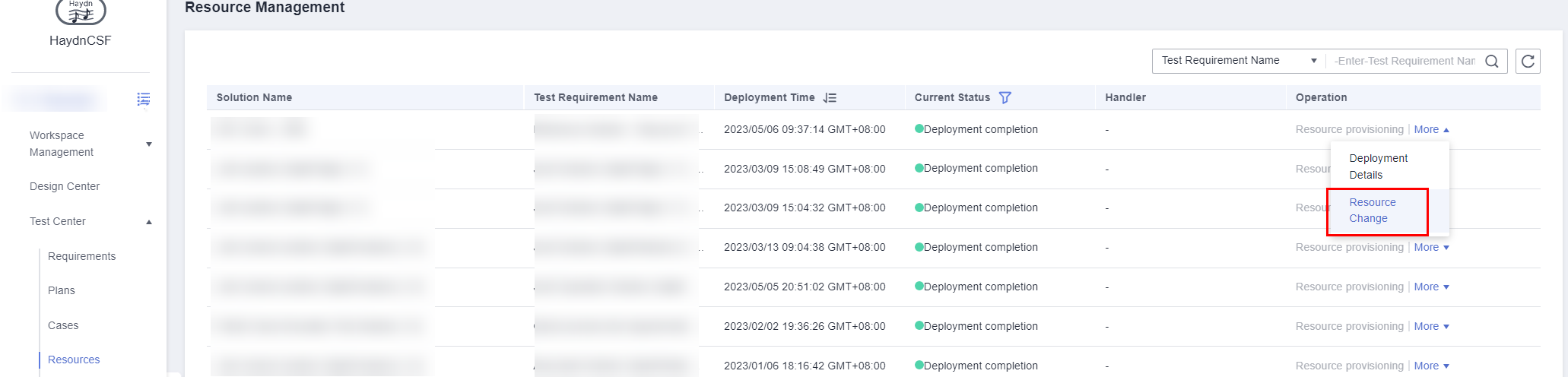
- On the resource change details page, modify cloud service resource remarks and application or component information.
- Submit the modification.
Feedback
Was this page helpful?
Provide feedbackThank you very much for your feedback. We will continue working to improve the documentation.See the reply and handling status in My Cloud VOC.
For any further questions, feel free to contact us through the chatbot.
Chatbot





