Managing Local Gateway Route Tables
Viewing a Local Gateway and Its Route Table
After hardware and software installation is complete, you can view the local gateway and local gateway route table of the edge site on the CloudPond console.
Viewing a Local Gateway
Log in to the CloudPond console. In the left navigation pane, choose Local Gateways. Locate the local gateway and view its details. The local gateway name and ID, edge site name and ID, and AZ are generated by the system.
Each edge site can have only one local gateway.
Viewing a Local Gateway Route Table
Log in to the CloudPond console. In the left navigation pane, choose Local Gateways. Locate the local gateway whose route table you want to view and click Manage Route Table in the Operation column. The name and ID of the route table are generated by the system.
Each local gateway can have only one route table.
Disassociating a VPC from a Local Gateway Route Table
Disassociate a VPC from a local gateway route table if you no longer need the VPC.
Log in to the CloudPond console. In the left navigation pane, choose Local Gateways. Locate the local gateway whose route table you want to manage and click Manage Route Table in the Operation column. On the Associated VPCs tab page, locate the VPC you want to disassociate from the route table, and click Disassociate in the Operation column.
Disassociating the VPC may interrupt services. Exercise caution when performing this operation.
Deleting Routes from a Local Gateway Route Table
Delete routes that are no longer needed from the local gateway route table.
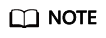
Contact Huawei Cloud O&M team to delete the CoIP.
Deleting routes may interrupt services. Exercise caution when performing this operation.
Feedback
Was this page helpful?
Provide feedbackThank you very much for your feedback. We will continue working to improve the documentation.See the reply and handling status in My Cloud VOC.
For any further questions, feel free to contact us through the chatbot.
Chatbot





