Viewing the Q&A Dashboard
You can improve user experience by periodically viewing the statistics and operational data of Q&A bots, and propose solutions, such as adding Q&A pairs to the knowledge base. CBS allows you to view Q&A statistics on the Dashboard page.
To access the Dashboard page, log in to the CBS console and click Question Answering Bot in the left navigation pane. In the Q&A bot list, click the bot ID or the Manage Bot button in the Operation column. Choose Operational Panel > Dashboard.
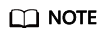
Q&A Statistics only displays Q&A data of the last three months.
Q&A Statistics
The Q&A Statistics page provides Q&A statistics of a Q&A bot. You can view statistics by time period, for example, Daily, Weekly, Monthly, Last 1 day, Last 1 week, and Last 1 month. You can also specify the target time range using the time frame.
As shown in Figure 1, Q&A statistics are displayed in terms of the following aspects:
- Q&A Ratio
Q&A types are classified into the following: Hit Questions, Recommended Questions, Chit-Chat, and Default Replies. This area displays the number of times and ratio each category of Q&A is returned in a pie chart.
- Hit Questions: questions raised by users that are the same as questions in the knowledge base. In this case, the answers are directly returned.
- Recommended Questions: questions raised by users that match multiple questions in the knowledge base. In this case, all recommended questions are returned for users to further clarify.
- Chit-Chat: questions raised by users that match chit-chat questions in the knowledge base. In this case, the answers of chit-chat questions are returned.
- Default Replies: default answers the bot replies with when it cannot understand users' questions.
- Q&A Count Trend
This area displays the Q&A count in a line chart for a specified time range.
- Q&A Ratio Trend
This area displays the Q&A ratio trend in a line chart for a specified time range.
Access Statistics
The Access Statistics page provides statistics about users' access to and usage of a Q&A bot. You can view statistics by time period, for example, Daily, Weekly, Monthly, Last 1 day, Last 1 week, and Last 1 month. You can also specify the target time range using the time frame.
As shown in Figure 2, access statistics are displayed in terms of the following aspects:
- Access Count: number of sessions between users and a Q&A bot within a specified time range. Each time the bot is activated is an instance of access.
- Unique Visitor Count: number of users accessing the Q&A bot within a specified time range.
- Average Conversation Count: average number of sessions between each user and the Q&A bot within a specified time range, which is calculated using the following formula: Total number of Q&A times between users and the Q&A bot/Total number of times users accessing the Q&A bot within a specified time range.
- Average Access Duration: average access duration of each user within a specified time range, which is expressed by seconds and calculated using the following formula: Total time duration of user access to the Q&A bot/Number of users accessing the Q&A bot within a specified time range.
- Access Count Trend: data trend of the total access quantity and unique visitor quantity within a specified time range in a line chart.
- Average Conversation Count Trend: average number of conversations within a specified time range in a line chart.
- Average Access Duration Trend: average access duration within a specified time range in a line chart.
Hot Questions
Hot questions refer to the questions that are most frequently hit in the knowledge base within a specified time range. You can view statistics by time period, for example, Last 1 day, Last 1 week, and Last 1 month. You can also specify the target time range using the time frame.

Keywords
The Keywords page displays the keywords that most frequently occur in user questions within a specified time range. You can view statistics by time period, for example, Last 1 day, Last 1 week, and Last 1 month. You can also specify the target time range using the time frame.

Feedback
Was this page helpful?
Provide feedbackThank you very much for your feedback. We will continue working to improve the documentation.See the reply and handling status in My Cloud VOC.
For any further questions, feel free to contact us through the chatbot.
Chatbot







