Inviting Customers by Hyperlinks or QR Codes
Except for sending emails, partners can send hyperlinks and QR codes to invite potential customers.

- After a partner sends an association invitation to a customer, the customer can click the invitation link to associate with the partner. For details, see Associating with a Partner Using an Invitation Link.
- When a partner invites a customer for association, the association type in Partner Center is Reseller.
Precautions
- The general-purpose invitation link or QR code generated by a partner administrator or operator contains a customized tag, indicating the account name of the administrator or operator.
- After an account manager or account director invites customers by invitation links and QR codes, the customers will be automatically associated with and assigned to the account manager or account director.
Procedure
- Sign in to Huawei Cloud as a partner.
- In the drop-down list of your account name, click Partner Center to go to the Partner Center.
- In the top navigation, select Sales > Leads and Opportunities > Customer Development.
- Click the By Link or QR Code tab.
- Obtain the invitation link and QR code.
You can invite a customer using a general-purpose/customized invitation link and QR code or a promotional link.
After receiving the invitation, the customer can click the link or scan the QR code to register with Huawei Cloud and associate with the partner. For details, see Associating with a Partner Using an Invitation Link.

- When creating a custom invitation link and a QR code, add a tag to them. Then you can identify associated customers by tag. You can view customers' custom tags in the customer list on the Customers > Customer Management page.
- If you do not want to create a custom tag for a customer, use the general invitation link and QR code.
- The invitation link and QR code for a promotional activity are valid only for a period of time. Remind your customers to complete the registration within the validity period.
- You can click the eye icon before Process Flowchart to view the process guide for developing customers by hyperlinks or QR codes.
- Invite a pre-registered customer by a general-purpose invitation link and QR code.
- Click the General-Purpose Invitation Links tab.
- Click Copy after Link or click Download on the QR Code picture to obtain the invitation link or QR code and send it to a pre-registered customer offline, such as by email.
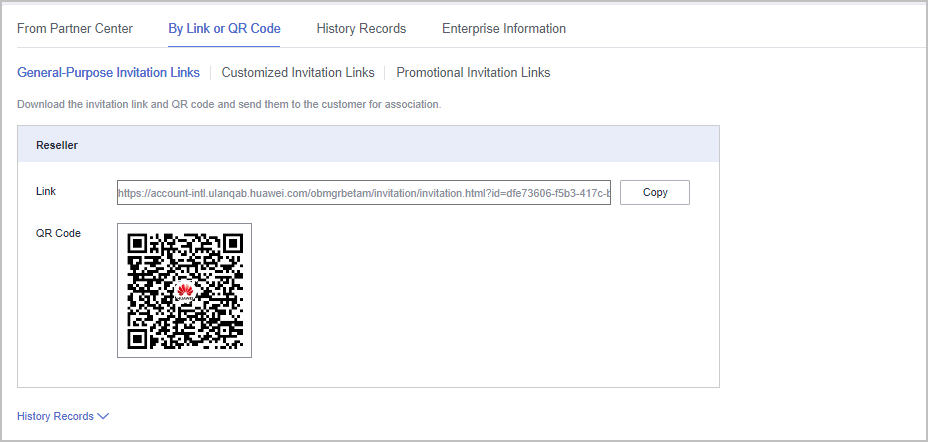
- Invite a pre-registered customer by a customized invitation link or QR code.
- Click the Customized Invitation Links tab.
- Set Account Manager and click Generate.
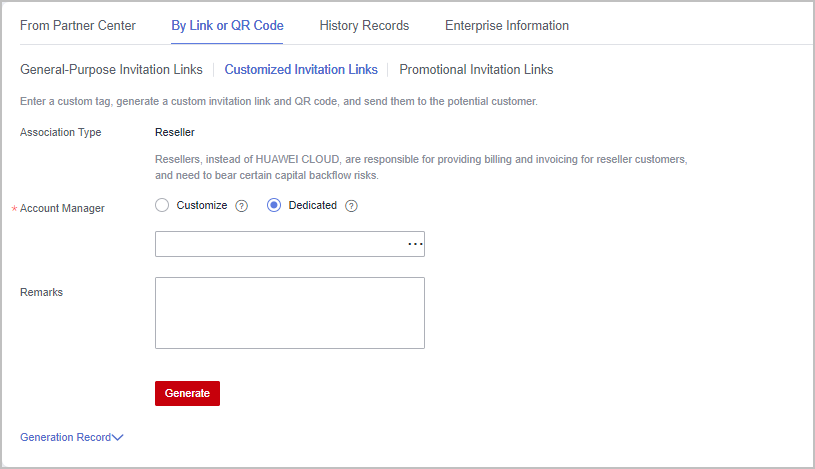

You can generate up to 100 invitation links within 24 hours.
- On the Generate page, click Copy after Link or click Download on the QR Code picture to obtain the invitation link or QR code and send it to a pre-registered customer offline, such as by email.
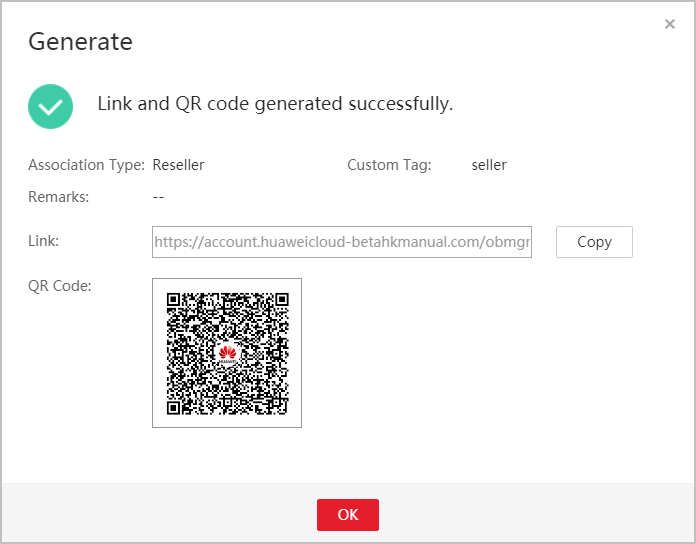

You can click Generation Record to view historical customized invitation links. You can also send a historical invitation link or QR code to a potential customer.
- Invite a pre-registered customer by a promotional invitation link.
Feedback
Was this page helpful?
Provide feedbackThank you very much for your feedback. We will continue working to improve the documentation.See the reply and handling status in My Cloud VOC.
For any further questions, feel free to contact us through the chatbot.
Chatbot





