Managing Queues in Applications
What Is a Queue?
A queue records a set of members with the same permissions and task objects. Compared with roles or public groups, queues have more functions. In addition to multiple users, portal users, public groups, roles, or roles with subordinates, the following functions are supported:
- Bind one or more objects. If a queue is bound to objects, user tasks (such as approval processes) involving these objects will be delivered to the queue members for processing.
- You can configure a public mailbox for a queue to receive public notification emails.
- This API is used to send emails to queue members.
Create MQ
- Log in to the Huawei Cloud Astro Zero console and click Access Homepage. The application development page is displayed.
- In the upper left corner of the page, click
 and choose Environments > Environment Configuration.
and choose Environments > Environment Configuration. - Choose Maintenance from the main menu.
- In the navigation pane, choose Global Elements > Queues and click New.
- Set basic queue information and add members to the queue.
Table 1 Parameters for creating a queue Parameter
Description
Label
Label of the queue, which will be displayed on the console.
Value: 1–64 characters.
Name
Name of a queue, which uniquely identifies a queue in the system.
The value must start with a letter and can contain only letters, digits, and underscores (_). It cannot end with an underscore (_).
Public Email
Public email address of the queue, which is used to send emails to the queue when an event is triggered.
Queue Manager
The administrator who creates a work queue can assign tasks to other members in the work queue.
Send Email to Members
Send Email to Members: indicates whether to send an email to users in the queue if an event is triggered.
Email Template
If you select Send email to members, you need to select an email template.
Queue Objects
Indicates whether to set the queue object. If Queue Objects is selected, select the objects to be allocated to the queue. Then the personal records of these objects belong to the queue.
Queue Member
In the Queue Member area, click Add to add members to the work queue.
You can add single users, other groups, single roles, roles with subordinates, or portal users to the queue. If you add a role to the queue, all users granted the role also belong to this queue.
- Click Save.
Using a Queue
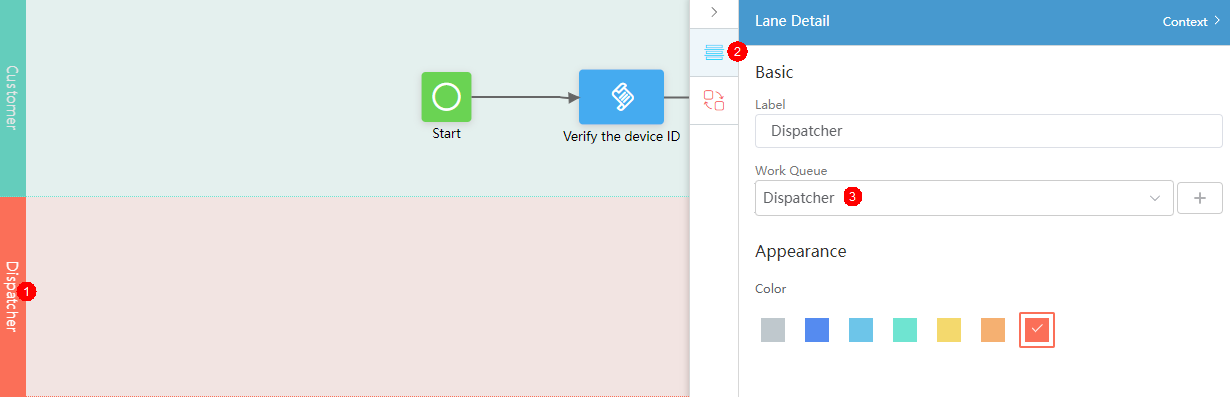
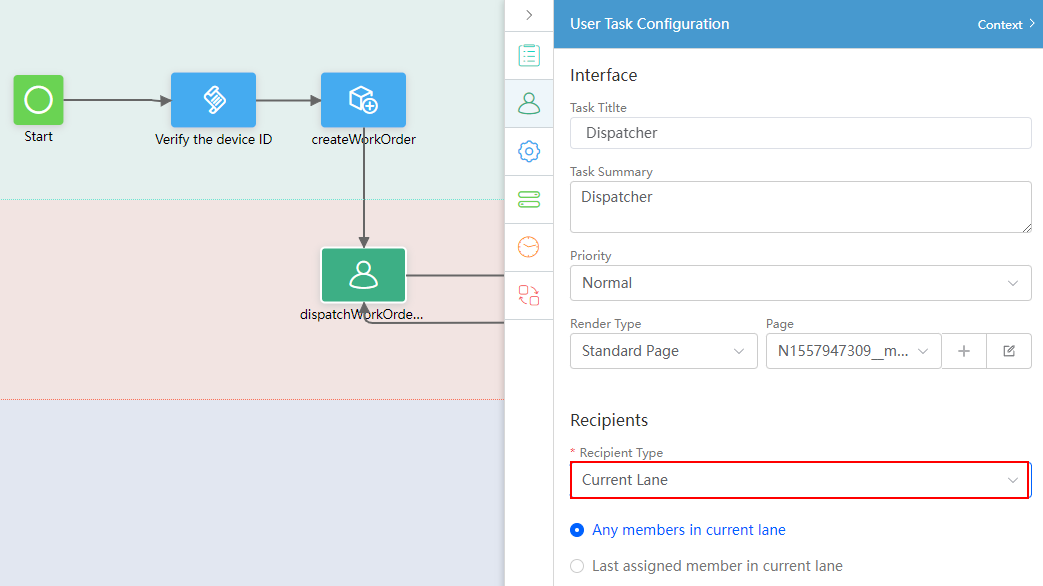
Feedback
Was this page helpful?
Provide feedbackThank you very much for your feedback. We will continue working to improve the documentation.See the reply and handling status in My Cloud VOC.
For any further questions, feel free to contact us through the chatbot.
Chatbot





