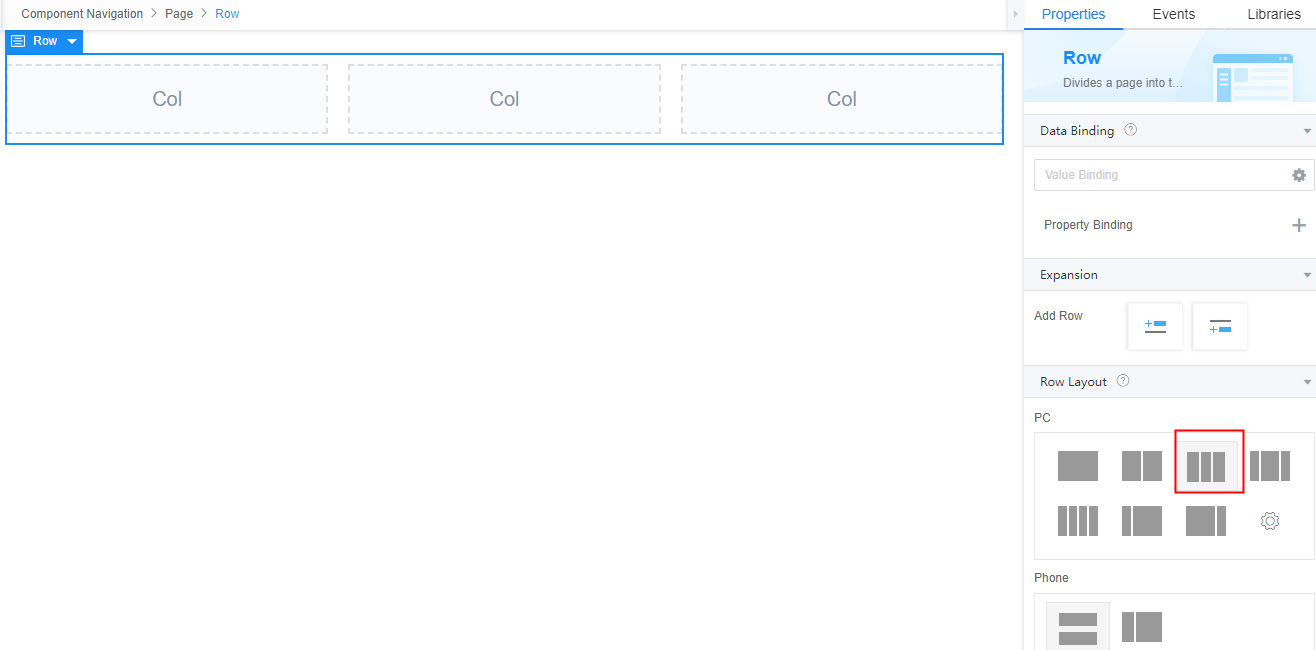Setting Properties of the Row Widget
The row widget is an advanced container widget. A column is equivalent to a row and can be divided into multiple columns. This widget can divide a page into two or more columns. Each column can be dragged to other widgets.
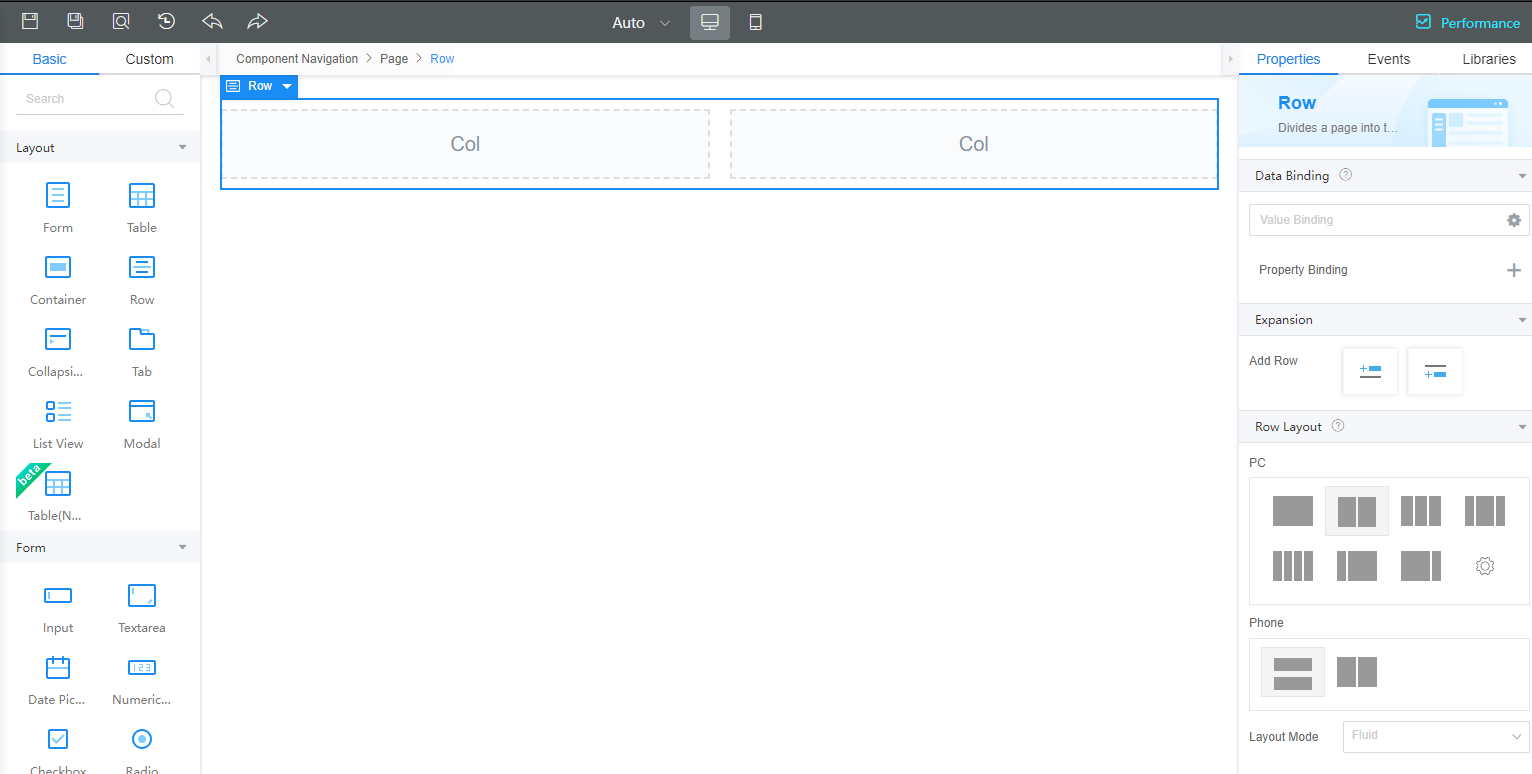
Data Binding
- Value binding: Value binding is similar to the v-model of the Vue. Bidirectional data binding is created on the widget. Value binding automatically selects the correct method to update the element based on the widget type. In addition, it checks events that cause binding data changes to update data.
- In the Data Binding area, click
 in the value binding area. The Select Model dialog box is displayed.
in the value binding area. The Select Model dialog box is displayed. - Click New.
- Set Model Name and Source, and click Next.
Figure 2 Defining a model
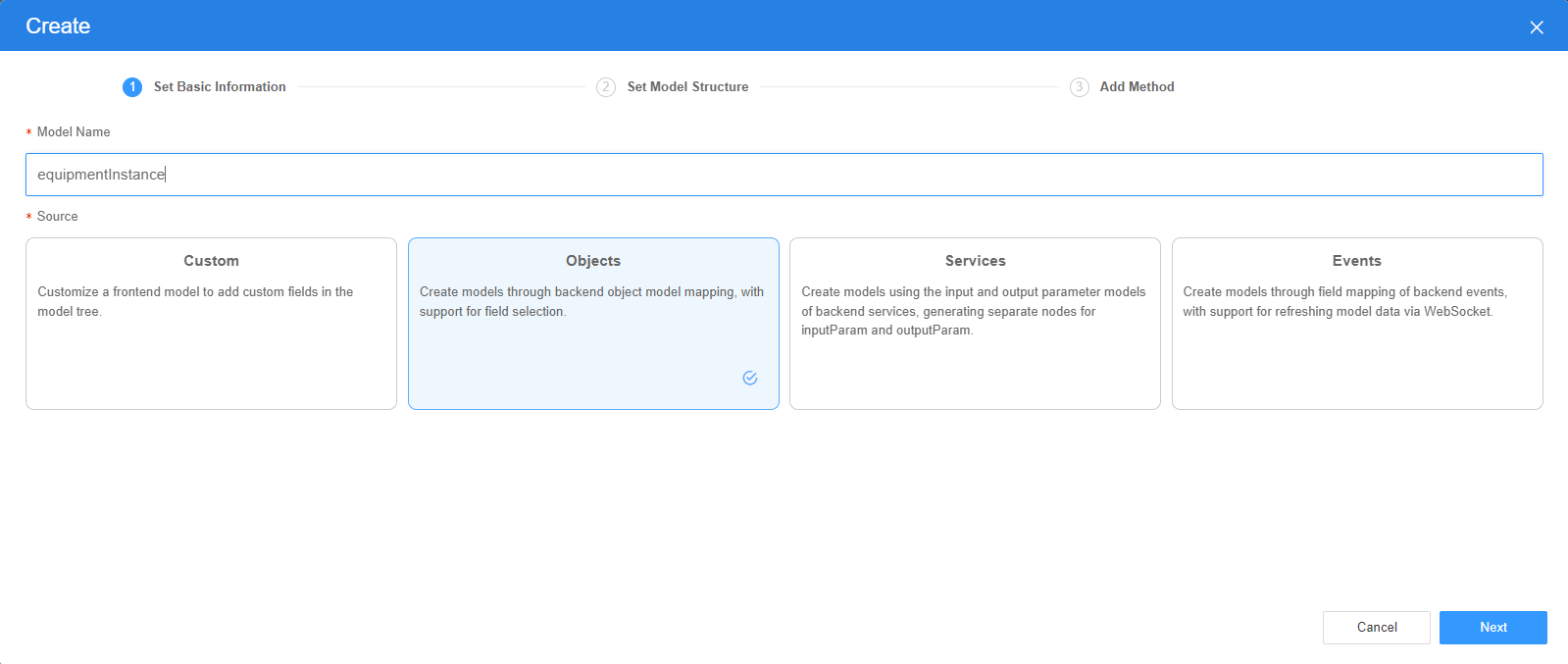
There are four types of models: Custom, Objects, Services, and Events. Each type of model contains parameter definitions and method definitions. Methods are APIs defined on models. In general, these APIs are called in event scripts (such as page loading events and mouse click events) associated with frontend widgets to implement certain logic.
Table 1 Model types Type
Model Description
Model Parameter Description
Model Method Description
API Calling Method
Custom
Models defined by developers.
Defined by developers. Subnodes can be added.
Developer-defined method.
$model.ref("modelName").actionName();
Objects
Object models are generated based on the mapping of the object table. For details about the object model, see Objects.
The system automatically obtains all fields of an object. Developers can select some fields as parameters.
The system automatically generates four methods: query, save, delete, and count.
- Query: $model.ref("modelName").query(param);
- Save: $model.ref("modelName").save();
- Delete: $model.ref("modelName").delete();
- Statistics: $model.ref("modelName").count();
Services
Service models are generated by mapping backend services. Currently, service models can only be mapped to flows or scripts. For details about the service model, see Flows and Scripts.
The parameters are mapped to the inputParam and outputParam sections based on the input and output parameters of backend services.
The run method is automatically generated to execute a flow or a script associated with the model.
$model.ref("modelName").run();
Events
For event models, data binding is created based on fields of a backend event. Model data can be updated based on the web socket.
Parameters are generated by mapping fields of backend events.
Directly use.
Directly use.
In addition to the methods defined in models, the platform provides the following standard APIs for all models:
- Obtaining model data: $model.ref("modelName").getData();
- Setting model data: $model.ref("modelName").setData();
- Setting model field values: $model.ref("modelName").setValue(key,value);
- On the Settings page of the new model, perform the following operations:
- If Source is set to Custom in the previous step, you need to add customized parameters and types of subnodes.
- If Source is set to Objects in the previous step, you need to configure the object and fields associated with the model.
- If Source is set to Services in the previous step, you need to configure the backend service associated with the model. The backend service can be a script, flow, or public API.
- If Source is set to Events in the previous step, you need to configure the event and event fields associated with the model.
- Click Next.
Generally, you do not need to add a method. If you need to add or modify a method, refer to the method generated by the object and service by default.
- Click OK.
- In the Data Binding area, click
- Property Binding: Binds a property of a container widget, such as hiding, style, and elastic layout, to a specific model field. Once bound, these properties automatically update in sync with the model field's value, functioning in a manner akin to Vue's v-bind directive.
- In the Data Binding area, click + next to Property Binding.
- Select a property of the container from the Properties drop-down list.
- Under Field, click
 . The model selection page is displayed.
. The model selection page is displayed. - Click New.
- Set Model Name and Source, and click Next.
There are four types of models: Custom, Objects, Services, and Events. Each type of model contains parameter definitions and method definitions. Methods are APIs defined on models. In general, these APIs are called in event scripts (such as page loading events and mouse click events) associated with frontend widgets to implement certain logic. For details, see Table 1.Figure 3 Defining a model
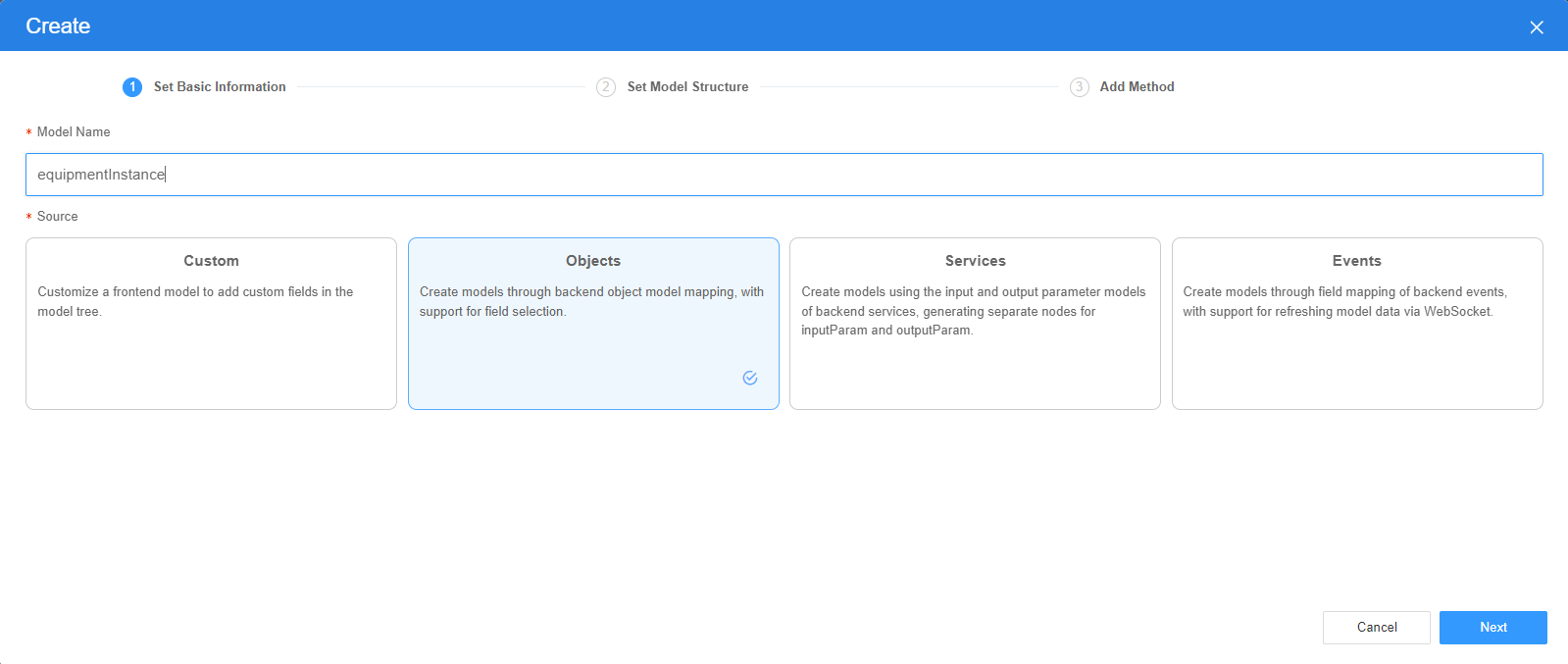
- On the Settings page of the new model, perform the following operations:
- If Source is set to Custom in the previous step, you need to add customized parameters and types of subnodes.
- If Source is set to Objects in the previous step, you need to configure the object and fields associated with the model.
- If Source is set to Services in the previous step, you need to configure the backend service associated with the model. The backend service can be a script, flow, or public API.
- If Source is set to Events in the previous step, you need to configure the event and event fields associated with the model.
- Click Next.
Generally, you do not need to add a method. If you need to add or modify a method, refer to the method generated by the object and service by default.
- Click OK.
Expansion
Click  or
or  next to Add Row to add a column (that is, a new row) above or below the current column.
next to Add Row to add a column (that is, a new row) above or below the current column.
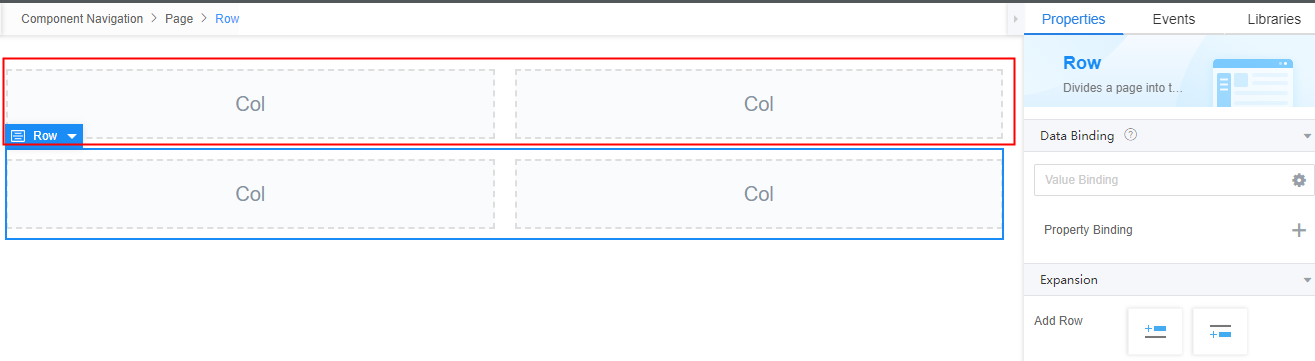
Row Layout
 , the current column is divided into three columns, as shown in Figure 5.
, the current column is divided into three columns, as shown in Figure 5.
You can also click  and manually enter the column separation ratio. The sum of the ratios must be 24, for example, 12:12, 6:18, 3:21, and 8:8:8. Use colons (:) to separate these ratios.
and manually enter the column separation ratio. The sum of the ratios must be 24, for example, 12:12, 6:18, 3:21, and 8:8:8. Use colons (:) to separate these ratios.
The row widget automatically adapts to the resolution. When the canvas width is less than 992 pixels, the PC is displayed in single-column mode. In this case, you can adjust the menu on the left or the canvas resolution to view different effects.
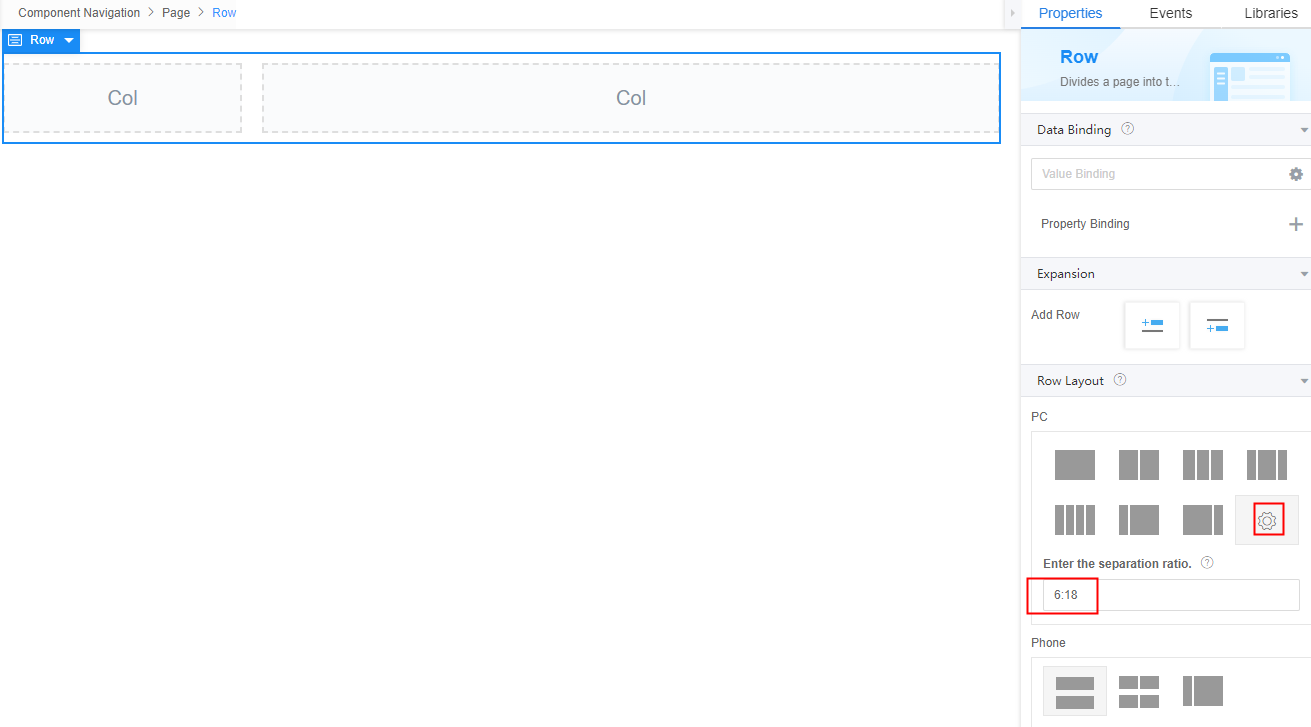
- Layout Mode: Set the layout mode of each column.
- Fluid: The width of page elements is adjusted based on the screen resolution, but the overall layout remains unchanged.
- Flexible: You can implement various page layouts in a simple, complete, and responsive manner. When this option is selected, you can set the vertical alignment, horizontal alignment, and column spacing.
Style
For users with rich frontend development experience, you can use the style panel to customize the page layout.
- Layout: You can directly configure the CSS attributes of the page, for example, setting the width and height of a widget. You can also directly compile CSS code in Advance for further layout customization.
- Display: You can quickly set the current element layout to block, inline-block, inline, or flex.
- The box model diagram of the current element is displayed below Display. You can click the corresponding number and change the value to quickly change the inner and outer margins of the element.
- The width and height of the current element are displayed below the current element box model diagram. By default, the width and height are adapted based on the current layout. You can manually enter values to configure the width and height of the current element.
- When configuring the box model, width, and height, you can select multiple units, such as px, em, %, and auto.
- Font: Set the font size, style, and color.
- Background: Set the background color and transparency.
- Border: Set the border color and width. The unit can be px, em, or %.
- Shadow: Set the shadow color and style. The units px, em, and % are supported.
- Advance: Directly write CSS code to apply to the current element.
- Style Code: Style code of the widget. After the widget style is set, the style code is automatically displayed in this area. You can also customize the style code to configure the widget in detail. Custom code can be entered in multiple lines, and style parameters are highlighted.
- Style Class: Name of the CSS style class of the widget, which can be referenced in the CSS code.
Feedback
Was this page helpful?
Provide feedbackThank you very much for your feedback. We will continue working to improve the documentation.See the reply and handling status in My Cloud VOC.
For any further questions, feel free to contact us through the chatbot.
Chatbot