Connecting Redis Exporter
Application Scenario
When using Redis, you need to monitor Redis running and locate their faults in a timely manner. The Prometheus monitoring function monitors Redis running using Exporter in the CCE container scenario. This section describes how to monitor Redis.

You are advised to use CCE for unified Exporter management.
Prerequisites
- A CCE cluster has been created and Redis has been installed.
- Your service has been connected for Prometheus monitoring and a CCE cluster has also been connected. For details, see Prometheus Instance for CCE.
- You have uploaded the redis_exporter image to SoftWare Repository for Container (SWR). For details, see Uploading an Image Through a Container Engine Client.
Deploying Redis Exporter
- Log in to the CCE console.
- Click the connected cluster. The cluster management page is displayed.
- Perform the following operations to deploy Exporter:
- In the navigation pane, choose ConfigMaps and Secrets. Switch to the Secrets tab. Then click Create from YAML in the upper right corner of the page. The following shows a YAML configuration example:
apiVersion: v1 kind: Secret metadata: name: redis-secret-test namespace: default # Must be the same as the namespace where Exporter is deployed. type: Opaque stringData: password: redis123 # Redis password.
- The password has been encrypted based on Opaque requirements.
- For details about how to configure a secret, see Creating a Secret.
- Deploy Redis Exporter.
In the navigation pane, choose Workloads. On the displayed page, click the Deployments tab, click Create from YAML in the upper right corner, and select a namespace. You can deploy Exporter through the console or using a YAML file. The following shows a YAML configuration example:
apiVersion: apps/v1 kind: Deployment metadata: labels: k8s-app: redis-exporter # Change the value based on service requirements. You are advised to add the Redis instance information, for example, crs-66e112fp-redis-exporter. name: redis-exporter # Change the value based on service requirements. You are advised to add the Redis instance information, for example, crs-66e112fp-redis-exporter. namespace: default #Select a proper namespace to deploy Exporter. If no namespace is available, create one. spec: replicas: 1 selector: matchLabels: k8s-app: redis-exporter # Change the name based on service requirements. You are advised to add the Redis instance information, for example, crs-66e112fp-redis-exporter. template: metadata: labels: k8s-app: redis-exporter # Change the name based on service requirements. You are advised to add the Redis instance information, for example, crs-66e112fp-redis-exporter. spec: containers: - env: - name: REDIS_ADDR value: 120.46.215.4:30379 # IP address:port number of Redis - name: REDIS_PASSWORD valueFrom: secretKeyRef: name: redis-secret-test # Secret name specified in the previous step. key: password # Secret key specified in the previous step. image: swr.cn-north-4.myhuaweicloud.com/mall-swarm-demo/redis-exporter:v1.32.0 # Replace the value with the address of the image you uploaded to SWR. imagePullPolicy: IfNotPresent name: redis-exporter ports: - containerPort: 9121 name: metric-port # Required when you configure a collection task. securityContext: privileged: false terminationMessagePath: /dev/termination-log terminationMessagePolicy: File dnsPolicy: ClusterFirst imagePullSecrets: - name: default-secret restartPolicy: Always schedulerName: default-scheduler securityContext: {} terminationGracePeriodSeconds: 30 --- apiVersion: v1 kind: Service metadata: name: redis-exporter name-space: default # Must be the same as the namespace where Exporter is deployed. spec: type: NodePort selector: k8s-app: redis-exporter ports: - protocol: TCP nodePort: 30378 port: 9121 targetPort: 9121 - Check whether Redis Exporter is successfully deployed.
- On the Deployments tab page, click the Deployment created in 3.b. In the pod list, choose More > View Logs in the Operation column. The Exporter is successfully started and its access address is exposed.
- Perform verification using one of the following methods:
- Log in to a cluster node and run either of the following commands:
curl http://{Cluster IP address}:9121/metricscurl http://{Private IP address of any node in the cluster}:30378/metrics - Access http://{Public IP address of any node in the cluster}:30378/metrics.
If no data is obtained, check whether the values of "REDIS_ADDR" and "REDIS_PASSWORD" in the YAML file set during Redis Exporter deployment are correct. The following shows an example:Figure 1 Accessing a cluster node
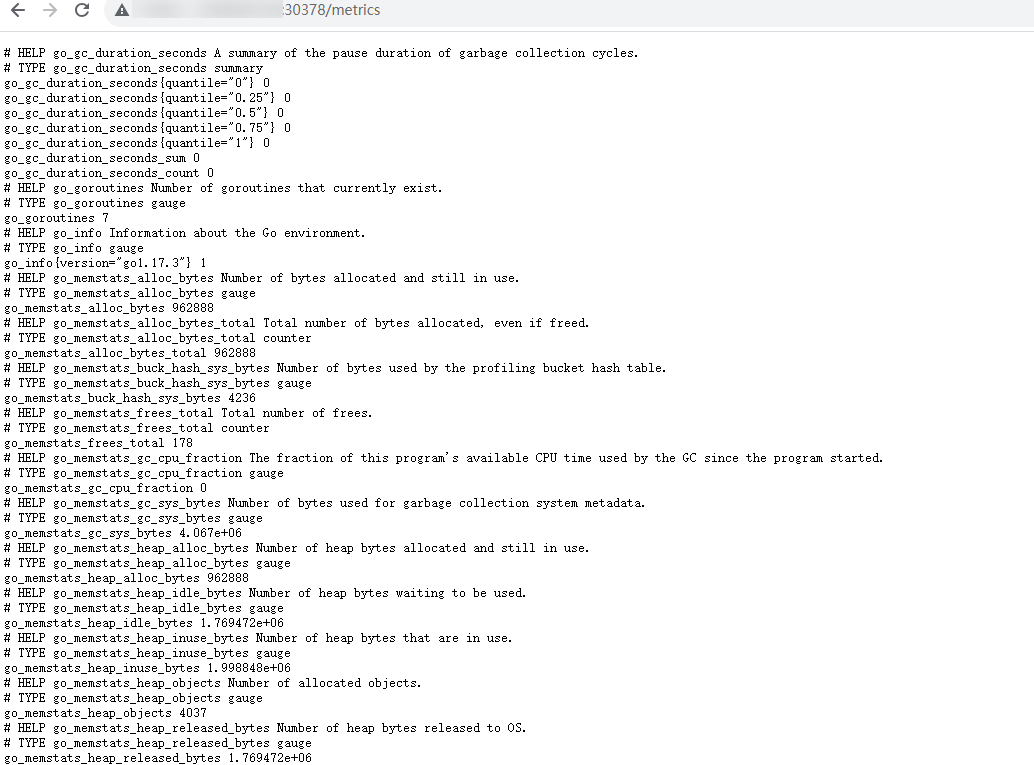
- In the instance list, choose More > Remote Login in the Operation column and run the following command:
curl http://localhost:9121/metrics
Figure 2 Executing the command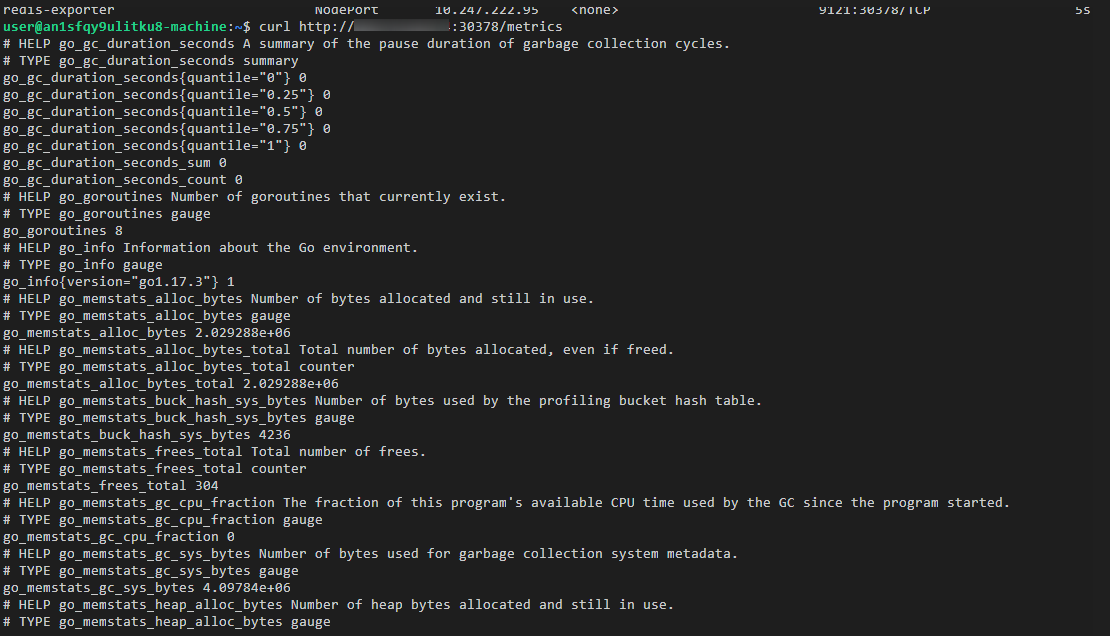
- Log in to a cluster node and run either of the following commands:
- In the navigation pane, choose ConfigMaps and Secrets. Switch to the Secrets tab. Then click Create from YAML in the upper right corner of the page. The following shows a YAML configuration example:
Adding a Collection Task

In the following example, metrics are collected every 30s. Therefore, you can check the reported metrics on the AOM page about 30s later.
apiVersion: monitoring.coreos.com/v1
kind: PodMonitor
metadata:
name: redis-exporter
namespace: default
spec:
namespaceSelector: # Select the namespace where the target Exporter pod is located.
matchNames:
- default # Namespace where Exporter is located.
podMetricsEndpoints:
- interval: 30s # Set the metric collection period.
path: /metrics # Enter the path corresponding to Prometheus Exporter. Default: /metrics.
port: metric-port# Enter the name of "ports" in the YAML file corresponding to Prometheus Exporter.
selector: # Enter the label of the target Exporter pod.
matchLabels:
k8s-app: redis-exporter
Verifying that Metrics Can Be Reported to AOM
- Log in to the AOM 2.0 console.
- In the navigation pane on the left, choose Prometheus Monitoring > Instances.
- Click the Prometheus instance connected to the CCE cluster. The instance details page is displayed.
- On the Metrics tab page of the Metric Management page, select your target cluster.
- Enter redis in the search box to search. If metrics starting with redis are displayed, the metrics are successfully connected to AOM.
Setting a Dashboard and Alarm Rule on AOM
By setting a dashboard, you can monitor CCE cluster data on the same screen. By setting an alarm rule, you can detect cluster faults and implement warning in a timely manner.
- Setting a dashboard
- Log in to the AOM 2.0 console.
- In the navigation pane, choose Dashboard. On the displayed page, click Add Dashboard to add a dashboard. For details, see Creating a Dashboard.
- On the Dashboard page, select a Prometheus instance for CCE and click Add Graph. For details, see Adding a Graph to a Dashboard.
- Setting an alarm rule
- Log in to the AOM 2.0 console.
- In the navigation pane, choose Alarm Management > Alarm Rules.
- On the Metric/Event Alarm Rules tab page, click Create to create an alarm rule. For details, see Creating a Metric Alarm Rule.
Feedback
Was this page helpful?
Provide feedbackThank you very much for your feedback. We will continue working to improve the documentation.See the reply and handling status in My Cloud VOC.
For any further questions, feel free to contact us through the chatbot.
Chatbot





