Synchronizing Data from OpenGauss to Hudi
Scenario
Import data from OpenGauss to Hudi on the CDLService web UI of a cluster with Kerberos authentication enabled.
Prerequisites
- The CDL and Hudi services have been installed in a cluster and are running properly.
- The write-ahead log function has been enabled for the OpenGauss database by referring to Enabling the Write-Ahead Log Function for the OpenGauss Database.
- You have created a human-machine user, for example, cdluser, added the user to user groups cdladmin (primary group), hadoop, kafka, and supergroup, and associated the user with the System_administrator role on FusionInsight Manager.
Procedure
- Log in to FusionInsight Manager as user cdluser (change the password upon your first login), choose Cluster > Services > CDL, and click the link next to CDLService UI to go to the CDLService web UI.
- Choose Link Management and click Add Link. On the displayed dialog box, set parameters for adding the opengauss and hudi links by referring to the following tables. Creating a Database Link describes the data link parameters.
Table 1 OpenGauss data link parameters Parameter
Example
Link Type
opengauss
Name
opengausslink
Host
100.85.xxx.xxx
Port
8000
DB Name
opengaussdb
User
opengaussuser
Password
opengauss user password
Description
-
Table 2 Hudi data link parameters Parameter
Example
Link Type
hudi
Name
hudilink
Storage Type
hdfs
Auth KeytabFile
/opt/Bigdata/third_lib/CDL/user_libs/cdluser.keytab
Principal
cdluser
Description
xxx
- After the parameters are configured, click Test to check whether the data link is normal.
After the test is successful, click OK.
- (Optional) Choose ENV Management and click Add Env. In the displayed dialog box, configure the parameters based on the following table.
Table 3 Parameters for adding an ENV Parameter
Example
Name
test-env
Driver Memory
1GB
Type
spark
Executor Memory
1GB
Executor Cores
1
Number Executors
1
Queue
-
Description
-
Click OK.
- Choose Job Management > Data synchronization task and click Add Job. In the displayed dialog box, set parameters. Click Next.
The following table shows the job parameters.
Parameter
Example
Name
job_opengaustohudi
Desc
-
- Configure OpenGauss job parameters.
- On the Job Management page, drag the opengauss icon on the left to the editing area on the right and double-click the icon to go to the OpenGauss job configuration page. Set parameters by referring to the following table. Creating a CDL Data Synchronization Job describes the job parameters.
Table 4 OpenGauss job parameters Parameter
Example
Link
opengausslink
Tasks Max
1
Mode
insert, update, and delete
dbName Alias
opengaussdb
Slot Name
oct_twenty_two
Slot Drop
No
Connect With Hudi
Yes
Kafka Message Format
CDL Json
Topic Table Mapping
cdlschema.testtable/testtable_topic

- Click OK. The OpenGauss job parameters are configured.
- On the Job Management page, drag the opengauss icon on the left to the editing area on the right and double-click the icon to go to the OpenGauss job configuration page. Set parameters by referring to the following table. Creating a CDL Data Synchronization Job describes the job parameters.
- Configure Hudi job parameters.
- On the Job Management page, drag the hudi icon in the Sink area on the left to the editing area on the right and double-click the icon to go to the Hudi job configuration page. Set parameters by referring to the following table. Creating a CDL Data Synchronization Job describes the job parameters.
Table 5 Sink Hudi job parameters Parameter
Example
Link
hudilink
Path
/cdl/test
Interval
5
Max Rate Per Partition
0
Parallelism
10
Configuring Hudi Table Attributes
Visual View
Global Configuration of Hudi Table Attributes
-
Configuring the Attributes of the Hudi Table: Source Table Name
cdlschema.testtable
Configuring the Attributes of the Hudi Table: Table Type Opt Key
MERGE_ON_READ
Configuring the Attributes of the Hudi Table: Hudi TableName Mapping
testtable or /cdlschema/testtable
Configuring the Attributes of the Hudi Table: Hive TableName Mapping
cdlschema.testtable
Configuring the Attributes of the Hudi Table: Table Primarykey Mapping
so_line_id,order_number
Configuring the Attributes of the Hudi Table: Table Hudi Partition Type
time
Configuring the Attributes of the Hudi Table: Custom Config
-
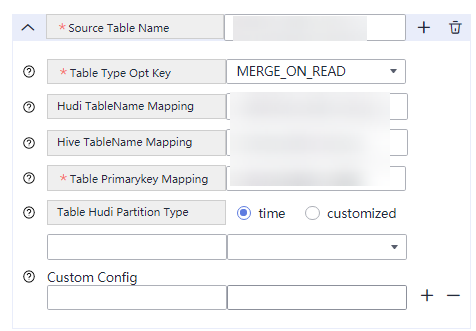
- (Optional) Select the created ENV. The default value is defaultEnv.

- Click OK.
- On the Job Management page, drag the hudi icon in the Sink area on the left to the editing area on the right and double-click the icon to go to the Hudi job configuration page. Set parameters by referring to the following table. Creating a CDL Data Synchronization Job describes the job parameters.
- Drag the two icons to associate the job parameters and click Save. The job configuration is complete.
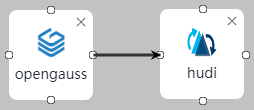
- In the job list on the Job Management page, locate the created job, click Start in the Operation column, and wait until the job is started.
Check whether the data transmission takes effect, for example, insert data into the table in the OpenGauss database and view the content of the file imported to Hudi.
Feedback
Was this page helpful?
Provide feedbackThank you very much for your feedback. We will continue working to improve the documentation.See the reply and handling status in My Cloud VOC.
For any further questions, feel free to contact us through the chatbot.
Chatbot





