Downloading the Client
DWS provides client tool packages that match the cluster versions. You can download the desired client tool package on the DWS console.
The client tool package contains the following:
- Linux database connection tool gsql and the script for testing sample data
Linux gsql is a Linux command line client running in Linux. It is used to connect to the database in a DWS cluster.
The script for testing sample data is used when you start an example.
- Windows gsql
Windows gsql is a command line client running on the Windows OS. It is used to connect to the database in a DWS cluster.

Only 8.1.3.101 and later cluster versions can be downloaded from the console.
- GDS tool package
Gauss Data Service (GDS) is a data service tool. You can use the GDS tool to import a data file in a common file system to the DWS database. The GDS tool package must be installed on the server where the data source file is located. The server where the data source file is located is called a data server or GDS server.
Downloading the Client
|
OS |
OS Version |
Download Link |
Verification File |
|---|---|---|---|
|
Windows |
Windows x86_64:
|
||
|
Redhat x86_64 |
RHEL 6.4~7.6 |
||
|
SUSE x86_64 |
SLES 11.1–11.4, SLES 12.0–12.3 |
||
|
Euler Kunpeng_64 |
EulerOS 2.0 SP8 |
||
|
Redhat Kunpeng_64 |
CentOS-7.6-aarch64 and NeoKylin-7.6-aarch64 (adapted to Kunpeng 920 CPU) |
||
- Log in to the DWS console. In the navigation pane, choose Connections.
- Select the DWS client of the required version from the drop-down list of gsql CLI Client.
Figure 1 Downloading the client
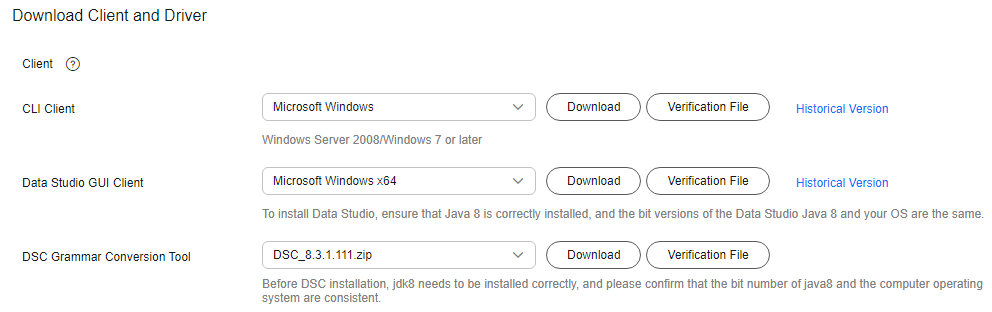

- The CPU architecture of the client must be the same as that of the cluster. If the cluster uses x86 servers, select an x86 client.
- Select Windows from the Windows gsql package drop-down list. You will get the 32-bit and 64-bit executable binary files.
- Click Download to download the gsql tool matching the 8.1.x cluster version. Click Historical Version to download the gsql tool corresponding to the cluster version.
- You are advised to download the gsql tool that matches the cluster version. That is, use gsql 8.1.x for clusters of 8.1.0 or later, and use gsql 8.2.x for clusters of 8.2.0 or later.
- Table 2 describes the files and folders in the Linux gsql tool package.
Table 2 Files and folders in the Linux gsql tool package File or Folder
Description
bin
This folder contains the executable files of gsql in Linux. It contains the gsql client tool, GDS parallel data loading tool, and gs_dump, gs_dumpall, and gs_restore tools.
gds
This folder contains the files of the GDS data service tool. The GDS tool is used for parallel data loading and can import the data files stored in a common file system to a DWS database.
lib
This folder contains the lib library required for executing the gsql client.
sample
This folder contains the following directories and files:
- setup.sh: script file for configuring the AK/SK before using gsql to import sample data
- tpcds_load_data_from_obs.sql: script file for importing the TPC-DS sample data using the gsql client
- query_sql directory: script file for querying the TPC-DS sample data
gsql_env.sh
Script file for configuring environment variables before running the gsql client.
- Table 3 describes the files and folders in the Windows gsql tool package.
Table 3 Files and folders in the Windows gsql tool package File or Folder
Description
x64
This folder contains the 64-bit Windows gsql execution binary file and the dynamic library.
x86
This folder contains the 32-bit Windows gsql execution binary file and the dynamic library.

- In the cluster list on the Clusters page, click the name of the specified cluster to go to the Cluster Information page and view the cluster version.
Feedback
Was this page helpful?
Provide feedbackThank you very much for your feedback. We will continue working to improve the documentation.See the reply and handling status in My Cloud VOC.
For any further questions, feel free to contact us through the chatbot.
Chatbot





