Resizing a Resource Pool
Description
The demand for resources in a dedicated resource pool may change due to the changes of AI development services. In this case, you can resize your dedicated resource pool in ModelArts.
- You can add nodes for existing flavors in the resource pool.
- You can delete nodes for existing flavors in the resource pool.
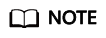
Before scaling in a resource pool, ensure that there are no services running in the pool. Alternatively, go to the resource pool details page, delete the nodes where no services are running to scale in the pool.
Constraints
- Only dedicated resource pools in the Running status can be resized.
- When scaling in a dedicated resource pool, the number of flavors or nodes of a flavor cannot be decreased to 0.
Resizing a Dedicated Resource Pool
You can resize a resource pool in any of the following ways:
- Adjusting the number of nodes of existing specifications
- Resizing the container engine space
- Log in to the ModelArts management console. In the navigation pane, choose Dedicated Resource Pools > Elastic Cluster.
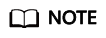
A resource pool is suspended when it is migrated from the old version to the new version. You cannot adjust the capacity of such a resource pool or unsubscribe from it.
Figure 1 Resource Pools
- Add or delete nodes.
Click Adjust Capacity in the Operation column of the target resource pool.
In the Resource Configurations area, set AZ to Automatically allocated or Specifies AZ. Click Submit and then OK to save the changes.- If AZ is set to Automatically allocated, you can increase or decrease the number of nodes to scale out or in the resource pool. After the scaling, nodes are automatically allocated to AZs.
- If you select Specifies AZ, you can allocate nodes to different AZs.
Figure 2 Resource Configurations
- Resize the container engine space.
If you need larger container engine size, perform any of the following operations:
- For new resources, you can specify the container engine space when creating a resource pool. For details, see advanced configurations of Specification Management in Creating a Resource Pool.
- For existing resources, the container engine space can be modified.
- Method 1: Click the target resource pool to view its details. Click the Specifications tab, locate the target specifications, and click Change the container engine space size in the Operation column.
- Method 2: Locate the target resource pool and click Adjust Capacity in the Operation column.

Resizing the container engine space is only applicable to new nodes. Furthermore, dockerBaseSize may vary across nodes of this flavor within the resource pool. Consequently, this can lead to discrepancies in the status of tasks distributed among different nodes.
Figure 3 Resizing the container engine space (Specifications tab) Figure 4 Resizing the container engine space (Resize page)
Figure 4 Resizing the container engine space (Resize page)
Feedback
Was this page helpful?
Provide feedbackThank you very much for your feedback. We will continue working to improve the documentation.See the reply and handling status in My Cloud VOC.
For any further questions, feel free to contact us through the chatbot.
Chatbot





